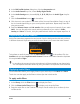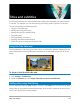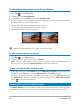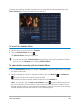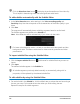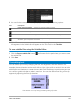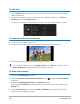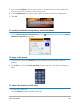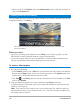User Manual
124 Corel VideoStudio
To add multiple titles directly on the Preview Window
1 Click Title in the Library panel.
2 Double-click the Preview Window.
3 In the Edit tab of the Options panel, select Multiple titles.
4 Use the controls in the Navigation area of the Player panel to scan your movie and select
the frame where you want to add a title.
5 Double-click the Preview Window and type your text.
Click outside the text box when you are done typing.
6 Repeat steps 4 and 5 to add more titles.
You can add multiple titles and modify the attributes of each title.
Title clips can be placed on Title, Video, and Overlay tracks.
To add a preset title to your project
1 Click Title in the Library panel.
2 Drag and drop the preset text onto the Timeline.
Note: You can modify a preset title by double-clicking it on the Preview Window and
entering new text. Open the Options Panel to edit the title attributes.
To save your title as a My Favorite preset
• Right-click a title clip in the Timeline and click Add to My Favorites. You can access your
title preset in the Library by choosing My Favorites in the Gallery drop-list.
If you want to save specific filter customizations for your title, in the Options panel, click
the Attribute tab, and after customizing the filter settings, click the Add to My Favorites
button to the right of the filter list.
Adding titles with the Subtitle Editor
The Subtitle Editor lets you add titles to video or audio clips. Easily add on-screen narration
to slideshows or song lyrics to music videos. Use timecodes to match subtitles to clips