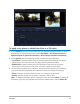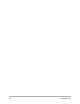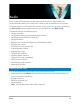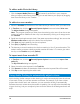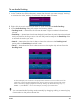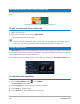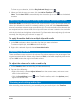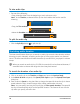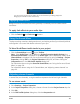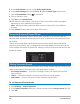User Manual
120 Corel VideoStudio
5 In the Audio format drop-list, choose Dolby Digital Audio.
6 In the Audio Settings area, choose 2/0 (L, R) from the Audio Type drop-list box.
7 Click the Sound Mixer button in the toolbar.
8 Click on the Music Track.
9 Click Play in the Options Panel.
10 Click the music note symbol in the center of the Surround Sound Mixer and adjust
depending on your preferred sound position.
Note: Moving the note symbol will affect the sound coming from your preferred
direction.
11 Drag Volume to adjust the volume level of the audio.
Using the Surround Sound Mixer
Unlike a stereo stream that carries only two audio channels, Surround Sound has five
separate audio channels encoded into one file which is delivered to five speakers and one
sub-woofer.
The Surround Sound Mixer has all the controls to position sounds around the listener,
outputting audio through the 5.1 configuration of multiple speakers. You can also use this
mixer to adjust the volume for stereo files, making it sound as if the audio moves from one
speaker to another.
Mixing Surround Sound
All audio channels in Surround Sound have a set of similar controls that you will find in the
stereo configuration of this panel, plus a few more specific controls.
• Six-channel VU Meter — Front Left, Front Right, Center, Sub-woofer, Surround Left,
Surround Right.
• Center — Controls the amount of output sound from the center speaker.
• Sub-woofer — Controls the amount of low-frequency sound output.
To use Surround Sound mode
1 Go to Settings > Project Properties.
2 In the Project Properties dialog box, choose a format from the Project format drop-list.
3 Click Edit.