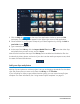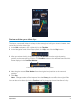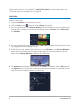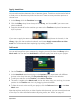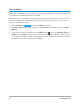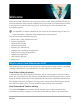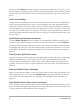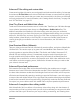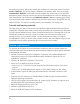User Manual
Quick start 3
Review and trim your video clips
The key to a successful video is to keep it short enough to hold your viewer’s interest. Let’s
review and trim the video clips.
1 In the Edit workspace, click a video clip in the Timeline.
2 In the Navigation area of the Player panel, click Clip, and click the Play button.
3 After you review the clip, drag the orange Trim Marker from the original starting
position to the new starting position. The Scrubber moves to the selected frame and this
frame displays in the Preview Window.
1. Trim Marker (one on each end). 2. Scrubber.
4 Now drag the second Trim Marker from the original end position to the new end
position.
5 Click Play.
Note: Changes made to files imported into the Library do not affect the original files.
You can also trim video clips in the Timeline itself by dragging the end handles of a clip.
21