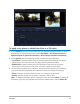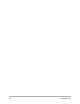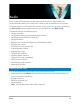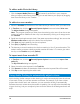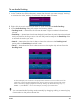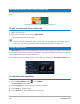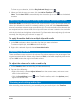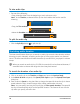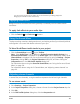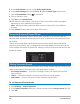User Manual
Audio 119
You can stretch the time of an audio clip on the Timeline by holding [Shift] then
dragging the handles on the selected clip.
Applying fade-in/out
Background music that starts and ends gradually is commonly used to create smooth
transitions.
To apply fade effects to your audio clips
• Click the Fade-in and Fade-out buttons.
Using the Sound Mixer
The key to making narrations, background music, and existing audio of your video clips blend
well together is to control the relative volume of your clips.
To blend the different audio tracks in your project
• Click the Sound Mixer button on the Toolbar.
Note: If the Audio Type is set to 3/2 in the Project Properties Audio Settings, the
Surround Sound Mixer is displayed. If the Audio Type is set to 2/0 Stereo mode, the 2-
Channel Mixer is displayed. You can verify these settings by going to Settings > Project
Properties, clicking Edit in the Project Properties dialog box, and then clicking the
Compression tab in the Edit Profile Options dialog box.
For information about using the Surround Sound Mixer, see “Using the Surround Sound
Mixer” on page 120.
For information about using the 2-Channel Mixer, see “Adjusting stereo channels” on
page 119.
Adjusting stereo channels
In stereo files (two channels), a single waveform represents the left and right channels.
To use stereo mode
1 Go to Settings > Project Properties.
2 In the Project Properties dialog box, choose a format from the Project format drop-list.
3 Click Edit.
4 In the Edit Profile Options dialog box, click the Compression tab.