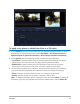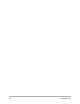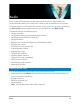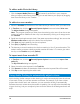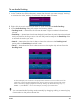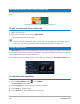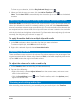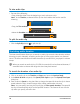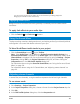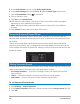User Manual
118 Corel VideoStudio
To trim audio clips
• Do one of the following:
• Drag a handle, either from the beginning or end, to shorten a clip.
Note: In the Timeline, a selected audio clip has two handles that can be used for
trimming.
• Drag the Trim markers.
• Move the Scrubber and click the Mark-in / Mark-out buttons.
To split the audio clip
• Click the Split Clip button to split the clip.
Stretching audio duration
The time stretch feature allows you to stretch an audio clip to match video duration without
distorting its pitch. Normally, stretching audio clips to fit the project results in a distorted
sound. The time stretch feature will make the audio clip sound like it is just played in a slower
tempo.
When you stretch an audio clip by 50-150%, the sound will not be distorted however, if
stretched below or above that range the sound may be distorted.
To stretch the duration of an audio clip
1 Click on an audio clip in the Timeline or Library and open the Options Panel.
2 In the Music & Voice tab panel, click Speed/Time-lapse to open the Speed/Time-lapse
dialog box.
3 Enter a value in Speed or drag the slider to change the speed of the audio clip. A slower
speed makes the clip’s duration longer while a faster speed makes it shorter.
Note: You can specify how long the clip will play in Time stretch duration. The speed of
the clip will automatically adjust to the specified duration. This feature will not trim the
clip when you specify a shorter time.