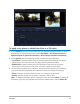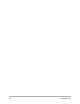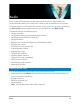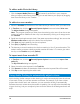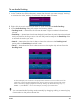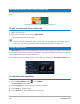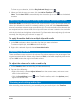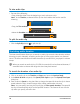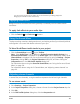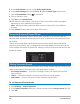User Manual
116 Corel VideoStudio
Splitting an audio track from a video clip
Corel VideoStudio lets you split the audio portion from an existing video clip into an audio
track.
Video clips that contain audio display an Audio icon
To split an audio track from a video clip
1 Select the video clip.
2 Right-click the video clip and select Split Audio.
• This generates a new audio track.
Once you split an audio track from a video clip, you can apply an audio filter to the
audio track. For more information, see “Applying audio filters” on page 121.
Using Auto Music
The Auto Music feature of Corel VideoStudio lets you easily create high-quality sound tracks
from the ScoreFitter library of royalty-free music. Songs have different variations to help you
set the right feel for your video production.
You can also access ScoreFitter music in the Library by clicking the Scorefitter Music folder.
To add music with Auto Music
1 Click the Auto Music button in the Toolbar.
The Auto Music panel opens.
1 In the Category list, select the type of music you want.
2 In the Song list, select a song.
3 In the Version list, select the version of the song.