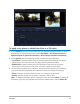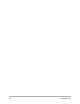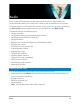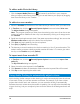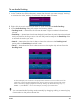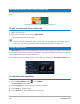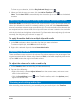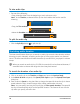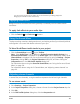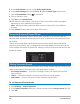User Manual
Audio 115
To use Audio Ducking
1 In the Timeline view (Edit workspace), ensure that the track you want to apply “ducking”
to is below the video, overlay, or voice track that you want to feature.
2 Right-click the music track that you want to “duck” and choose Audio Ducking.
3 In the Audio Ducking dialog box, adjust the following sliders:
• Ducking Level — determines the volume decrease. Higher numbers indicate lower
volume.
• Sensitivity — determines the volume threshold (read from the track above the selected
track) required for ducking to occur. You will likely need to readjust the Sensitivity slider
to achieve the results you want.
• Attack — determines the time it takes to lower the volume to the Ducking Level
setting after the Sensitivity threshold is met.
• Decay — determines the time it takes to return to the regular clip volume from the
Ducking Level
In these examples, the voiceover is the purple track and the music is the blue track. The
yellow line in each example indicates when and by how much the volume of the music
track is lowered by applying different Sensitivity settings for Audio Ducking: Top = 0,
Middle = 2, and Bottom = 30. In this example, a setting of 2 worked best.
You can tweak Audio Ducking results manually by dragging, adding, or removing key
frame nodes on the yellow volume line.