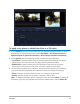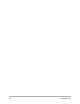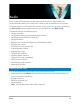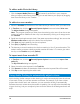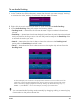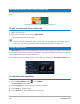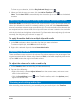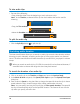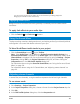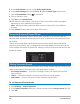User Manual
360 video 111
To apply a tiny planet or rabbit hole effect to a 360 video
1 In the Timeline, right-click a 360 video that is in the equirectangular format or dual
fisheye, and from the context menu choose 360 Video > 360 Video Conversion >
Equirectangular to Spherical Panorama or Dual Fisheye to Spherical Panorama.
2 In the Options area of the editing window, choose one of the following:
• Tiny Planet: Creates a sphere using the bottom edge of the video as the center,
depending on the video content, this often creates a planet-like effect.
• Rabbit Hole: Creates a sphere using the top edge of the video as the center,
depending on the content of the video, this often creates a tunnel effect.
3 Use the built-in timeline and scrubber to review the video, adjusting the following
controls at any point (keyframes are added each time you change the settings):
• Zoom: Changes the field of view to zoom in or zoom out of the scene.
• Rotate: Sets the rotation for the video in degrees (-360 to 360).
Note: To delete a keyframe, select it (changes to red), and press Delete. To delete all
keyframes, right-click any keyframe and from the context-menu, choose Delete All.