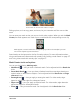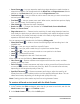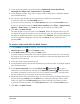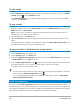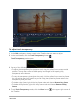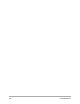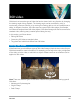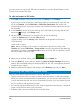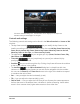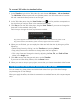User Manual
360 video 109
The 360 to Standard dialog box. The 360 video source displays on the left and a
standard video preview displays on the right
Controls and settings
The following controls and settings can be found in the 360 to Standard and Insert as 360
windows.
• The key frame controls let you modify the key frames on the
timeline, according to the position of the scrubber. You can Add key frame, Remove key
frame, Go to previous key frame, Reverse key frames, Move key frame to the left,
Move key frame to the right, and Go to next key frame).
• The playback bar let you navigate your clip (Home, Previous Frame, Play,
Next Frame, End)
• Timecode lets you jump directly to a part of your selected clip by
specifying the exact timecode.
• Scrubber let you scrub through the clip. Clicking a key frame will move the scrubber
to the current position in the timeline.
•The timeline in the 360 to Standard dialog box is a simple bar with time
indicators. It contains any key frames you set and can be navigated with the scrubber.
You can use the Zoom in and Zoom out buttons to the right of the timeline to expand
or condense the units of time.
• Pan — Lets you adjust the view horizontally (x-axis)
• Tilt — Lets you adjust the view vertically (y-axis)
• Field of View — Lets you adjust the how close or how far away the camera appears to
be from the scene in the selected view—the effect is similar to zooming. Lower values
zoom in for a narrower view; higher values zoom out for a wider view.