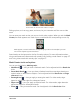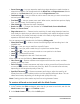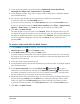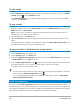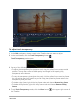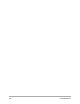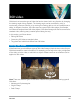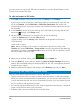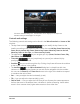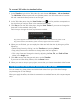User Manual
Edit media 105
To adjust track transparency
1 In the Edit workspace, choose a track in the Timeline that you want to adjust.
2 In the track header, click the Track Transparency button .
Track Transparency mode opens.
3 Do any of the following
• To adjust the transparency for the entire track, drag the yellow line to a new vertical
position. The top has a value of 100% opacity and ranges to 0% opacity (fully
transparent) at the bottom.
• To vary the transparency throughout the track, click the yellow line to set a key frame.
You can add as many key frames as you like. Drag the square key frame node to the
transparency level you want.
• To delete a key frame, right-click a key frame node and choose Remove key frame.
• To delete all key frames, right-click a key frame node and choose Remove all key
frames
4 To exit Track Transparency mode, click the Close button in the upper-right corner of
the Timeline.