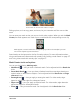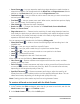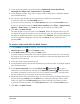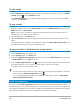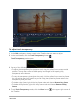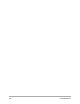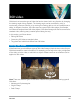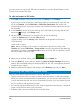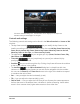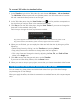User Manual
102 Corel VideoStudio
• Smart Eraser — Lets you erase the mask using edge-detection to make it easier to
select distinct objects. Can be adjusted with the Brush size and Edge tolerance sliders.In
addition to the Brush size slider, you can use the Edge tolerance slider.
• Freehand tool — Lets you draw an outline around the area you want to mask (start
and end points must meet).
• Text Mask — Lets you create a text mask. When active, standard text options display
(font, size, alignment, and formatting options).
• Clear Mask — Removes the mask completely.
• Brush size slider — Changes the diameter of the Mask Brush, Smart Mask Brush,
Eraser, and Smart Eraser.
• Edge tolerance slider — Determines the sensitivity for mask edge detection based on
how closely the pixels that you select with the masking tools match the adjacent pixels.
At low settings, only similar pixels are included in the mask; at high settings, the mask
expands to include a wider range of pixels.
You can manage and edit masks with the following Editing tools:
• Show/Hide Mask — Hides or shows the mask highlight and bounding box in the
playback area.
• Copy — Lets you copy a mask from a specific frame
• Paste — Lets you paste a mask that you copied from another frame
• Move Mask — Lets you move the mask to a new position in the frame
• Undo — Removes the last edit
• Redo — Reapplies the last edit if Undo was used
Video masks can use the following Detect movement options:
• Next Frame — Detects movement and adjusts mask from the current scrubber
position to the next frame
• End of Clip — Detects movement and helps to adjust a mask for all frames from the
current scrubber position until the end of the clip. Note: This can take a few minutes,
depending on the length and quality of the clip.
• Specified Timecode — Detects movement and helps to adjust the mask for all
frames from the current scrubber position until the specified timecode. Note: This can
take a few minutes, depending on the length and quality of the clip.
Note: Creating precise video masks requires fine-tuning between frames.
To create a still mask or text mask with the Mask Creator
1 In the Timeline view (Edit workspace), select the clip you want to work with, and click the
Mask Creator button on the Timeline toolbar.
2 In the Mask Creator window, click the Still option.