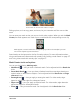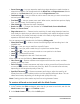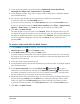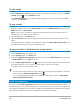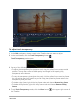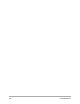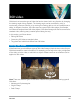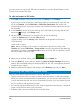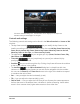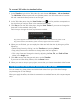User Manual
Edit media 101
A text mask can be used with video or images.
Editing options, such as copy, paste, and move, let you customize and fine-tune a video
mask.
You can save your mask so that you can use it with other projects. When you exit the Mask
Creator, the mask appears as a mask clip on a track below the corresponding source clip.
Masks appear in a track below their corresponding clip and can be identified by a mask
icon and an elliptical vignette thumbnail.
Saved masks can be imported to the list of overlay options. For more information about
using mask frames and video masks with overlays, see “Adding a mask frame” on page 157
and “Using video masks with overlay clips” on page 157.
Mask Creator tools and options
You can use the following Masking tools:
• Mask Brush — Lets you draw a freehand mask. Can be adjusted with the Brush size
slider.
• Smart Mask Brush — Lets you draw a freehand mask that uses edge-detection to
make it easier to select distinct objects. Can be adjusted with the Brush size and Edge
tolerance sliders.
• Rectangle tool — Lets you apply a rectangular mask. For video masks, edge-
detection adjusts the edges for subsequent frames.
• Ellipse tool — Lets you apply an elliptical mask. For video masks, edge-detection
adjusts the edges for subsequent frames.
• Eraser — Lets you erase the mask. Can be adjusted with the Brush size slider.