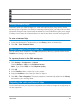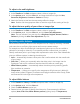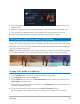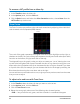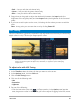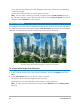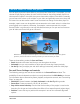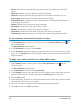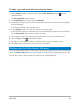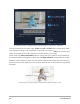User Manual
Edit media 99
To apply a pan and zoom effect by using key frames
1 In the Timeline, select a video clip and click the Pan and Zoom button on the
Timeline toolbar.
The Pan and Zoom window opens.
2 In the Edit Mode drop-down, choose Animated.
3 Ensure that the Start key frame (first key frame) is selected in the effect timeline (appears
as a red diamond).
If the Start key frame is not selected, click it.
4 In the Original pane, click to set the position of the marquee.
A red crosshair displays to represent the currently selected key frame. Use the controls to
set the Zoom ratio and any other settings you want.
5 In the effect timeline, click the End key frame (last key frame), and repeat step 4.
6 Click the Play button to preview the effect.
7 Double-click the timeline to add any additional key frames, and repeat step 4.
8 Click OK to apply effect and return to the main workspace.
Working with the Mask Creator (Ultimate)
You can create and edit masks in VideoStudio Ultimate that let you apply an effect to selected
areas. The Mask Creator helps you apply a mask by using a brush, shape tools, or a text tool.
You can also invert a mask to swap the selected and unselected areas.