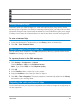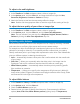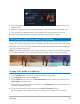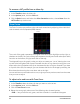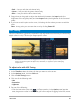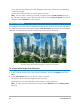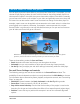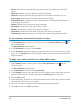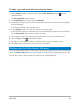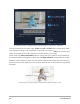User Manual
Edit media 97
Pan and zoom for video and photos
You can apply a pan and zoom effect to your photos and video clips. For example, you can
choose to start playing a video clip with a the full frame in view, and gradually zoom in to
show a specific subject in the video, then pan to show other subjects in the video. Conversely,
you can start with a close-up of a subject in your video, and gradually zoom out to show the
full scene. You can also create a static zoom that does not change as the video plays. For
example, a static zoom can be applied to draw attention to the main action in a video that
was originally set to capture a wide area, for example, a scene captured with a tripod.
Pan and Zoom is a great tool to use with 4K video because you can pan and zoom across
your 4K video source and still get an HD result.
Whether it’s a quick pan and zoom effect, or a customized result that requires key frame
precision, the Pan and Zoom window provides you with the tools you need.
There are three editing modes for Pan and Zoom:
• Static: Maintains the zoom level that you set throughout the video.
• Animated: Lets you use crosshairs to adjust pan and zoom key frames precisely.
• On the Fly: Lets you adjust pan and zoom settings interactively while the video plays.
Pan and Zoom: Settings and controls
The following settings and controls are available in the Pan and Zoom window. The
availability of controls depends on what is currently selected and the Edit Mode you choose.
For information about common key frame, playback, and preview controls, see “Customizing
filters” on page 149.
• Edit Mode: Choose between the Static, Animated or On the Fly editing modes.
• Preset Size: Choose a preset for HD, 2K, 4K, and more.
• Stay within source boundary: Ensures that the boundary of the project is used as the
boundary for the pan and zoom effect (the effect will not extend beyond project edge).
• Position: A one-click way to position the marquee in one of nine common alignment
options.