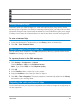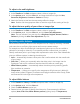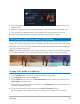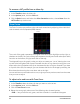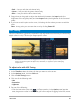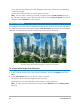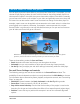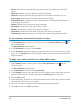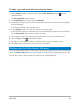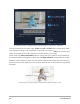User Manual
96 Corel VideoStudio
the corresponding sliders to the left; dragging to the right, moves the corresponding
sliders to the right.
• Adjust the individual sliders to set the values you want.
Note: You can apply a preset by choosing an option from the Select preset drop-list.
You can also save your custom settings as a preset by clicking Save as preset. To clear all
changes, choose Default from the drop-list.
Lens Correction
Wide-angle lenses, often used in video action cameras, are great for capturing a wide scene,
but they cause distortion in the video footage. Lens Correction has presets (for some GoPro
cameras, for example) and manual controls that let you reduce distortion.
Distortion (left) can be reduced (right) by using Lens Correction.
To correct wide-angle lens distortion
1 In the Timeline, double-click a clip with lens distortion, and in the Options panel, click
Lens.
2 In the Select preset drop-list at the top, choose a preset.
The preview of the correction applies to the entire clip.
Advanced users can manually adjust the settings to correct distortion.
Note: To reset the clip to the original settings, choose Default from the Select preset
drop-list.