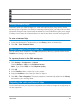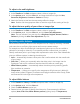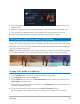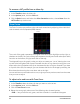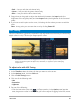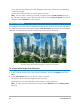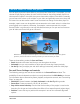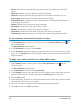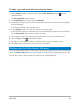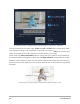User Manual
Edit media 95
• Red — lets you edit the red channel only
• Green — lets you edit the green channel only
• Blue — lets you edit the blue channel only
5 Drag points on the graph to adjust the relationship between the Input levels (the
brightness of the original pixels) and the Output levels (the brightness of the corrected
pixels).
6 If you want to add a point to the curve, click along the line where you want to add the
point.
Note: At any point you can reset the curve by clicking Reset All.
HSL Tuning
HSL (Hue, Saturation, Lightness) is a powerful color adjustment tool that lets you interactively
adjust colors in a clip. This lets you target specific colors.
An interactive control can be dragged across a clip in the Player panel or in the preview
area in the Options panel to adjust hue, saturation, or lightness of the underlying
sample area.
To adjust color with HSL Tuning
1 In the Timeline, select the video clip that you want to color correct.
2 In the Options panel, click the Color tab.
3 Click the HSL Tuning button.
4 Click one of the following tabs:
• Hue
• Saturation
• Lightness
5 Do one of the following:
• Click the interactive color tool , in Player panel or in the Option panel preview
area, drag across a color in the clip that you want to adjust. Dragging to the left, moves