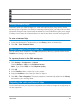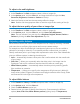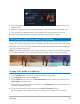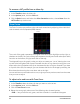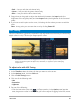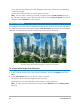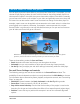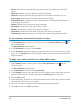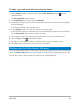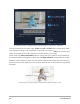User Manual
94 Corel VideoStudio
To remove a LUT profile from a video clip
1 In the Timeline, select the video clip.
2 In the Options panel, click the Color tab.
3 Click the Basic button, and below the Color Correction section, choose None from the
LUT Profile drop-down menu.
Tone Cur ve
The Tone Curve lets you perform color and tonal corrections by adjusting either individual
color channels or the composite (RGB) channel.
The x-axis of the graph represents the original tonal values (from highlights on the right, to
shadows on the left); the y-axis of the graph represents the adjusted tonal values (from dark/
less color at the bottom, to light/more color at the top).
The diagonal line on the graph is what you adjust to create your “curve”. Moving the curve
up and to the left lightens the clip and increases the color in any channel; moving the curve
down and to the right darkens the clip or decreases the color of a given channel. If you have
a clip with a blue cast, for example, you can decrease the blue in the image by selecting the
Blue channel and moving the curve down and to the right.
You can add one or more nodes to the curve, to give you more precise control over the areas
that you want to adjust.
To adjust color and tone with Tone Curve
1 In the Timeline, select the video clip that you want to color correct.
2 In the Options panel, click the Color tab.
3 Click the Tone Cur ve button.
4 Below the curve graph, select one of the following color channel options:
• RGB — lets you edit the red, green, and blue channels in a combined histogram
x-axis
y-axis