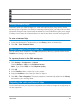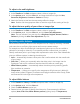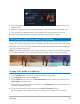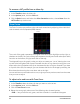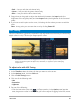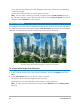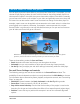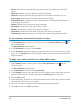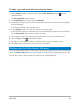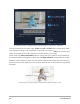User Manual
Edit media 93
5 If you have selected Pick color, choose Show preview to display a preview area in the
Options Panel.
6 When you drag your cursor to the Preview area, it will change to an eyedropper icon.
7 Click to identify a reference point in your image which represents the color white.
8 Watch the Preview Window to see how the new settings affect the image.
Color grading with lookup tables (LUT profiles)
You can color grade your video clips by applying a lookup table file, also known as a LUT
profile. LUT profiles are typically used to recreate a specific film look that affects the overall
mood of the clip. The LUT profiles contain color values that combine with the color values of
your clip to create a new result.
Note: If you need to correct the color in your video clip, it’s best to do this before you apply
a LUT profile, especially if you have several video clips that will have the same coloring.
LUT profiles let you recreate a specific film or creative look.
To apply a LUT profile to a video clip
1 In the Timeline, select the video clip that you want to color grade.
2 In the Options panel, click the Color tab.
3 Click the Basic button, and in the Color Correction section, choose a LUT file from the
LUT Profile drop-down menu.
If the profile you want to apply is not listed, click the Browse button and choose the file
you want (.cube file format).
4 To fine-tune the look, use the controls in the Color Correction section.
An icon appears in the upper-left corner of video clips that have a LUT file applied.