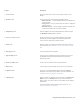Operation Manual
578 | CorelDRAW X8 User Guide
You can also
Change the tracing method Choose a method from the Trace type list box.
Change the preset style Choose a preset style from the Type of image list box.
Keep the source bitmap after a trace In the Options area, disable the Delete original image check box.
Discard or preserve the background in the traced result Enable or disable the Remove background check box.
Specify the background color you want to remove (Outline Trace)
Enable the Specify color option, click the Eyedropper tool ,
and click a color in the preview window. To specify an additional
background color to remove, hold down Shift, and click a color in
the preview window.
The last specified color is displayed next to the Eyedropper tool.
Remove a background color from the entire image (Outline Trace) Enable the Remove color from entire image check box.
Keep object areas that are hidden by overlapping objects (Outline
Trace)
Disable the Remove object overlap check box.
Group objects by color (Outline Trace) Enable the Group objects by color check box.
This check box is available only when the Remove object overlap
check box is enabled.
Merge adjacent objects that have the same color (Outline Trace) Enable the Merge adjacent objects of the same color check box.
Undo or redo an action
Click the Undo or Redo button.
Revert to the first traced result Click Reset.
You can also access PowerTRACE from the Trace bitmap flyout button on the property bar.
Adjusting colors in traced results
When the source bitmap is traced, the application generates a color palette for the traced result. The color palette uses the color mode of
the source bitmap (for example, RGB or CMYK). The number of colors on the color palette is determined by the number of colors in the
source bitmap and the selected preset style.
You can change the color mode of the traced result, and you can reduce the number of colors in the traced result.