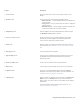Operation Manual
576 | CorelDRAW X8 User Guide
Previewing traced results
By default, PowerTRACE displays both the source bitmap and the traced result. You can also preview a traced result in a single-pane preview
window, or you can display a wireframe (outline) view of the traced graphic on top of the source bitmap.
You can zoom in and out to get a better view of the graphic, and you can pan to view areas that fall outside the preview window.
To preview traced results
• In PowerTRACE, choose one of the following options from the Preview list box:
• Before and after — displays both the source bitmap and the traced result
• Large preview — displays a preview of the traced result in PowerTRACE
• Wireframe overlay — displays a wireframe (outline) preview of the traced result on top of the original bitmap. To control the visibility
of the original bitmap underneath the wireframe, move the Transparency slider.
You can also
Zoom in or out
Click the Zoom in or Zoom out tool, and click in the
preview window.
Fit an image in the preview window
Click the Zoom to fit tool.
Pan a graphic
Click the Pan tool , and drag the graphic.
Fine-tuning traced results
PowerTRACE lets you perform the following adjustments to fine-tune your trace results.
Adjusting detail and smoothing
You can adjust the amount of detail in the traced result and smooth curved lines. When you adjust detail, you change the number of objects
in the traced result. If you used the Outline Trace method to trace the bitmap, adjusting the traced result also changes the number of colors.
Smoothing changes the number of nodes in the traced result. You can also control the appearance of corners in the traced result by setting
the threshold for corner smoothness.