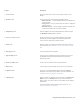Operation Manual
Tracing bitmaps and editing traced results | 575
Control Description
1. Preview window Lets you preview the traced result and compare it to the source
bitmap
2. Preview list box Lets you choose one of the following previewing options:
•Before and after — lets you display both the source bitmap and
the traced result
•Large preview — lets you preview a traced result in a single-pane
preview window
•Wireframe overlay — lets you display a wireframe (outline) view
of the traced result on top of the source bitmap
3. Transparency slider Controls visibility of the source bitmap below the wireframe when
the Wireframe overlay option is selected
4. Zooming and panning tools Let you zoom in and out of an image displayed in the preview
window, pan an image displayed at a zoom level higher than
100%, and fit an image to the preview window.
5. Colors page Contains controls for modifying the colors of the traced results. For
more information, see “Adjusting colors in traced results” on page
578.
6. Trace type list box Lets you change the tracing method
7. Type of image list box Lets you choose a suitable preset style for the image to be traced.
The available preset styles change, depending on the tracing
method you choose.
8. Undo and Redo buttons Let you undo and redo the last action you performed
9. Reset button Lets you restore the first settings used to trace the source bitmap
10. Options button Lets you access the PowerTRACE options page in the Options
dialog box to set default tracing options. For more information, see
“Setting default tracing options” on page 581.
11. Settings page Contains controls for adjusting the traced results. The Traced result
details area on the Settings page lets you view the number of
objects, nodes, and colors in the traced result while you are making
adjustments.
For more information about adjusting traced results, see “Fine-
tuning traced results” on page 576.