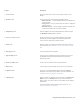Operation Manual
Tracing bitmaps and editing traced results | 573
Detailed logo Clipart
Low-quality image
High-quality image
Adjusting traced results
You can adjust the traced results by using the controls in the PowerTRACE dialog box. For more information, see “Fine-tuning traced results
” on page 576 and “Adjusting colors in traced results” on page 578.
To trace a bitmap by using Quick Trace
1 Select a bitmap.
2
Click Bitmaps Quick Trace.
You can also trace a bitmap in one step by clicking the Trace bitmap button on the property bar and clicking Quick Trace.
You can change the settings that are used by Quick Trace. For more information, see “Setting default tracing options” on page
581.
To trace a bitmap by using the Centerline Trace method
1 Select a bitmap.
2
Click Bitmaps Centerline trace, and click one of the following:
• Technical illustration — to trace black-and-white illustrations with thin, faint lines
• Line drawing — to trace black-and-white sketches with thick, prominent lines
If necessary, adjust the traced results by using the controls of the PowerTRACE dialog box.
You can also access PowerTRACE from the Trace bitmap button on the property bar.
To trace a bitmap by using the Outline Trace method
1 Select a bitmap.