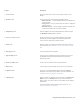Operation Manual
Tracing bitmaps and editing traced results | 571
Tracing bitmaps and editing traced results
CorelDRAW lets you trace bitmaps to convert them to fully editable and scalable vector graphics. You can trace artwork, photos, scanned
sketches, or logos and then easily integrate them into your designs.
For information about the difference between vector graphics and bitmaps, see “Understanding vector graphics and bitmaps” on page 49.
This section contains the following topics:
• “Tracing bitmaps” (page 571)
• “PowerTRACE controls” (page 574)
• “Previewing traced results” (page 576)
• “Fine-tuning traced results” (page 576)
• “Adjusting colors in traced results” (page 578)
• “Setting default tracing options” (page 581)
• “Tips for tracing bitmaps and editing traced results” (page 581)
Tracing bitmaps
You can trace a bitmap in one step by using the Quick Trace command. Alternatively, you can choose a suitable tracing method and preset
style and then use the PowerTRACE® controls to preview and adjust the traced results. CorelDRAW offers two methods for tracing bitmaps:
Centerline Trace and Outline Trace.
Choosing a tracing method
The Centerline Trace method uses unfilled closed and open curves (strokes) and is suitable for tracing technical illustrations, maps, line
drawings, and signatures. This method is also referred to as “stroke tracing.”