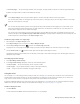Operation Manual
516 | CorelDRAW X8 User Guide
To have objects snap to the guidelines
1
Click View Snap to Guidelines.
2 Drag the object to the guideline.
To snap the center of an object to a guideline, select the object, and drag it by its center over the guideline until the center snaps to the
guideline.
You can also set objects and editable areas to snap to a guideline by clicking Window Dockers Guidelines and clicking the Snap to
guidelines button .
Modifying guidelines
After you add a guideline, you can select it, move it, rotate it, or lock it in place. You can also change the line style and color of guidelines.
To select a guideline
To Do the following
Select a single guideline
Click the guideline with the Pick tool .
Select all guidelines on a page
Click Edit Select all Guidelines. The local guidelines and master
guidelines are selected.
To move or rotate a guideline
1
Click Window Dockers Guidelines.
2 Select the guideline.
3 Perform any of the following tasks.
To Do the following
Move a guideline Specify the new location of the guideline in the x and y boxes, and
click Modify.
You can also drag a guideline to a new position in the drawing
window.
Rotate a guideline Choose Angled from the Guideline type list box, type a value in
the Angle of rotation box, and click Modify.
You can also use the Pick tool to click the guideline twice and
then rotate the guideline when skewing handles appear.