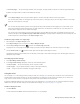Operation Manual
512 | CorelDRAW X8 User Guide
The unit of measure used for grid spacing is the same as that used for rulers. For information about ruler settings, see “To customize
ruler settings” on page 510.
To change the color and opacity of the pixel grid
1
Click Tools Options.
2 In the Document list of categories, click Grid.
3 In the Pixel grid area, open the Color picker, and click a color.
4 Move the Opacity slider to the right to increase the opacity of the grid.
You can disable the Show grid (at 800% or higher zoom) check box if you do not want the pixel view to automatically display
zoomed in at 800% or higher.
To set objects to snap to the document grid
1
Click View Snap to Document grid.
2
Move the objects with the Pick tool .
To set objects to snap to the pixel grid
1
Click View Snap to Pixels.
2
Move the objects with the Pick tool .
This option is available only when pixel view is enabled. For more information, see “Choosing viewing modes” on page 60.
Setting up the baseline grid
The guides of the baseline grid run across the drawing page and follow the pattern of a ruled notebook. You can display or hide the baseline
grid, turn snapping on or off, change the grid color, and set the line spacing. By default, the line spacing is 14 pt. All objects can snap to the
baseline grid; only text frames can align to baseline grid. For more information, see “Aligning text by using the baseline grid” on page 391.
To display or hide the baseline grid
•
Click View Grid Baseline grid.
A check mark beside the Baseline grid command indicates that the baseline grid is displayed.
To set baseline grid spacing and color
1
Click Tools Options.
2 In the Document list of categories, click Grid.
3 Perform a task from the following table.