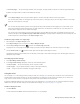Operation Manual
Working with pages and layout tools | 511
Setting up the document grid
The document grid is a series of non-printing intersecting lines that you can display in the drawing window. You can use the document grid
to precisely align and position objects.
You can customize the look of the document grid by changing the grid display and grid spacing. The grid display lets you view the
document grid as lines or as dots. The spacing lets you set the distance between the grid lines. The spacing options are based on the unit of
measure for the ruler. For example, if the ruler unit of measure is set to inches, the spacing options are based on inches.
If the ruler unit of measure is set to pixels, or if you enabled the Pixel preview, you can specify the color and opacity of the pixel grid. For
more information about the Pixel preview, see “Choosing viewing modes” on page 60.
You can also have objects snap to the document grid or the pixel grid, so that when you move the objects, they align with the grid lines.
The checkered effect in this graphic was created by using the document grid.
To display or hide the document grid
•
Click View Grid Document grid.
A check mark beside the Document grid command indicates that the document grid is displayed.
To set the grid display
1
Click Tools Options.
2 In the Document list of categories, click Grid.
3 Enable the Show grid check box, and enable one of the following options:
• As lines
• As dots
To set the grid spacing
1
Click Tools Options.
2 In the Document list of categories, click Grid.
3 In the Document grid area, type a value in the Horizontal box.
If you want to change the grid spacing intervals or the number of lines displayed per unit of measure, choose an option from the list
box. The options are based on the unit of measure used for the ruler.
4 Type a value in the Vertical box.