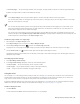Operation Manual
510 | CorelDRAW X8 User Guide
To move a ruler
• Hold down Shift, and drag a ruler to a new position in the drawing window.
To customize ruler settings
1
Click Tools Options.
2 In the Document list of categories, click Rulers.
3 In the Units area, choose a unit of measure from the Horizontal list box.
If you want to use a different unit of measure for the vertical ruler, disable the Same units for horizontal and vertical rulers check box,
and choose a unit of measure from the Vertical list box.
4 In the Origin area, type values in the following boxes:
• Horizontal
• Vertical
5 Type a value in the Tick divisions box.
If you change the unit of measure for rulers, the unit of measure for nudge distances automatically changes as well, unless you first
disable the Same units for duplicate distance, nudge and rulers check box in the Nudge area.
You can access ruler settings directly by double-clicking a ruler.
You can specify nudge settings by typing values in the Nudge, Super nudge, and Micro nudge boxes in the Nudge area.
Calibrating the rulers
You can have one inch on your screen equal one inch of “real” distance. This lets you work with real-world distances as opposed to relative
distances that depend on screen resolution. This tool is particularly useful when you work with signs or draw in 1:1 zoom mode.
Before you can perform this procedure, you must have a clear plastic ruler for comparing real-world and on-screen distances. This ruler
should use the same unit of measure that you set for the CorelDRAW rulers. For information about ruler settings, see “Using the rulers” on
page 509.
To calibrate the rulers to real-world distance
1
Click Tools Options.
2 In the Workspace list of categories, double-click Toolbox, and click Zoom, Pan tool.
3 Click Calibrate rulers.
4 Place a clear plastic ruler under the on-screen horizontal ruler.
5 Click the up or down arrows on the Horizontal box to match one unit of measure on the on-screen ruler with one unit of measure on
the actual ruler.
6 Place the ruler beside the on-screen vertical ruler.
7 Click the up or down arrows on the Vertical box to match one unit of measure on the on-screen ruler with one unit of measure on the
actual ruler.