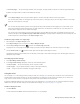Operation Manual
Working with pages and layout tools | 509
• On all even pages — lets you insert page numbers on all even pages. The page number is inserted on a new even-page master layer.
By default, the page number is centered at the bottom of the page.
In the Object manager docker, the page number appears as an artistic text object with the name “Page number.”
You can insert page numbers on odd pages only if the current page is an odd page, and you can insert page numbers on even pages
only if the current page is an even page.
You can move the page number anywhere on the page by selecting it with the Pick tool and dragging it to a new location. If you
move a page number outside the drawing page, the page number turns into the generic number sign (‑). If you then place it on
another page, it displays the correct number of the page.
You can also insert a page number inside an existing text object. Using the Text tool, type artistic or paragraph text. With the cursor
inside the text object, click Layout Insert page number On active layer. The page number is added as part of the existing text, and
it will not appear as a separate object in the Object manager docker.
To hide the page number on a single page
1 Select the page in the Object manager docker.
If the Object manager docker is not open, click Object Object manager.
2
Click the Layer manager view button , and then click Current page, layers only.
Only layers on the current page are displayed. Changes you make to the layer visibility in this view affect only the current page.
3
Click the Show or hide icon beside the master layer where the page number object is located.
The application hides the page number of the current page, but the page is still included in the page count. All other pages continue to
display their page numbers.
To modify page number settings
1
Click Layout Page number settings.
2 In the Page number settings dialog box, choose any of the following options.
• Start at number — lets you start the page count at a specific number
• Start on page — lets you specify the page on which to start page numbering
• Style — lets you choose from commonly used page number styles
Using the rulers
You can display rulers in the drawing window to help you draw, size, and align objects precisely. You can hide the rulers or move them to
another position in the drawing window. You can also customize the ruler settings to suit your needs. For example, you can set the ruler
origin, choose a unit of measure, and specify how many marks or ticks appear within each full unit mark.
By default, CorelDRAW applies the units used for the rulers to the duplicate and nudge distances. You can change the default and specify
different units for these and other settings. For information about nudging, see “Positioning objects” on page 220.
To hide or display the rulers
•
Click View Rulers.
A check mark beside the Rulers command indicates that the rulers are displayed.