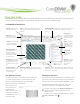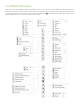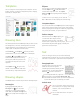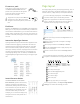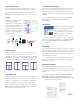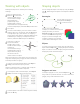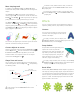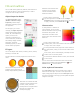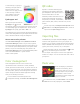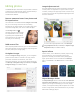Quick Start Guide
Table Of Contents
- CorelDRAW X8 Workspace
- The Welcome screen
- Workspace selection
- CorelDRAW X8 toolbox
- Templates
- Drawing lines
- Drawing shapes
- Text
- Page layout
- Working with objects
- Shaping objects
- Effects
- Fills and outlines
- Color management
- QR codes
- Importing files
- Pixels view
- Editing photos
- Tracing bitmaps
- Exporting files
- Keyboard shortcuts
- Corel Font Manager™
- Corel® CONNECT™
- Get More docker
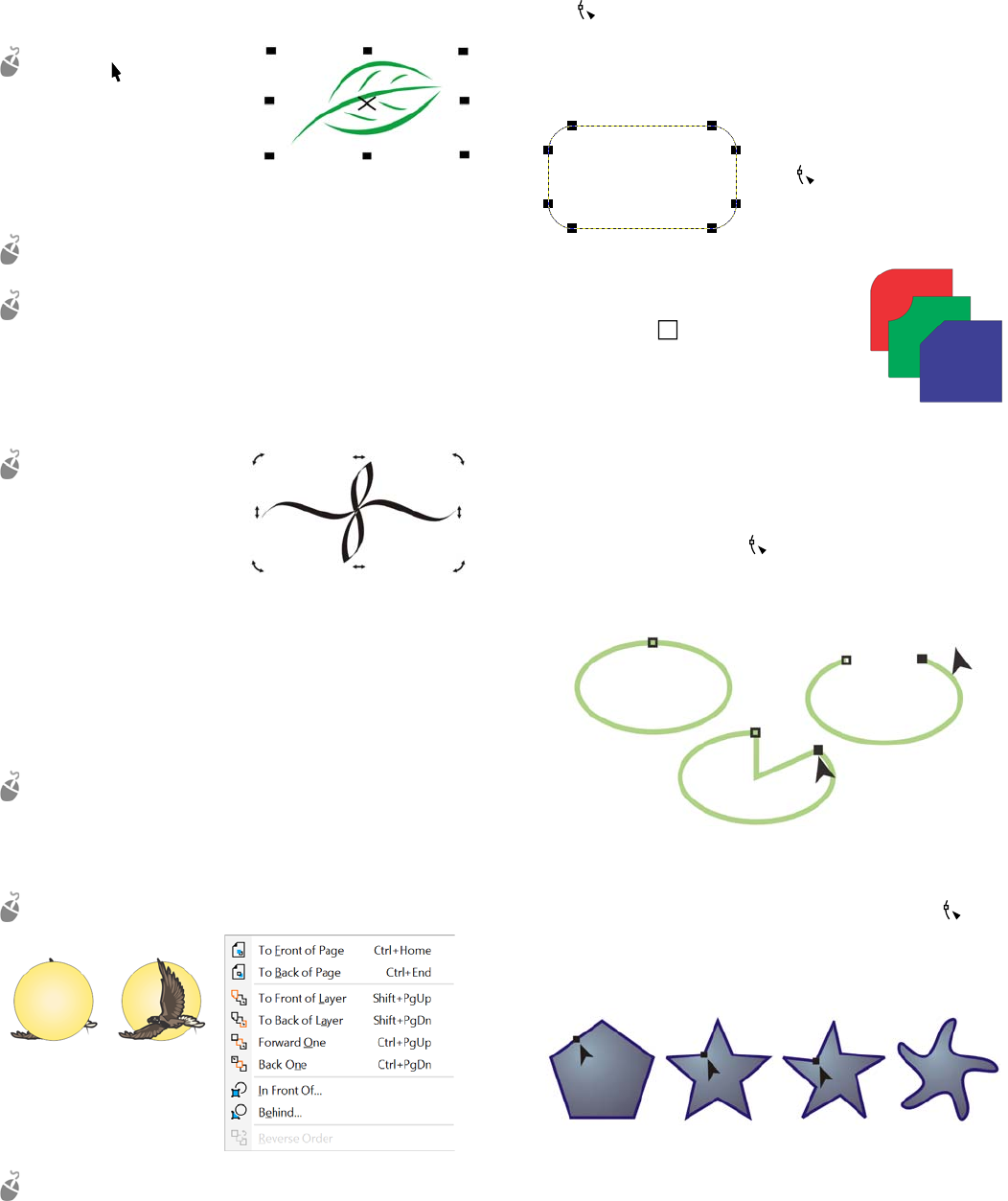
Working with objects
Working with objects is an essential part of creating
drawings.
Select an object with the
Pick tool to activate the
selection handles. Drag a
corner handle to change
object dimensions
proportionally. Drag a
middle handle to change
object dimensions non-proportionally.
To select multiple objects, hold down Shift, and then click
each object.
To move a selected object, point to its center and then
drag the object to a new location. Press the Arrow keys
to nudge objects by a preset distance. To nudge by a
fraction of the preset distance, hold down Ctrl and press
an Arrow key. To nudge by a multiple of the preset
distance, hold down Shift and press an Arrow key.
Click twice an object to
activate the rotation
handles. Drag a corner
handle to rotate an object
clockwise or
counterclockwise. Drag a
middle handle to skew an
object interactively. Drag
the center to set the
relative center of an object.
When you group two or more objects, they are treated as a
single unit. Grouping lets you apply the same formatting to
all the objects within the group.
To group or ungroup selected objects, click Object
Group, and choose the option you want.
Objects in a drawing exist in a stacking order, usually the
order in which they are created or imported.
To change the order of selected objects, click Object
Order, and choose an option from the menu.
To select objects in the order in which they were created,
press the Tab key.
Shaping objects
You can change the shape of an object by using the Shape
tool . Different types of objects can be shaped in different
ways.
Rectangles
You can drag any corner of a
rectangle with the Shape
tool to round all corners.
You can also create chamfered,
scalloped, or rounded corners from the
property bar when you click the
Rectangle tool . The original radius of
a corner is maintained during scaling,
and you can stretch rectangles with
scalloped, chamfered, and rounded
corners without distorting the corners.
Ellipses
To create a pie shape from an ellipse, drag the node of the
ellipse with the Shape tool , keeping the pointer inside the
ellipse. To create an arc from an ellipse, drag the node while
keeping the pointer outside the ellipse.
Polygons and stars
To reshape a polygon or a star, click the Shape tool , and
drag a node in any desired direction. To create a star from a
polygon, drag a node toward the center.