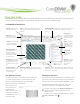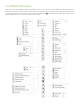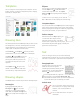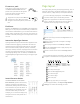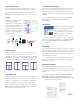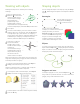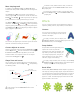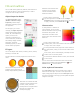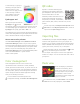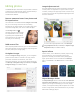Quick Start Guide
Table Of Contents
- CorelDRAW X8 Workspace
- The Welcome screen
- Workspace selection
- CorelDRAW X8 toolbox
- Templates
- Drawing lines
- Drawing shapes
- Text
- Page layout
- Working with objects
- Shaping objects
- Effects
- Fills and outlines
- Color management
- QR codes
- Importing files
- Pixels view
- Editing photos
- Tracing bitmaps
- Exporting files
- Keyboard shortcuts
- Corel Font Manager™
- Corel® CONNECT™
- Get More docker
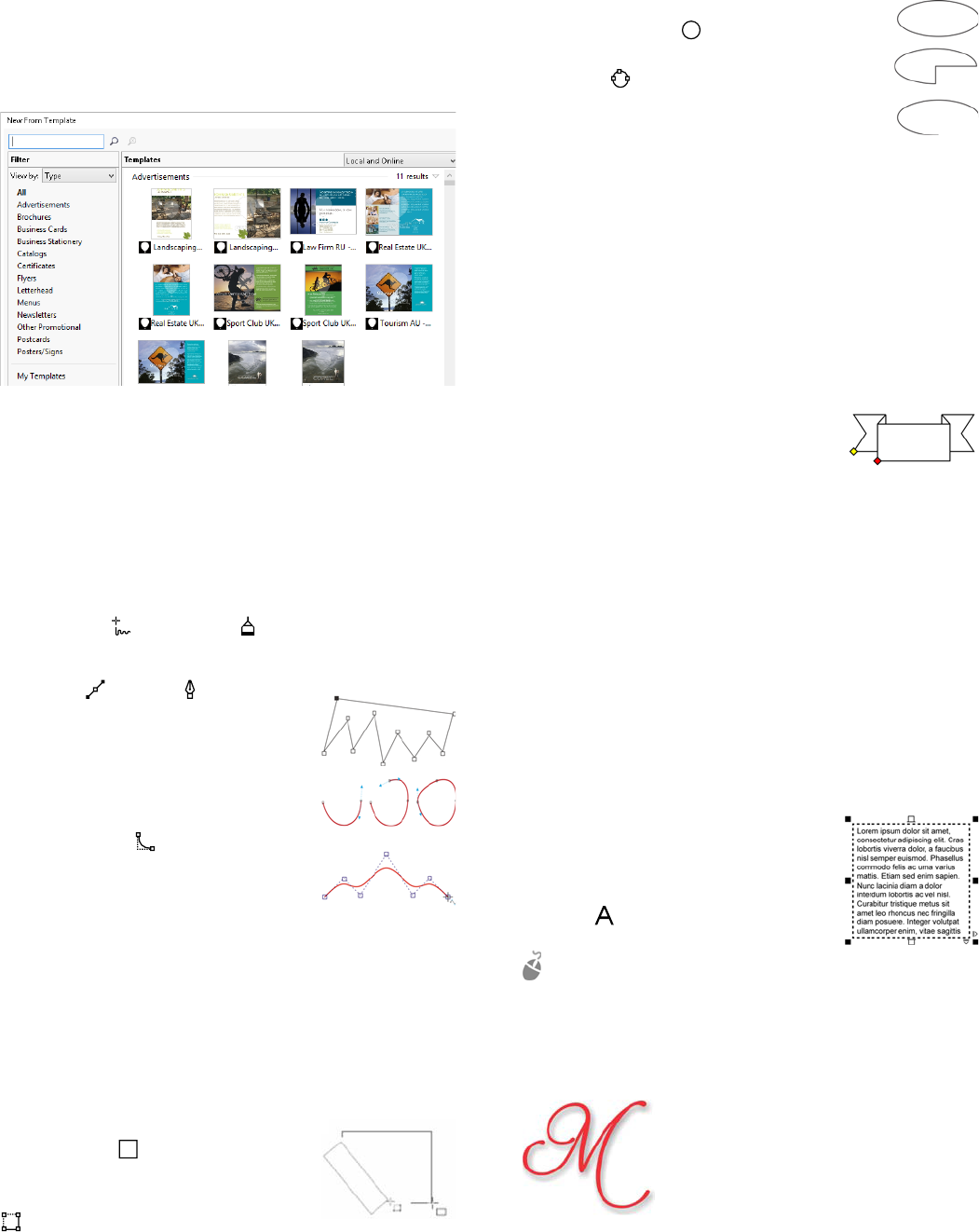
Templates
You can easily start a new project from a template. You can
browse, preview, or search for templates by name, category,
keywords, or designer notes.
Drawing lines
The drawing tools from the Curve flyout let you draw curved
and straight lines, and lines containing both curved and
straight segments. The line segments are connected by
nodes, which are depicted as small squares.
The Freehand and Polyline tools let you draw
freehand lines as if you were sketching on a sketchpad.
The Bézier and Pen tools let you
draw lines one segment at a time by
placing each node with precision and
controlling the shape of each curved
segment.
The B-spline tool lets you create
smooth curves with fewer nodes than
curves drawn by using freehand paths.
Drawing shapes
CorelDRAW offers a wide variety of tools for drawing shapes.
Rectangles
By dragging diagonally with the
Rectangle tool , you can draw a
rectangle or a square (when holding
down Ctrl). The 3-point rectangle tool
lets you quickly draw rectangles at an
angle.
Ellipses
You can draw an ellipse by dragging diagonally
with the Ellipse tool . Hold down Ctrl to
constrain the shape to a circle. The 3-point
ellipse tool lets you quickly draw an ellipse at
an angle.
To draw an arc or a pie shape, you can click the
Arc or Pie button on the property bar and then drag.
Complex shapes
You can use the tools on the Object flyout to draw polygons,
grids, spirals, and two types of stars: perfect and complex.
Use the property bar to change the number of polygon sides,
star points, grid columns, or spiral revolutions.
Perfect shapes
With the tools on the Object flyout, you
can also draw basic shapes, arrows,
flowchart shapes, banners, and callout
shapes. Select a preset shape on the property bar, and drag
the diamond-shaped handle (glyph) to modify the
appearance of some shapes.
Text
There are two types of text you can add to drawings:
paragraph text and artistic text. You can also import existing
text from an external file or paste text from the Clipboard.
Paragraph text
Paragraph text can be used for larger
bodies of text that have greater
formatting requirements. Before you add
paragraph text, you must drag with the
Tex t tool to create a text frame.
To insert placeholder text, right-click
the text frame, and click Insert Placeholder Text.
Placeholder text makes it easier to assess the appearance
of your document prior to finalizing its content.
Artistic text
You can use artistic text for short lines of
text to which you can apply a wide range
of effects, such as drop shadows or
contours.
You can add artistic text to an open or
closed path.