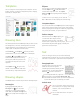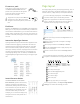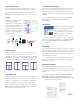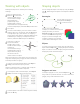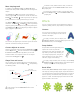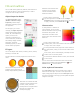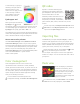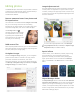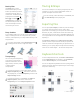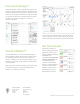Quick Start Guide
Table Of Contents
- CorelDRAW X8 Workspace
- The Welcome screen
- Workspace selection
- CorelDRAW X8 toolbox
- Templates
- Drawing lines
- Drawing shapes
- Text
- Page layout
- Working with objects
- Shaping objects
- Effects
- Fills and outlines
- Color management
- QR codes
- Importing files
- Pixels view
- Editing photos
- Tracing bitmaps
- Exporting files
- Keyboard shortcuts
- Corel Font Manager™
- Corel® CONNECT™
- Get More docker
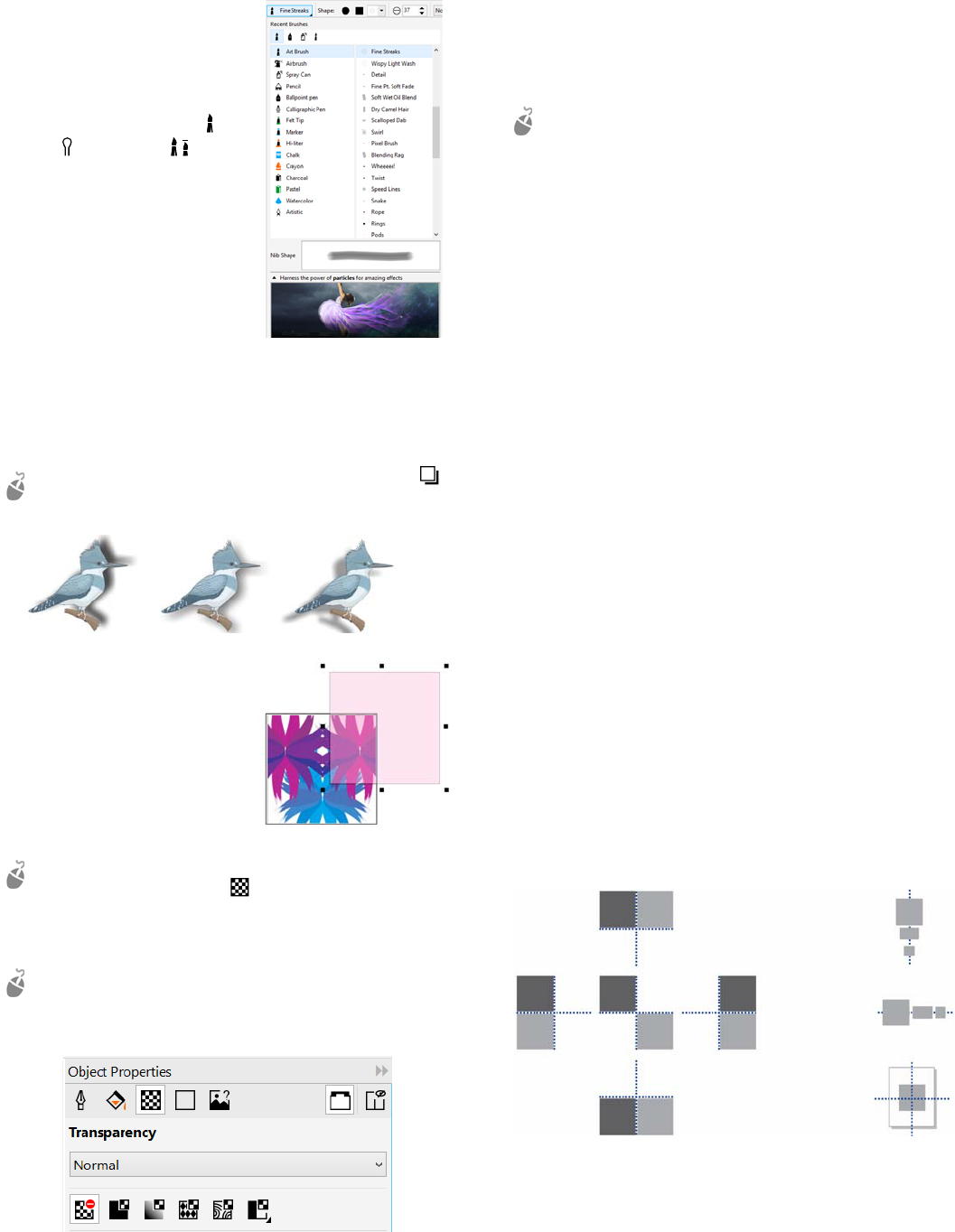
Brush picker
The Brush picker in Corel
PHOTO-PAINT helps you find
brushes by combining all brush
categories and brush types in
one location. Available from the
property bar for the Paint ,
Effect , and Clone tools,
the Brush picker provides nib
and brush stroke previews and
stores the settings for the last
five brushes you’ve used.
Drop shadow
In Corel PHOTO-PAINT, you can add a drop shadow to any
object, including text. You can change the color, position,
direction, and transparency of a drop shadow directly in the
image window.
To create a drop shadow, click the Drop shadow tool ,
and drag from the center or edge of an object.
Transparency
You can change the transparency
of an object to reveal image
elements underneath. You can
apply uniform, fountain, texture,
or bitmap pattern
transparencies.
To apply transparency in Corel PHOTO-PAINT, click the
Object transparency tool , and use the controls on
the property bar, or use the Transparency control in the
Object Manager docker.
To apply transparency in CorelDRAW, click Object
Object Properties, and use the controls in the
Transparency area of the Object Properties docker.
Tracing bitmaps
You can trace bitmaps in one step by using the Quick Trace
command, or you can use the PowerTRACE controls to
preview and adjust the traced results.
To trace a bitmap, select the bitmap in CorelDRAW, and
click Trace bitmap on the property bar.
Exporting files
You can export (File Export, or Ctrl + E) and save images
to a variety of file formats that can be used in other
applications. For example, you can export a file to the Adobe
Illustrator (AI), PDF, or JPEG format. Some file formats may
not support all the features that a CorelDRAW (CDR) file has
so it is a good idea to save the original file as a CDR file before
exporting it.
The Export for web dialog box (File
Export for Web)
provides common export controls and lets you preview the
results of various filter settings before you export the file. In
addition, you can specify object transparencies and matting
colors for anti-aliased edges — all with real-time preview.
Keyboard shortcuts
To view all keyboard shortcuts, click To ols Customization.
In the Customization list of categories, click Commands,
click the Shortcut Keys tab, and click View all.
You can use alignment keyboard shortcuts to quickly position
objects on the page. Select the objects that you want to align,
and press a shortcut key.
B - Bottom
E - Even
T - Top
R - Right
L - Left
C - Center
P - Center of Page