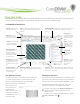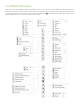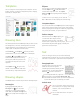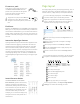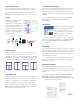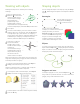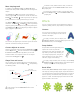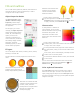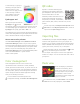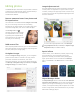Quick Start Guide
Table Of Contents
- CorelDRAW X8 Workspace
- The Welcome screen
- Workspace selection
- CorelDRAW X8 toolbox
- Templates
- Drawing lines
- Drawing shapes
- Text
- Page layout
- Working with objects
- Shaping objects
- Effects
- Fills and outlines
- Color management
- QR codes
- Importing files
- Pixels view
- Editing photos
- Tracing bitmaps
- Exporting files
- Keyboard shortcuts
- Corel Font Manager™
- Corel® CONNECT™
- Get More docker
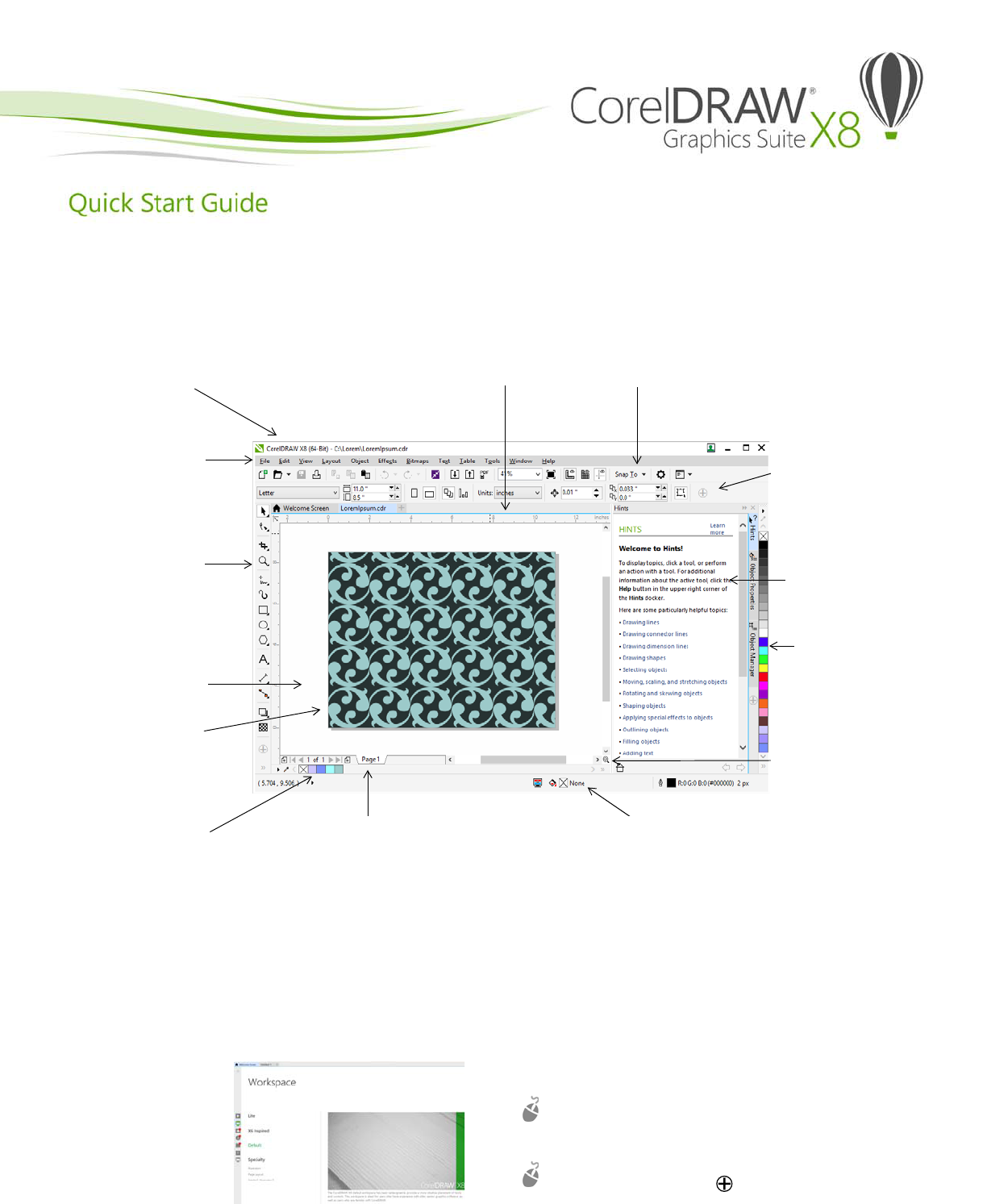
CorelDRAW® Graphics Suite X8 offers fully-integrated applications and complementary plugins that cover everything from
vector illustration and page layout, to photo editing, bitmap-to-vector tracing, and website design.
CorelDRAW X8 Workspace
The Welcome screen
The Welcome screen is a centralized location from which you
can access learning resources, product information, and
alternative application workspaces as well as acquire
applications, plug-ins, and extensions.
You can also find out
about new features,
receive the latest
product updates, and
view designs created by
CorelDRAW users from
around the world.
Workspace selection
The collection of specialized workspaces are designed to help
you increase your productivity by making more accessible the
tools that you use most often in specific workflows or tasks.
Available workspaces include Default, Lite, X6 Inspired,
Illustration, Page Layout, and Adobe® Illustrator®.
To choose a workspace, click Window
Workspace, or
choose one of the available workspaces from the
Welcome screen.
To add tools or controls to the active workspace, click the
Quick customize button .
Title bar: Displays the title
of the open document.
Rulers: Calibrated lines with markers used to
determine the size and position of objects in a
drawing.
Standard toolbar: A detachable bar that contains shortcuts to
menu and other commands, such as opening, saving and
printing.
Menu bar: The area
containing pull-down
options and commands.
Property bar: A
detachable bar with
commands that relate
to the active tool or
object.
Toolbox: Contains tools for
creating and modifying
objects in the drawing.
Docker: A window
containing available
commands and
settings relevant to a
specific tool or task.
Drawing window: The
area bordered by the scroll
bars and application
controls. It includes the
drawing page and the
surrounding area.
Color palette: A
dockable bar that
contains color
swatches.
Drawing page: The
rectangular area inside the
drawing window. It is the
printable area of your work
area.
Navigator: A button
that opens a smaller
display to help you
move around a
drawing.
Document palette: A
dockable bar that contains
color swatches for the
current document.
Document navigator: An area that contains
controls for moving between pages and adding
pages.
Status bar: Contains information about object properties such
as type, size, color, fill, and resolution. The status bar also shows
the current mouse position.