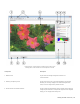Operation Manual
Table Of Contents
- Contents
- Getting started
- Installing CorelDRAW Technical Suite X7
- Corel memberships and services
- What’s new in Corel DESIGNER X7?
- Learning resources
- Corel DESIGNER workspace tour
- Starting and setting up
- Corel DESIGNER basics
- Understanding vector graphics and bitmaps
- Starting and opening drawings
- Scanning images
- Working with multiple drawings
- Undoing, redoing, and repeating actions
- Zooming, panning, and scrolling
- Previewing drawings
- Choosing viewing modes
- Working with views
- Saving drawings
- Working with locked files
- Backing up and recovering files
- Adding and accessing drawing information
- Closing drawings
- Finding and managing content
- Working with precision
- Collaborating
- Lines, shapes, and outlines
- Working with lines, outlines, and brushstrokes
- Setting the default property values
- Drawing lines
- Parallel drawing
- Closing multiple line segments
- Drawing callouts
- Drawing connector lines
- Drawing dimension lines
- Formatting lines and outlines
- Adding arrowheads to lines and curves
- Drawing calligraphic, pressure-sensitive, and preset lines
- Applying linear-pattern brushstrokes
- Spraying linear patterns along a line
- Using pressure-sensitive pens and devices
- Support for Real-Time Stylus (RTS) pen tablets and devices
- Drawing shapes
- Shaping objects
- Working with curve objects
- Shaping curve objects by using Reflect Nodes mode
- Cropping, splitting, and erasing objects
- Splitting objects
- Trimming objects
- Filleting, scalloping, and chamfering corners of curve objects
- Welding and intersecting objects
- Creating new objects from boundaries
- Creating PowerClip objects
- Smudging and smearing objects
- Adding twirl effects
- Roughening objects
- Shaping objects by attracting or pushing away nodes
- Applying distortion effects
- Shaping objects by using envelopes
- Reference: Shaping objects
- Projecting objects
- Working with lines, outlines, and brushstrokes
- Objects, symbols, and layers
- Working with objects
- Selecting objects
- Changing object properties
- Copying, duplicating, and deleting objects
- Copying object properties, transformations, and effects
- Cloning objects
- Moving objects
- Sizing and scaling objects
- Rotating objects
- Mirroring objects
- Skewing objects
- Aligning and distributing objects
- Applying object hinting
- Changing the order of objects
- Grouping objects
- Combining objects
- Locking objects
- Finding and replacing objects
- Hiding and displaying objects
- Accessing and displaying geometric information about objects
- Inserting bar codes
- Inserting and editing QR codes
- Working with symbols
- Creating objects for the web
- Working with layers
- Object linking and embedding
- Working with object data
- Working with objects
- Color and fills
- Working with color
- Filling objects
- Managing and sharing fills and transparencies
- Using color management
- Understanding color management
- Getting started with color management in Corel DESIGNER
- Installing, loading, and embedding color profiles
- Assigning color profiles
- Converting colors to other color profiles
- Choosing color-conversion settings
- Soft proofing
- Working with color management presets
- Working with color management policies
- Managing colors when opening documents
- Managing colors when importing and pasting files
- Managing colors for print
- Using a safe CMYK workflow
- Managing colors for online viewing
- Special effects
- Text
- Adding and manipulating text
- Importing and pasting text
- Adding artistic text
- Adding paragraph text
- Adding columns to text frames
- Combining and linking paragraph text frames
- Aligning text by using the baseline grid
- Selecting text
- Finding, editing, and converting text
- Shifting, rotating, mirroring, and flipping text
- Moving text
- Wrapping text
- Fitting text to a path
- Inserting special characters, symbols, and glyphs
- Embedding graphics
- Working with legacy text
- Formatting text
- Choosing typefaces and fonts
- Formatting characters
- Changing text color
- Kerning a range of characters
- Changing text case
- Working with OpenType features
- Adjusting character and word spacing
- Adjusting line and paragraph spacing
- Adding bullets to text
- Inserting drop caps
- Changing character position and angle
- Aligning text
- Adding tabs and indents
- Working with text styles
- Hyphenating text
- Inserting formatting codes
- Displaying nonprinting characters
- Adding equations
- Working with text in different languages
- Managing fonts
- Using writing tools
- Adding and manipulating text
- Templates and styles
- Working with templates
- Working with styles and style sets
- Creating styles and style sets
- Applying styles and style sets
- Editing styles and style sets
- Managing default object properties
- Exporting and importing style sheets
- Assigning keyboard shortcuts to styles or style sets
- Finding objects that use a specific style or style set
- Breaking the link between objects and styles or style sets
- Working with color styles
- Pages and layout
- Working with pages and layout tools
- Working with tables
- Adding tables to drawings
- Selecting, moving, and navigating table components
- Inserting and deleting table rows and columns
- Resizing table cells, rows, and columns
- Formatting tables and cells
- Working with text in tables
- Converting tables to text
- Merging and splitting tables and cells
- Manipulating tables as objects
- Adding images, graphics, and backgrounds to tables
- Importing tables in a drawing
- Bitmaps
- Working with bitmaps
- Converting vector graphics to bitmaps
- Importing bitmaps
- Cropping bitmaps
- Changing the dimensions and resolution of bitmaps
- Straightening bitmaps
- Correcting perspective distortions
- Using Digimarc watermarks to identify bitmaps
- Removing dust and scratch marks from bitmaps
- Applying special effects in bitmaps
- Working with colors in bitmaps
- Using the Image Adjustment Lab
- Adjusting color and tone
- Using the Tone Curve filter
- Transforming color and tone
- Editing bitmaps with Corel PHOTO-PAINT
- Working with bitmap color modes
- Tracing bitmaps and editing traced results
- Working with RAW camera files
- Using AfterShot, CorelDRAW Edition to work with RAW files
- Working with bitmaps
- Printing
- File formats
- Importing and exporting files
- Working with 3D models
- Exporting to PDF
- Exporting documents as PDF files
- Including hyperlinks, bookmarks, and thumbnails in PDF files
- Reducing the size of PDF files
- Working with text and fonts in PDF files
- Specifying an encoding format for PDF files
- Specifying a viewing option for EPS files
- Specifying color management options for exporting PDF files
- Setting security options for PDF files
- Optimizing PDF files
- Viewing preflight summaries for PDF files
- Preparing PDF files for a print provider
- Working with office productivity applications
- Exporting to HTML
- Supported file formats
- 3D file formats
- Adobe Illustrator (AI)
- Adobe Type 1 Font (PFB)
- Windows Bitmap (BMP)
- OS/2 Bitmap (BMP)
- Computer Graphics Metafile (CGM)
- CorelDRAW (CDR)
- Corel Presentation Exchange (CMX)
- Corel PHOTO-PAINT (CPT)
- Corel Symbol Library (CSL)
- Cursor Resource (CUR)
- Microsoft Word (DOC, DOCX, or RTF)
- Microsoft Publisher (PUB)
- Corel DESIGNER (DES, DSF, DS4, or DRW)
- AutoCAD Drawing Database (DWG) and AutoCAD Drawing Interchange Format (DXF)
- Encapsulated PostScript (EPS)
- PostScript (PS or PRN)
- GIF
- HTML
- JPEG (JPG)
- JPEG 2000 (JP2)
- Kodak Photo CD Image (PCD)
- PICT (PCT)
- PaintBrush (PCX)
- Adobe Portable Document Format (PDF)
- HPGL Plotter File (PLT)
- Portable Network Graphics (PNG)
- Adobe Photoshop (PSD)
- Corel Painter (RIF)
- Scalable Vector Graphics (SVG)
- Adobe Flash (SWF)
- TARGA (TGA)
- TIFF
- TrueType Font (TTF)
- Visio (VSD)
- WordPerfect Document (WPD)
- WordPerfect Graphic (WPG)
- RAW camera file formats
- Wavelet Compressed Bitmap (WI)
- Windows Metafile Format (WMF)
- XML Localization Interchange (XLIFF)
- Additional file formats
- Recommended formats for importing graphics
- Recommended formats for exporting graphics
- General notes on importing text files
- Customizing and automating
- Setting basic preferences
- Customizing Corel DESIGNER
- Saving defaults
- Creating workspaces
- Customizing keyboard shortcuts
- Customizing menus
- Customizing toolbars
- Customizing the toolbox
- Changing the color of window borders
- Customizing the property bar
- Changing the desktop color
- Adjusting the contrast of the application workspace
- Customizing the status bar
- Customizing filters
- Customizing file associations
- Using macros to automate tasks
- Reference
Working with RAW camera files | 559
White balance
White balance is the process of removing unnatural color casts from images so that image colors appear as they do in real life. White
balance takes into consideration the lighting conditions in which a photo was taken and sets the color balance to produce realistic image
colors.
By default, when a RAW camera file is brought into Corel DESIGNER, it reflects the camera setting for white balance. This setting appears
as the preset As shot in the White balance list box. If you are not satisfied with this setting, you can have the white balance adjusted
automatically by choosing the preset Auto. You can also apply any of the following presets: Daylight, Cloudy, Shade, Tungsten,
Fluorescent, or Flash. These presets let you simulate different lighting conditions.
In addition, you can use the Eyedropper tool to automatically adjust the contrast in an image according to the white or gray point that you
sample in the preview window.
If the White balance options do not produce the results you want, you can use the following controls to remove color casts:
• Temperature slider — lets you correct color casts by adjusting the color temperature of an image to compensate for the lighting
conditions at the time the photo was taken. For example, to correct a yellow color cast caused by taking a photo indoors in dim
incandescent lighting, you can move the slider to the left. Conversely, to correct a blue color cast caused by intense lighting conditions,
you can move the slider to the right.
• Tint slider — lets you correct color casts by adjusting the green or magenta in an image. You can add green by moving the slider to the
right; you can add magenta by moving the slider to the left. Moving the Tint slider after using the Temperature slider lets you fine-tune
an image.
Tonal adjustments
You can use the following controls to adjust the tone of RAW camera files.
• Saturation slider — lets you adjust the vividness of colors. For example, by moving the slider to the right, you can increase the vividness
of a blue sky in an image. By moving the slider to the left, you can reduce the vividness of colors.
• Exposure slider — lets you compensate for the lighting conditions at the time the photo was taken. Exposure is the amount of light
allowed to fall on the image sensor of a digital camera. High exposure values result in areas that are completely white (no detail); low
values result in increased shadows. Exposure values (EV) range from -3.0 to + 3.0.
• Brightness slider — lets you brighten or darken an entire image. If you want to darken only the darkest areas of an image, you must use
the Shadow slider.
• Shadow slider — lets you adjust the brightness in the darkest areas of an image without affecting the lighter areas. For example, a
bright light behind a photo subject (backlighting) at the time a photo is taken can cause the subject to appear in shadow. You can
correct the photo by moving the Shadow slider to the right to lighten dark areas and reveal more detail.
Using the histogram
While you are making adjustments, you can view the tonal range of the image on the histogram to check for any clipping of shadow or
highlight areas. Clipping is the shifting of image pixels to white (highlight clipping) or black (shadow clipping). Clipped highlight areas
appear completely white and contain no detail; clipped shadow areas appear completely black and contain no detail.
The button on the left side of the histogram displays a warning if the image contains shadow clipping. The button on the right side of the
histogram displays a warning if the image contains highlight clipping. You can also choose to apply shading to the clipped areas in the
preview window.
To adjust the color and tone of a RAW camera file
1
Click File Import.
2 Select the RAW camera file or files that you want to import, and click Import.
3 From the Color depth list box, choose one of the following options:
• 48-bit (16 bits/channel)
• 24-bit (8 bits/channel)
4 To remove a color cast, select the Auto option from the White balance list box.