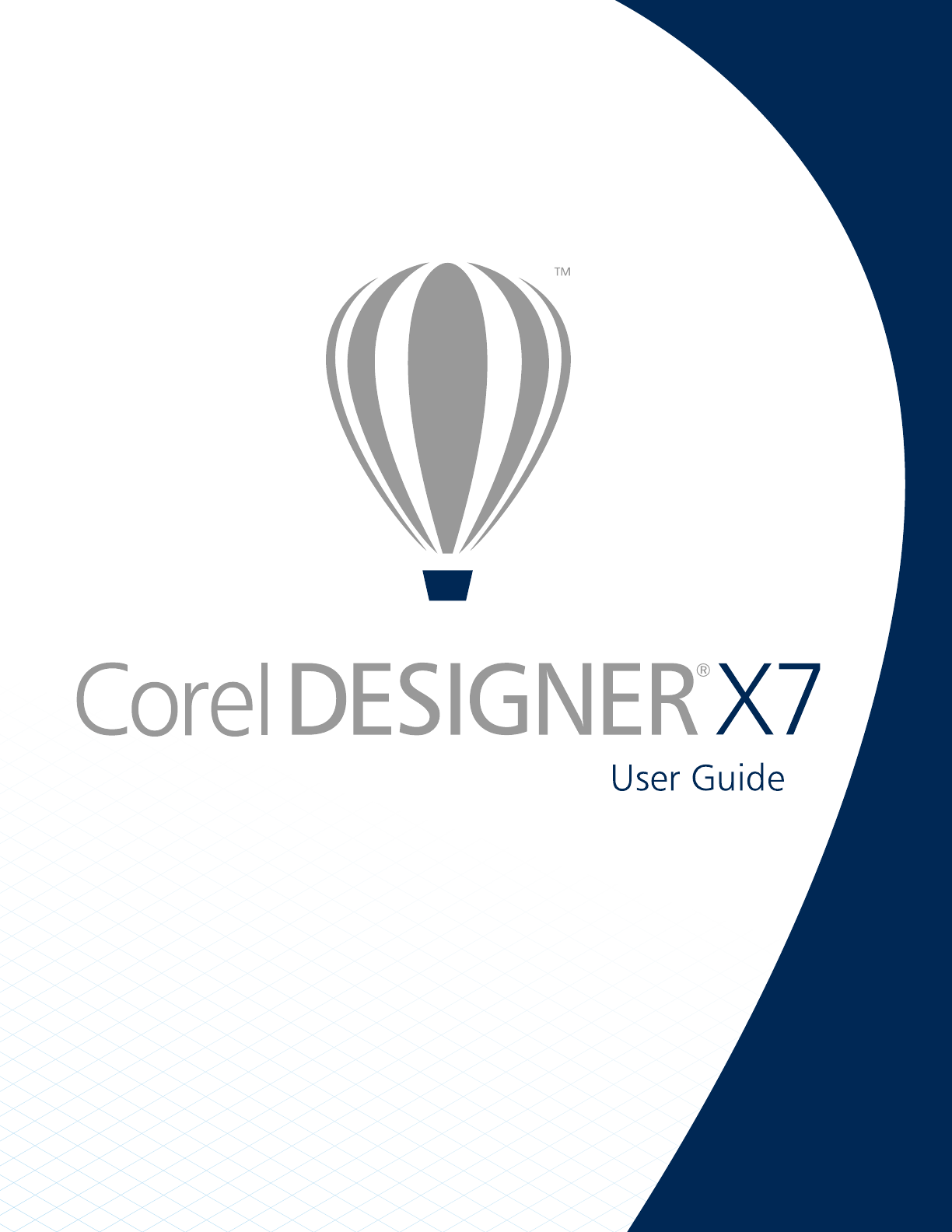CorelDRAW® Technical Suite X7 Copyright © 2015 Corel Corporation. All rights reserved. Corel DESIGNER® X7 User Guide Product specifications, pricing, packaging, technical support and information (“specifications”) refer to the retail English version only. The specifications for all other versions (including other language versions) may vary.
Contents Getting started...................................................................................................................................................................................... 1 Installing CorelDRAW Technical Suite X7................................................................................................................................................ 3 System requirements..................................................................................................
Corel DESIGNER terms and concepts.............................................................................................................................................. 33 Corel DESIGNER application window.............................................................................................................................................. 34 Corel DESIGNER workspace tools............................................................................................................................
Accessing content...........................................................................................................................................................................84 Browsing and searching for content...............................................................................................................................................86 Viewing content..............................................................................................................................
Support for Real-Time Stylus (RTS) pen tablets and devices...........................................................................................................154 Drawing shapes.................................................................................................................................................................................. 157 Drawing rectangles and squares....................................................................................................................
Working with objects......................................................................................................................................................................... 211 Selecting objects...........................................................................................................................................................................211 Changing object properties....................................................................................................
Creating objects for the web..............................................................................................................................................................249 Exporting bitmaps for the web.....................................................................................................................................................249 Saving and applying web presets.............................................................................................................
Applying hatch fills.......................................................................................................................................................................305 Applying pattern fills.................................................................................................................................................................... 308 Applying texture fills............................................................................................................
Creating drop shadows................................................................................................................................................................ 351 Blending objects........................................................................................................................................................................... 354 Changing the transparency of objects..................................................................................................
Formatting characters................................................................................................................................................................... 400 Changing text color...................................................................................................................................................................... 401 Kerning a range of characters........................................................................................................
Choosing fonts with Font Playground...........................................................................................................................................437 Using the Bitstream Font Navigator.............................................................................................................................................. 440 Using writing tools......................................................................................................................................
Editing color styles....................................................................................................................................................................... 478 Viewing color styles......................................................................................................................................................................482 Exporting and importing color styles..............................................................................................
Working with bitmaps........................................................................................................................................................................517 Converting vector graphics to bitmaps......................................................................................................................................... 517 Importing bitmaps............................................................................................................................
Bringing RAW camera files into Corel DESIGNER.......................................................................................................................... 556 Adjusting the color and tone of RAW camera files.......................................................................................................................558 Sharpening and reducing noise in RAW camera files....................................................................................................................
Exporting files...............................................................................................................................................................................600 Working with 3D models................................................................................................................................................................... 603 Installing Lattice3D Studio Corel Edition.......................................................................................
OS/2 Bitmap (BMP).......................................................................................................................................................................630 Computer Graphics Metafile (CGM)..............................................................................................................................................630 CorelDRAW (CDR)...................................................................................................................................
WordPerfect Document (WPD)......................................................................................................................................................660 WordPerfect Graphic (WPG)..........................................................................................................................................................661 RAW camera file formats..............................................................................................................................
Reference........................................................................................................................................................................................... 693 Comparing features............................................................................................................................................................................ 695 Glossary............................................................................................................
18 | Corel DESIGNER X7 User Guide
Getting started Installing CorelDRAW Technical Suite X7................................................................................................................................................. 3 Corel memberships and services.............................................................................................................................................................. 9 What’s new in Corel DESIGNER X7?......................................................................................
2 | Corel DESIGNER X7 User Guide
Installing CorelDRAW Technical Suite X7 This section contains the following topics: • “System requirements” (page 3) • “Preparing for installation” (page 3) • “Installing CorelDRAW Technical Suite X7 applications” (page 4) • “Installation options” (page 4) • “Modifying and repairing installations” (page 6) • “Uninstalling CorelDRAW Technical Suite X7” (page 7) • “Frequently Asked Questions” (page 7) System requirements The following list includes the minimum system requirements.
• Close all applications, including all virus detection programs and applications that are open in the system tray or on the Windows taskbar. Not doing so may increase the installation time and interfere with the installation. • Log in as an administrator. • Make sure that you have enough free disk space available on the drive where you want to install the application. • Delete the contents of the system’s TEMP folders to avoid file and memory conflicts.
Program Description Corel® PHOTO-PAINT™ A complete image-editing application that lets you retouch and enhance photos as well as create original bitmap illustrations and paintings Corel® CONNECT™ An application that provides easy access to content such as clipart, photos, and fonts Corel® CAPTURE™ An easy-to-use application for capturing images from your computer screen Bitstream Font Navigator An application for browsing, organizing, and managing fonts Lattice3D Studio Corel Edition A 3D-authori
Feature or utility Description Notes you must re-install the VSTA feature by modifying your CorelDRAW Technical Suite installation. For more information, see “To modify or repair a CorelDRAW Technical Suite X7 installation” on page 7. Windows Shell Extension Lets you view thumbnails of native Corel files such as CorelDRAW (CDR), Corel PHOTO-PAINT (CPT), and pattern fill (FILL) files.
To modify or repair a CorelDRAW Technical Suite X7 installation 1 Close all applications. 2 On the Windows Control Panel, click Uninstall a program. 3 Double-click CorelDRAW Technical Suite X7 on the Uninstall or change a program page. 4 Enable the Modify option or the Repair option in the wizard that appears, and follow the instructions. Certain features, such as Copy installation files and Install desktop shortcuts, cannot be added by modifying your installation.
What is the difference between Typical and Custom installation? Which type of installation is suitable for me? See “Installation options” on page 4. How do I deploy CorelDRAW Technical Suite to my organization’s network? If you purchased multiple licenses of CorelDRAW Technical Suite, you have the option of deploying the applications to your organization’s network. The CorelDRAW Technical Suite X7 Deployment Guide provides more information about network installations.
Corel memberships and services This section contains the following topics: • “Technical Suite memberships” (page 9) • “Features that require membership and sign-in” (page 10) • “Updating Corel products” (page 11) • “Corel Support Services” (page 11) • “About Corel” (page 12) Technical Suite memberships Technical Suite memberships provide cloud-based access to product updates, digital content, new product features, and online services. Two membership options are available: Standard and Premium.
Button state Indicates that... You have not signed in. You have signed in as a standard member. You have signed in as a premium member. Your subscription has expired. Using your account You can check your account settings from within the application at any time, and you can download any utilities or applications provided with your membership from Your Account page. To become a member 1 Click Help About membership. 2 Follow the instructions. If you don’t have a corel.
Premium features The following table lists the premium features included in CorelDRAW Technical Suite X7. To use these features, you must have Premium membership and sign in. Premium feature For more information, see... Hiding and displaying objects “Hiding and displaying objects” on page 232. Changing the desktop color “Changing the desktop color” on page 681. Knife (Premium) tool “Splitting objects” on page 179. Correcting perspective distortions “Correcting perspective distortions” on page 521.
About Corel Corel is one of the world’s top software companies providing some of the industry’s best-known graphics, productivity and digital media products. Boasting the most comprehensive portfolio of innovative software, we’ve built a reputation for delivering solutions that are easy to learn and use, helping people achieve new levels of creativity and productivity. The industry has responded with hundreds of awards for innovation, design and value.
What’s new in Corel DESIGNER X7? The new and enhanced features of Corel DESIGNER X7 are described in the following topics: • “Precise technical communication” (page 13) • “Leverage technical assets” (page 18) • “Unmatched publishing options” (page 21) • “Advanced standards compliance” (page 23) • “Work faster and more efficiently” (page 24) Precise technical communication Create high-quality, technical communication projects using dedicated technical illustration tools, graphic design and layout features,
You can draw parallel curves simultaneously. Enhanced! Node editing You can now reposition a node in a curve object by specifying its coordinates in the Object coordinates docker. For more information, see “To specify a node’s coordinate values” on page 174. You can edit a node in a curve by specifying its coordinates.
New! Corel Equation Editor You can manage equations as editable elements within technical illustrations using the Corel Equation Editor. It lets you create and format mathematical and scientific equations, and insert them in a Corel DESIGNER X7 drawing as scalable text. For more information, see “Adding equations” on page 423. You create equations and insert them in a drawing.
Using alignment guides to position objects quickly For more information about alignment guides, see “Using alignment guides” on page 106. New! Hiding and displaying objects Premium feature Corel DESIGNER allows you to hide objects and groups of objects, helping you edit objects in complex projects and experiment with your designs more easily. For more information, see “Hiding and displaying objects” on page 232. You can hide and display objects.
New! Copying curve segments Corel DESIGNER lets you copy and cut curve segments, and then paste them as objects, making it easy to extract subpaths or create adjacent shapes with similar contours. For more information, see “To copy or cut a curve segment” on page 171. New! Color harmonies With new harmony rules, you can use a preset combination to shift all colors in a color harmony by predetermined values. Plus, you can use harmony rules to create a new color harmony from scratch.
You can change the shape, outline width, color, and fill type of the QR code pixels, change the background color and fill type, and more. There’s also a Validate option, which analyzes the QR code to ensure it can be read by QR code readers, smartphones, and scanners. For more information, see “Inserting and editing QR codes” on page 235.
You can automatically update 3D illustrations. Enhanced! Insert 3D model Corel DESIGNER X7 offers you more flexibility when you insert a 3D model in a drawing. You can now embed a 3D model (XVL file), which gives you the option of editing the 3D model within the Corel DESIGNER (DES) file at any time. What’s more, if you share the file with other users, they’ll be able to work directly with the embedded 3D model, eliminating the need to distribute both the DES and external XVL files.
The new Fill selector makes searching, previewing, and selecting fills quick and easy. New! Fill sharing You can instantly share personally created or modified fills to both the new Content Exchange repository and the new Patterns iOS app. You can share your custom pattern fills in the new Content Exchange.
New! Content Exchange — Favorites You can instantly set any asset that catches your eye in the Content Exchange as a favorite, which is a quick and convenient way to keep a list of content that you might want to download later. New! Content Exchange —Vote up and Vote down A pop-up appears when you hover over an asset in the Content Exchange, which gives you the opportunity to Up Vote or Down Vote the asset. You can sort assets in the Content Exchange based on the results of user voting.
You can create 3D PDFs. Enhanced! Support for AutoCAD (DWG / DXF) files Enhanced support for the AutoCAD Drawing Database (DWG) format simplifies working with dimension shapes when you import those files. Corel DESIGNER X7 recognizes dimension shapes in DWG files, allowing you to use the Dimension tools to easily change arrowheads on dimension lines, reposition dimension text, and update associative dimensions when modifying a shape.
You can add hotspots to callout shapes. New! Font embedding You can now embed fonts when you save Corel DESIGNER documents so that shared recipients can view, print, and edit the document exactly as designed. This is especially useful when sending a Corel DESIGNER file to a print shop, ensuring that the document can be viewed and printed accurately. Corel DESIGNER X7 respects any restrictions encoded with each font, so a font must support embedding to be saved with the document.
object from translation or to discard any text formatting. What’s more, Corel DESIGNER X7 supports both XLIFF 1.2 and the new XLIFF 2.0 standard. For more information, see “Working with translated text” on page 429. Corel DESIGNER X7 simplifies the creation of technical documentation for a global market.
You can choose from a variety of workspaces. New! Instant customization The toolbox, dockers, and property bars contain handy new Quick customize buttons which will help you tailor the interface to suit your workflow. These buttons offer a faster and more convenient way to add dockers to your workspace, add or remove tools from the toolbox, and add or remove items from a property bar.
Custom desktop color in Corel DESIGNER New! Undocking documents When working with multiple documents, you can now drag a document outside of the application window to undock it, which is especially useful for dual-monitor workflows. New! Changing the color of window borders You can customize the application window and dialog boxes by changing the color of their borders (Tools Customization).
New! Welcome Screen — Workspace selection The revamped Welcome Screen now includes a Workspace tab, which lets you choose from a variety of workspaces that were designed for different proficiency levels and specific tasks. For example, there are Diagramming and Technical Illustration workspaces, a Micrografx Designer 9 option for longtime users, as well as a Lite option for new users.
Choosing fonts with Font Playground New! Microsoft Visual Studio for Applications The inclusion of Microsoft Visual Studio Tools for Applications provides access to the latest development tools, making it easy for developers to create VSTA automations for all applications in the suite. New! Multi-Seat license You can now purchase a single serial number for use by several registered users, which includes access to Corel membership benefits such as online content and application updates.
Learning resources You can learn to use the product in various ways: by accessing the Help and tooltips, by completing tutorials, and by exploring the resources on the Corel website (www.corel.com). You can also check the Readme file (readme.html), which is installed with the software.
To See Find specific information about the latest version of the suite Readme file, which is accessible from the installation wizard Using the Help and tooltips The Help provides comprehensive information about product features from within the application. If you are connected to the Internet, the application displays the web-based Help, which contains the latest updates.
You can also Print a specific Help topic Open a Help topic, click the page that you want to print, and click Print at the top of the Help window. You can also access the Help by pressing F1. You can also access the Help from the Welcome screen. To search the Help 1 Click Help Product Help. 2 Click the Search tab, and type a word or phrase in the search box. For example, if you are looking for information about the RGB color mode, you can type “RGB” to display a list of relevant topics.
To access the macro programming guide • On the Windows Start menu, click Start All Programs CorelDRAW Technical Suite X7 Guide PDF. Documentation Macro Programming Network deployment guide The CorelDRAW Technical Suite X7 Deployment Guide is a step-by-step resource for deploying CorelDRAW Technical Suite X7 to a network. This guide is provided to customers who purchase a volume (“multi-seat”) license of CorelDRAW Technical Suite X7 for their organization.
Corel DESIGNER workspace tour Becoming familiar with the terminology and workspace of Corel DESIGNER will help you easily follow this user guide’s concepts and procedures.
Term Description artistic text A type of text to which you can apply special effects, such as shadows paragraph text A type of text to which you can apply formatting options, and which can be edited in large blocks Corel DESIGNER application window When you launch Corel DESIGNER, the application window opens, containing a drawing window. The rectangle in the center of the drawing window is the drawing page where you create your drawing.
Part Description Menu bar The area containing pull-down menu options Property bar A detachable bar that contains properties of the active tool or object. For example, when the text tool is active, the text property bar displays commands that create and edit text.
Corel DESIGNER workspace tools Application commands are accessible through the menu bar, toolbars, toolbox, property bar, and dockers. The property bar and dockers provide access to commands that relate to the active tool or current task. The property bar, dockers, toolbars, and toolbox can be opened, closed, and moved around your screen at any time. You can customize many of these workspace elements to suit your needs. For more information, see “Customizing Corel DESIGNER” on page 671.
Click this button To Export a drawing Publish to PDF Display the Connect docker and search for content such as clipart, photos, fonts, and more Start Corel applications Open the Welcome screen Set a zoom level Enable or disable automatic alignment for the grid, guidelines, objects, and dynamic guides Open the Options dialog box More about toolbars In addition to the standard toolbar, Corel DESIGNER has toolbars for specific kinds of tasks.
Toolbar Description Transform Contains commands for skewing, rotating, and mirroring objects Macros Contains commands for editing, testing, and running macros Layout Contains commands related to the layout of your document, including PowerClip frames, text frames, columns, and alignment guides. Drawing plane Contains commands for choosing a drawing plane and a drawing profile, and lets you access the Projected axes docker. This toolbar is displayed by default.
Tools The following table provides descriptions of the tools in the Corel DESIGNER toolbox.
The Pick tool lets you select, size, skew, and rotate objects. The Freehand pick tool lets you select objects by using a freehand selection marquee. Shape tools The Shape tool lets you edit a curve object or text character by manipulating nodes. The Freetransform tool lets you transform an object by using the Free rotation, Freeangle reflection, Free scale, and Free skew controls on the property bar. The Smudge tool lets you distort a vector object by dragging along its outline.
The Smear tool lets you shape an object by pulling extensions or making indents along its outline. The Twirl tool lets you create swirl effects by dragging along the edge of objects. The Attract tool lets you shape objects by attracting nodes to the cursor. The Repel tool lets you shape objects by pushing nodes away from the cursor. Curve tools The 2-point line tool lets you draw a straight two-point line segment.
The Freehand tool lets you draw single line segments and curves. The Bézier tool lets you draw curves one segment at a time. The B-spline tool lets you draw curved lines by setting control points that shape the curve without breaking it into segments. The 3-point curve tool lets you draw a curve by defining the starting point, endpoint, and center point. The Pen tool lets you draw curves in segments and preview each segment as you draw.
The Linear pattern brush tool lets you apply brush strokes to a curve and create sweep arrows and similar objects. The Linear pattern sprayer tool lets you draw chains, hoses, pipes, and similar objects. The Linear pattern preset tool lets you draw curves by using preset strokes. The Calligraphic tool lets you draw lines that vary in thickness according to the direction of the line and the angle of the pen nib.
The 3-point rectangle tool lets you draw rectangles at an angle. The Graph paper tool lets you draw a grid to simulate graph paper. Center-point polygon tools The Polygon tool lets you draw a polygon by dragging from the center to a point (vertex) on the polygon. The Star tool lets you draw perfect stars. The Complex star tool lets you draw complex stars that have intersecting sides.
The Center-radius circle tool lets you draw a circle by specifying a value for the radius and then clicking where you want the center to be. The 3-point circle tool lets you draw a circle by specifying three points on the circumference. Ellipse tools The Ellipse tool lets you draw an ellipse by dragging diagonally. The 3-point ellipse tool lets you draw ellipses at an angle. Dimension tools The Parallel dimension tool lets you draw slanted dimension lines.
The Angular dimension tool lets you draw angular dimension lines. The Segment dimension tool lets you display the distance between end nodes in single or multiple segments. The Radial dimension tool lets you display the radius of a circle or circular arc. The Diametric dimension tool lets you display the diameter of a circle or a circular arc. Callout tools The 1-leg callout tool lets you draw a callout with one leading line.
The 3-leg callout tool lets you draw a callout with a three-segment leading line. Connector tools The Straight-line connector tool lets you draw a straight connector line. The Right-angle connector tool lets you draw a right-angle connector line. The Rounded right-angle connector tool lets you draw a right-angle connector line with curved corners. The B-spline connector tool lets you draw a curved connector line by using control points.
The Edit anchor tool lets you modify connector line anchor points. Projected Shapes tools The Thread tool lets you draw threaded shapes in projected view. The Well tool lets you draw threaded well shapes in projected view. The Cylinder tool lets you draw cylinders in projected view. The Prism tool lets you draw prism shapes in projected view. Table tool The Table tool lets you draw and edit tables.
The Basic shapes tool lets you choose from a full set of shapes, including a hexagram, a smiley, and a right-angle triangle. The Arrow shapes tool lets you draw arrows while choosing the shape, direction, and number of heads. The Flowchart shapes tool lets you draw flowchart symbols. These controls are available on the property bar. The Miscellaneous shapes tool lets you draw ribbon objects and explosion shapes. These controls are available on the property bar.
The Extrude tool lets you apply 3D effects to objects to create the illusion of depth. The Blend tool lets you transform one object into another through a series of intermediate shapes and colors. The Transparency tool lets you apply a transparency to an object to partially reveal image areas underneath. The Envelope tool lets you distort the shape of an object by applying an envelope to it and dragging the nodes of the envelope.
Deletion tools The Virtual segment delete tool lets you delete portions of objects between intersecting lines. The Eraser tool lets you remove unwanted areas in a drawing. The Knife (Premium) tool lets you split vector objects, text, and bitmaps along straight, freehand, or Bézier lines. To use this tool, you must have Premium membership and sign in. The Knife tool lets you slice an object into two separate objects. The Crop tool lets you remove the areas outside a selection.
The Smart fill tool lets you create objects from enclosed areas and then apply a fill to those objects. The Mesh fill tool lets you fill an object by blending multiple colors or shades arranged over a mesh grid. Eyedropper tools The Color eyedropper tool lets you sample a color from an object in the drawing window or on the desktop and apply it to other objects.
Property bar The property bar displays the most commonly used functions that are relevant to the active tool or to the task you’re performing. The property bar content changes depending on the tool or task. For example, when you click the Text tool in the toolbox, the property bar displays only text-related commands, such as text, formatting, alignment, and editing tools. You can customize the contents and position of the property bar to suit your needs, and add controls.
The Property Manager docker Dockers can be either docked or floating. A docked docker is attached to the edge of the application window, a toolbar, or a palette. A floating docker is not attached to a workspace element. If you open several dockers, they usually appear nested, with only one docker fully displayed. You can quickly display a docker hidden from view by clicking the docker’s tab.
You can move dockers, and you can collapse dockers to save screen space. To open a docker • Click Window, and click a docker name. To open or close dockers, you can also click the Quick customize button on the right side of a docker, and enable or disable the corresponding check boxes. You can also close a docker by clicking the X button on its title bar. Clicking the X button on the title bar closes all nested dockers in a group. To close only a specific docker, click the X button on the docker’s tab.
Choosing a workspace Corel DESIGNER includes a collection of specialized workspaces that are designed to help you increase your productivity. A workspace is a configuration of settings that specifies how the various command bars, commands, and buttons are arranged when you open the application. You can choose a workspace from the Welcome Screen that displays when you first launch the application or you can switch to a different workspace from within the application.
You can also choose a workspace from the Welcome Screen or by clicking Tools Customization, clicking Workspace in the list of categories, and then enabling the check box beside a workspace in the Workspace list.
58 | Corel DESIGNER X7 User Guide
Starting and setting up This section contains the following topics: • “Starting and quitting Corel DESIGNER” (page 59) • “Changing the language” (page 59) • “Changing startup settings” (page 60) Starting and quitting Corel DESIGNER You can start Corel DESIGNER from the Windows taskbar and end a Corel DESIGNER session from the application window.
2 In the list of categories, click Global. 3 Choose a language from the Select the language for the user interface list box. If you want to change the language of the user interface and Help when you start the application, enable the Ask me the next time the software starts check box. 4 Restart the application. To add a language for Writing Tools 1 Close any open applications. 2 On the Windows taskbar, click Start Control Panel. 3 Click Uninstall a program.
Corel DESIGNER basics Corel DESIGNER lets you create and edit drawings. In this section, you can find information about commonly performed tasks.
Top: A vector graphic consists of lines and fills. Bottom: A bitmap is made up of pixels. Starting and opening drawings When you start Corel DESIGNER, you can choose the workspace with which you feel the most comfortable. For example, you can choose a workspace that has the look and feel of CorelDRAW. If you are new to Corel DESIGNER, it is best to choose the default workspace, on which all procedures in the Help and user guide are based.
If the drawing you are opening is from an earlier version of Corel DESIGNER and contains text in a language different from the language of your operating system, you can choose code page settings to ensure that text is properly converted according to the Unicode Standard. Code page settings help you correctly display text such as keywords, file names, and text entries outside the drawing window — for example, in the Object manager and Object data manager dockers.
You can also Choose an RGB profile for the drawing In the Color settings area, choose a default RGB profile from the RGB profile list box. Choose a CMYK profile for the drawing Choose a default CMYK profile from the CMYK profile list box. Choose a Grayscale profile for the drawing Choose a default Grayscale profile from the Grayscale profile list box. Choose a default method for out-of-gamut colors to be mapped into gamut Choose an option from the Rendering intent list box.
You can also Extract an embedded International Color Consortium (ICC) profile to the color folder in which the application is installed Enable the Extract embedded ICC profile check box. Maintain layers and pages when you open files Enable the Maintain layers and pages check box. This option is not available for all file formats. If you disable the check box, all layers are combined in a single layer. This option is not available for all file formats.
• Select WIA source — for a scanner that uses a WIA driver • Select TWAIN source — for a scanner that uses a TWAIN driver A command appears disabled if a compatible WIA or TWAIN scanner driver is not installed. 2 Choose a scanner from the dialog box that appears. 3 Click Select. 4 Click File Acquire image Acquire. 5 Preview the image, and select the area that you want to scan. WIA, in combination with some scanners, supports scanning of multiple areas to separate files. 6 Click Scan.
To Do the following Undo an action Click Edit Undo manager. Redo an action Click Edit Redo. Undo or redo a series of actions Click Window Undo manager. In the Undomanager docker, click the action that precedes all the actions that you want to undo, or click the last undone action that you want to redo. Revert to the last saved version of a drawing Click File Revert. Repeat an action Click Edit Repeat.
You can also use the Quick Pan mode to switch from any active tool to the Pan tool. This feature lets you pan without having to change tools. If you use a mouse wheel, the wheel zooms in and zooms out by default. You can also use the mouse wheel to scroll. You can specify default zooming and panning settings. To zoom 1 In the toolbox, click the Zoom tool .
The F2 and F3 shortcut keys let you zoom in and out around the pointer. To pan in the drawing window 1 In the toolbox, click the Pan tool . 2 Drag in the drawing window until the area you want to view appears. To pan in the drawing window while zoomed in on the drawing, click the Navigator button in the lower-right corner of the drawing window. You can quickly center the page in the drawing window by double-clicking the Pan tool in the toolbox.
To specify default zoom settings 1 Click Tools Options. 2 In the Workspace list of categories, double-click Toolbox, and click Zoom, Pan tool.
To preview selected objects 1 Select the objects. 2 Click View Preview selected only. Click anywhere on the screen, or press any key, to return to the application window. If Preview selected only mode is enabled and no objects are selected, Full-screen preview displays a blank screen. After you return to the application window, you can disable Preview selected only mode by clicking View Preview selected only. To choose a full-screen preview mode 1 Click Tools Options.
• Wireframe — displays a drawing in simple wireframe mode plus intermediate blend shapes • Draft — displays fills and bitmaps with a low resolution. This mode eliminates some detail to allow you to focus on the color balances in a drawing. • Normal — displays a drawing without PostScript fills or high-resolution bitmaps. This mode refreshes and opens slightly faster than the Enhanced mode. • Enhanced — displays a drawing with PostScript fills, high-resolution bitmaps, and anti-aliased vector graphics.
Working with views You can save a view of any part of a drawing. For example, you can save a view of an object at 230% magnification and then return to this specific view at any time. If a document contains multiple pages, you can view them all at once by using the Page Sorter view. You can also display consecutive lefthand and right-hand pages on the screen at the same time (facing pages) and create objects that span two pages. To save a view 1 Click Window View manager.
4 Choose one of the following settings from the Start on list box: • Left side — starts the document on a left-hand page • Right side — starts the document on a right-hand page You cannot view facing pages if the document uses a Tent Card or Top-fold Card layout style, or if it contains multiple page orientations. The Left side option is available only for the Full Page and Book layout styles. When you enable the Facing pages check box, the content on the facing pages is merged on one page.
You can also Add reference information Do any of the following: •Type a title and subject in the corresponding box. •Assign a rating to the file. If you are using an expired trial version of Corel DESIGNER, you will not be able to save drawings. Saving a drawing to a previous version of Corel DESIGNER may result in loss of certain effects that were not available in the previous version of the application.
If the drawing includes new features; enable one of the following options in the Save to a previous version dialog box: • Keep appearance — preserves the appearance of text, fills, outlines and transparencies when the file is opened in a previous version of Corel DESIGNER. However, this option may limit editing. • Keep editable — preserves the file editable.
Auto-backup files are named auto_backup_of_filename and can be saved in any folder you specify. Backup files are created when you save a drawing. They are named backup_of_filename and are always stored in the same folder as the original drawing. All open or modified files that are not in the Corel DESIGNER (DES) file format are backed up as Corel DESIGNER files. You can cancel the creation of an auto-backup file by pressing Esc while a file is being saved.
Closing drawings You can close one drawing, or multiple drawings, at any time before quitting Corel DESIGNER. To close drawings To Do the following Close one drawing Click File Close. Close all drawings Click File Close all. If you are unable to close a document, you may have a task, such as printing or saving, in progress or a task that has failed. Please refer to the status bar to view the status of a task.
Finding and managing content Corel DESIGNER lets you access, search and browse the Content Exchange, a collection of clipart, photos, fonts, symbols, frames, patterns, and image lists. In addition, you can find content located on your computer, local network, or the website of an online content provider. When you find the content that you need, you can import it into your document, open it in its associated application, or collect it in a tray for future reference.
Part Description 1. Libraries pane Lets you access content provided by Corel and Corel partners 2. Favorite folders pane Provides quick access to frequently used folders 3. Folders pane Displays a representation of the file structure available on your computer 4. Tray pane Lets you collect files from one or more folders 5.
Part Description 6. Viewing pane Lets you view thumbnails of content files 7. Helpand options button Lets you open a menu of commands that allow you to access Help, configure content libraries, set preferences, and view version and license information 8. Go to parent folder button Lets you go one level up from the current folder 9. Refresh/Cancel button Reloads the results from your last search or initiates a new search based on the criteria that you have specified.
The Connect docker with the viewing pane hidden (left) and the navigation pane hidden (right). Click the toggle arrow (1) to display or hide panes. Resize the docker to display both panes. You can also customize the size and display of individual panes.
The grab area (1, 2, 3) lets you resize a pane. You can use the Favorite folders pane to create shortcuts to folders that you visit frequently. You can add locations to and remove locations from the Favorite folders pane. To start Corel CONNECT To Do the following Start the standalone utility Do one of the following: • (Windows 7) On the Windows taskbar, click Start All Programs CorelDRAW Technical Suite X7 Corel CONNECT X7. •(Windows 8) Click the Corel CONNECT tile on your desktop.
To add a location to the Favorite Folders pane • Drag a folder from the Libraries, Folders, or viewing pane to the Favorite folders pane. You can also add locations to the Favorite folders pane by right-clicking a folder in the Libraries or Folders pane, and clicking Add to favorites. To remove a location from the Favorite Folders pane • Right-click a location in the Favorite folders pane, and click Remove from favorites.
Using content from online content providers You can find content on the websites of online content providers such as Flickr®, Fotolia, and iStock®. The images that you find online are often subject to usage restrictions and may be watermarked or low-resolution. For information about using such images, see “Using content” on page 89. Note that online content is unavailable in workplaces with restricted Internet access.
To Do the following Prevent a file from appearing in future searches Click the More options button , and click the Hide button . You must sign in to your corel.com account to use content from the Content Exchange. To access a content library stored on a CD or DVD • Insert the content CD or DVD. The content library appears in the Libraries pane. To access a CD or DVD content library that was copied to your computer 1 In the Libraries pane, click the Configure content libraries button .
• Libraries — lets you browse online and local content • Favorite folders — lets you browse your favorite locations • Folders — lets you browse the folder structure available on your computer You can browse the contents of only one folder at a time. To specify the location where you want to browse for content, type or paste a path in the Search and address box, and press Enter. The Search and address bar keeps track only of the locations that you enter manually.
Clicking a Show/Hide arrow (1) lets you show or hide the search results for a specific location. When you search for online content, only vector files and bitmaps are included in the search results. If you want to browse the folder where a file is stored or access the source webpage of an image, right-click the file, and click Open source location. To find all images on a webpage • Type a web address (for example, www.corel.com) in the Search and address box.
To stop a search • Click the Cancel search button . Viewing content Clipart, photos, and fonts appear in the viewing pane as thumbnail images. You can select individual, multiple, or all thumbnails. By positioning your pointer over a thumbnail, you can display a larger preview. You can also display file information such as filename, file size, image resolution, and color mode for content that was not provided by an online content provider. You can also preview the fonts that you find.
In addition, in Corel CONNECT, you can perform many tasks (such as renaming, printing, compressing, emailing, and faxing files) that are available through the Windows operating system. Right-click a file in the viewing pane, and choose a command. To open a file • Select a thumbnail, and perform an action from the following table.
To Do the following Insert a file into an active document by using the Tray docker Select the file, and click one of the following buttons in the Tray docker: • Import — lets you insert a file as an embedded object • Import and link — lets you insert a file as a linked object •Import at original position — lets you import and place a vector graphic at the original position where it was created relative to the page Note that the Import buttons are not available in the standalone utility.
For information about finding fonts, see “To browse for content ” on page 86 and “To search for content” on page 87. To install fonts 1 In Corel CONNECT or the Connect docker, browse to or search for the font that you want to install. 2 Do one of the following: • In the viewing pane, right-click the font thumbnail, and click Install. A check mark appears in the lower-right corner of the font thumbnail to show that the font is installed.
To create a tray • Click the Add new tray button in the lower-right corner of the tray pane. By default, trays are saved to the My Documents\Corel\Corel Content\Trays folder. You can email trays that contain only online content. To change the folder to which trays are saved 1 In the standalone utility, click the arrow on the Help and options button, and click Options. 2 Type a path in the Default tray location box. To browse to a folder, click the Browse button next to the Default tray location box.
After you sign in, your OneDrive folders appear in the Libraries pane. Trays are stored in My Documents\Corel\Corel Content\Trays. Each tray is stored as a separate folder. If the trays have never been synced with OneDrive, each tray folder contains shortcuts to the files that have been added to the tray, while the actual files remain in their original location.
You can also OneDrive opens in a browser, where you can manage your OneDrive files and folders. View the properties of a file in a OneDrive folder Right-click the file, and then click Properties. View the properties of a OneDrive folder Right-click an empty space in the viewing pane, and then click Properties. Sign out of OneDrive In the Libraries pane, click the Configure content libraries button , and click Sign out in the OneDrive area.
96 | Corel DESIGNER X7 User Guide
Working with precision Precision is essential when you work with technical graphics. With Corel DESIGNER, you can create precise objects and position them accurately by using gravity snapping, constrain keys, dynamic guides, and object coordinates. When you draw or modify objects, gravitysnapping lets you specify the exact placement of a point. If you want to constrain an object to a particular shape as you draw, or control the angle of lines, you can use constrain keys.
If the pointer is within the gravity fields of two or more gravity-snapping candidates, the gravity-snapping candidate closest to the pointer has priority. If the gravity-snapping candidates are the same distance from the pointer, the pointer snaps to the gravity-snapping candidate with the higher priority, as listed in the following table.
You can make gravity-snapping candidates active or inactive and set other options to customize snapping. Corel DESIGNER lets you control how gravity snapping works. To turn gravity snapping on or off 1 Click Tools Gravity. 2 Enable or disable the Gravity on check box. You can also toggle gravity snapping on and off by pressing Alt + Z. To use gravity snapping 1 Move the pointer close to where you want to snap. 2 Click when the gravity source becomes highlighted.
To set gravity options 1 Click Tools Gravity. 2 Perform one or more tasks from the following table. To Do the following Activate snapping objects to page elements (edges, edge midpoints, and page center) Enable the Snap to page check box. Activate a gravity-snapping candidate In the Modes area, enable the corresponding check box. Activate all gravity-snapping candidates Click Select all. Disable all gravity-snapping candidates without turning off gravity snapping Click Deselect all.
Perpendicular dynamic guide (left) and parallel dynamic guide (right) As you drag an object along a dynamic guide, you can view the distance between the object and the snap point that was used to create the dynamic guide. You can then position the object precisely. Dynamic guides can also help you draw parallel lines and draw objects in relation to other objects. In addition, you can display intersecting dynamic guides and place an object at the intersection point.
This dynamic guide is an extension of a line segment. You can turn off dynamic guides at any time. To enable or disable dynamic guides 1 Click Tools Alignment and dynamic guides, and click the Dynamic guides button . 2 In the Alignment and dynamic guides docker, enable or disable the check box in upper-right corner of the Dynamic guides section. You can toggle dynamic guides on and off by pressing Shift + Alt +D. To display dynamic guides 1 With dynamic guides enabled, click a drawing tool.
You can also Do the following You can use the 2-point line tool or 3-point rectangle tool Display a dynamic guide that is an extension of a line segment , Multi-point line tool , to display parallel dynamic guides. Click Tools Alignment and dynamic guides, click the Dynamic guides button, and click the Extend along segment button. Move the pointer over an end node in the line segment until the snap point becomes highlighted.
To draw a parallel line, start drawing a straight line (left). Next, move the pointer over the edge of a straight line segment (middle). Finally, move the pointer back until a parallel dynamic guide appears, and drag along the guide until the parallel line is the length you want (right). With the help of parallel dynamic guides, you can use the 3-point rectangle tool to draw rectangles that are parallel to straight line segments.
To set options for dynamic guides 1 Click Tools Alignment and dynamic guides. 2 In the Alignment and dynamic guides docker, click the Dynamic guides button . 3 Perform one or more tasks from the following table. To Do the following Change the line style of dynamic guides Open the Line style picker, and choose a line style. Change the color of dynamic guides Open the Line color picker, and choose a color.
Using alignment guides You can align objects interactively on the drawing page by using alignment guides. Alignment guides are temporary guidelines that appear when you create, resize, or move objects in relation to nearby objects. While dynamic guides provide precise measurements for creating technical illustrations, alignment guides are useful in page layout to align text or graphic elements quickly and accurately. Alignment guides appear as an object is moved.
Intelligent Dimensioning displays indicators when an object is rotated to the same angle (top) or scaled to same size (bottom) as the closest object. Intelligent Spacing displays indicators when an object is equidistant from two other objects (left) or has the same spacing as the closest onscreen objects (right). To enable or disable alignment guides 1 Click Tools Alignment and dynamic guides. 2 In the Alignment and dynamic guides docker, click the Alignment guides button .
2 In the Alignment and dynamic guides docker, click the Alignment guides button . 3 Perform any of the following tasks. To Do the following Change the color of alignment guides Open the Line color picker, and choose a color. Change the line style of alignment guides Open the Line style picker, and choose a line style.
To Do the following Change the line color of margins Open the Margin line color picker, and choose a color. Change the line style of margins Open the Margin line style picker, and choose a line style.
To constrain an object while drawing or editing • Start drawing or editing, and hold down the Ctrl key. If you are drawing or editing a line, the pointer movement is restricted to the specified constrain angle. If you are drawing or editing an object, the shape of the object is restricted. A rectangle is constrained to a square, an ellipse to a circle, and a polygon to a shape that has sides of equal length.
Left: The origin point of a rectangle appears as a blue node in the live preview. You can select the center point, or any corner or midpoint, as the origin point. Drawing ellipses and circles To draw an ellipse with precision, you can specify an origin point, which is one of nine points in the bounding box that can be drawn around the ellipse. The origin point is used as the center of rotation.
Drawing lines You can draw a straight line by using one of two methods. With the first method, you specify the start point and endpoint of the line. With the second method, you specify the start point and length of the line, plus an angle of rotation. You can create complex lines by specifying the coordinates of multiple points. You can delete points, and you can modify the coordinates of existing points.
You can also This method for drawing rectangles is available only when no rotation is applied. Set the lower-left and upper-right corners of a rectangle directly in the drawing window In the Bounding box area, click the Set lower-left corner interactively button or the Set upper-right corner interactively button Set the origin point directly in the drawing window , and click in the drawing window. Click the Set origin point interactively button , and click in the drawing window.
To draw or modify an ellipse by using object coordinates 1 Click Window Object coordinates. If you want to modify an existing ellipse, select the ellipse. 2 Click the Ellipse button . 3 Make any of the following adjustments: • To set the origin point of the ellipse, click a point in the Origin area. • To specify the exact position of the origin point, type values in the x and y boxes. • To specify the diameters (width and height) of the ellipse, type values in the Object size boxes.
3 Make any of the following adjustments: • To set the origin point of the square, click a point in the Origin area. • To specify the exact position of the origin point, type values in the x and y boxes. • To specify the diameter of a circle, type a value in the Object size box. • To rotate the circle at a specified angle, type a value in the Angle of rotation box. The origin point of the circle is used as the center of rotation.
You can also Specify the diameters of the bounding ellipse directly in the drawing window Click either of the Set diameter interactively buttons , and drag in the drawing window. To draw or modify a regular polygon by using object coordinates 1 Click Window Object coordinates. If you want to modify an existing polygon, select the polygon. 2 Click the arrow at the bottom of the Polygon button, and click the Regular polygon button . 3 In the Object size area, type a value in the Points or sides box.
You can also Draw a straight line by specifying its start point, length, and angle of rotation In the Points area, type values in the Start pointx and y boxes. In the Object size area, type a value in the Line length box. Then, type a value in the Angle of rotation box.
• To activate the X or Y box of a selected point, press F2. • To navigate through the X and Y boxes of the available points, select a box and press Tab repeatedly. • To navigate backward through the X or Y boxes of the available points, select a box and press Shift + Tab repeatedly. • To activate the Set point interactively button, double-click a point in the docker.
Collaborating You can share designs and ideas with clients and co-workers in a web-based environment by using ConceptShare™. You can create multiple workspaces, upload your designs, and invite others to post comments. This section includes the topic “Using ConceptShare” on page 119. Using ConceptShare You can access ConceptShare from Corel DESIGNER by opening a ConceptShare account.
The ConceptShare online content may not be available in all languages. Some languages that are currently unavailable may become available in the future. You can also access your ConceptShare account online at the ConceptShare website. To publish the current page to a ConceptShare workspace 1 Make sure you are logged into your ConceptShare account. If you have logged in from a browser and you want to publish a document from Corel DESIGNER, you must log in again from Corel DESIGNER.
Lines, shapes, and outlines Working with lines, outlines, and brushstrokes....................................................................................................................................123 Drawing shapes................................................................................................................................................................................... 157 Shaping objects.........................................................................................
122 | Corel DESIGNER X7 User Guide
Working with lines, outlines, and brushstrokes Corel DESIGNER lets you add lines and brushstrokes by using a variety of techniques and tools. After you draw lines or apply brushstrokes to lines, you can format them. You can also format the outlines that surround objects. The program provides you with preset objects that you can spray along a line. You can also create connector lines, dimension lines, and callouts in drawings.
To Do the following Set the default property values to be the same as the selected object Click the Keep settings button Set the default property values when nothing is selected Change a property on a property bar, color palette, dialog box, or docker. For example, in the Property manager docker, click the Fountain fill button to have all future objects have the fountain fill you created.
Corel DESIGNER provides preset lines that let you create thick strokes in a variety of shapes. After you draw a preset line, you can apply a fill to it. For information about applying fills, see “Filling objects” on page 301. When drawing lines using the curve tools, you can hide the bounding box that displays around the lines once they are drawn.
You can constrain a two-point line to a straight vertical or horizontal line by holding down Ctrl while you drag. You can change the angle of this line by clicking Tools Options, clicking Edit in the Workspace list of categories, and changing the value in the Constrain angle box. To reposition a line while drawing, hold down both the left and right mouse buttons, and drag the line to a new position. This feature is available for the following curve tools: Freehand, Multi-point line, and 2-point.
Drawing tangent lines The Tangential 2-point line mode can be used for drawing the sides of the cylinder. To draw a curved line 1 Click the Curve tools button, and click the Freehand tool . 2 Point to where you want to start the curve, and drag to draw the line. You can also Draw a curved line by using the Multi-point line tool Click the Multi-point line tool . Point to where you want to start the curve, and drag across the drawing page. Double-click to finish the curve.
To draw a curved line by specifying width and height 1 Click the Curve tools button, and click the 3-point curve tool . 2 Click where you want to start the curve, and drag to where you want the curve to end. The start and end positions appear in the status bar. 3 Release the mouse button, and click where you want the apex of the curve to be. As you position the apex, the length of the segment appears in the status bar.
If you add to a B-spline by selecting the first or last control point, the clamped control point automatically changes to a floating control point as you draw the new portion of the line. You can change whether a control point is floating or clamped by holding down V and clicking a control point with the Shape tool. You can also add control points while you draw a B-spline by pressing Spacebar instead of clicking.
From left to right: Parallel drawing with the 2-point line tool, 3-point curve tool, and Pen tool To draw parallel lines 1 Click the Curve tools button, and click a curve tool. 2 On the property bar, click the Parallel Drawing button . 3 On the Parallel Drawing toolbar, click the Parallel lines button . 4 Draw a line.
Closing multiple line segments The Object Join curves command lets you create a closed object from line segments by selecting which lines you want to connect and the shape of the connecting line. You can connect lines by using the closest nodes between lines. The connecting line can be either straight or curved. You can also connect lines by using their start nodes and end nodes. The end node of the first selected line connects directly with the start node of the closest selected line.
specify how linked callouts move with the object. One option is to adjust the length of the leader line, leaving the callout text in place. The other option is to move both the leader line and callout text, preserving the appearance of the callout group. You can break the link between a callout and its source object at any time. You can also add a halo behind the callout. A halo is a mask behind the leader line and text that makes the callout easier to see when it is on top of another object.
You can also Change the distance between the leader line and the callout text Type a value in the Gap box on the property bar. To choose an option for callout text 1 Click a callout tool, and click the Text source button on the property bar.
To break the link between the callout and the object, click the Link callout button on the property bar, and choose Break callout link. You can also right-click the callout and choose Break callout link from the context menu. To draw a callout that shows object properties 1 Click a callout tool in the toolbox, and click the Text source button on the property bar. 2 Enable the Object property option. 3 Using a callout tool, draw a callout.
To Do the following Add a link to a website Enable the check box to the left of the Linkuri data field, and add type a URL in the DefaultValue column. For more information, see “linkuri” on page 275. Add a screentip Enable the check box to the left of the Screentip data field, and add type the screentip text in the DefaultValue column. For more information, see “screentip” on page 278. Display the X and Y coordinates of the callout Enable the check box to the left of the Region data field.
Anchor points appear as small red diamonds. When you move an object in a drawing, the connector line will snap to the nearest available anchor point. When you add an anchor point to an object, it is not available as a snapping point for connector lines. However, you can set a property on the anchor point to make it available as a snapping point. You can set an object to repel right-angle, round right-angle, and B-spline connector lines.
After you snap a connector line to an anchor point on an object, the connector line always snaps to that anchor point, even if you move the object around in the drawing. To ensure that the line connects to the closest available anchor point when you move the object, release the mouse button to end the connector line inside the object when drawing the line. To change the direction of a connector line 1 Click the Connector tools button, and click the Edit anchor tool .
2 Click Window Property manager. 3 In the Property manager docker, click the Summary tab. 4 Enable the Wrap connector line check box. To convert a connector line to a curve 1 Select the connector line and the objects it is attached to. 2 Right-click, and click Convert to curves. You can also convert a curve or a shape, such as a rectangle or an ellipse, to a connector line by clicking Object Convert to connector.
Dimension lines indicate the measurements of objects in a drawing. You can add several types of dimension lines: • Vertical or horizontal dimension lines — measure the vertical (y-axis) or horizontal (x-axis) distance between any two nodes. • Parallel dimension lines — measure the actual distance between two nodes. • Angular dimension lines — measure angles.
When a dimension line is so small that its arrowheads overlap, the application automatically places them outside the leader lines. Arrowheads are reversed when a dimension line is too small. For more information about formatting lines, see “Formatting lines and outlines” on page 142. To draw a vertical, horizontal, or parallel dimension line 1 Click the Dimension tools button, and click the Horizontal or vertical dimension tool or the Parallel dimension tool .
Segment dimension lines can be applied automatically to selected successive segments. To draw a radial or diametric dimension line 1 Click the Dimension tools button, and click the Radial dimension or Diametric dimension tool. 2 Click a circle or an arc, and drag to where you want the line to change direction. You can hold down the constrain key while dragging to constrain the leader line to the current constrain angle. 3 Move the pointer, and then click to place the dimension text.
You can also Hide dimension units Click the Display units button . Specify the position of dimension units Click the Text position button on the property bar, and choose a text position. Change the point size and font of dimension units Select the dimension text using the Pick tool . On the property bar, choose a font style from the Fontlist box, and type a value in the Font size box.
Different corner styles were applied to the upper and lower row of triangles. Different line caps were applied to the lines in the upper-right corner. Arrowheads were applied to the lines in the lower-right corner. The program also lets you copy the color of an outline to other objects and convert outlines to objects so that you can fill them. For more information about filling objects, see “Filling objects” on page 301.
These pocket drawings use a standard line style (left), an enhanced line style with low pattern-width settings (center), and an enhanced line style with higher pattern-width settings (right). The fill is always contained within the object’s path, not the object’s outline. Other settings The outline created by a standard or enhanced line style can appear in front of or behind a fill. For example, you may want an outline to appear behind a fill to line up the outline with the outer edge of the fill.
To Do the following Change the line or outline width In the Outline area, type a value in the Width box.
To edit a standard line style 1 Select an object. 2 On the property bar, click the Outline pen button . 3 In the Pattern style area, enable the Standard option. 4 Choose a line style from the Pattern list box. 5 Click Edit style. 6 Follow the instructions in the Edit line style dialog box to edit the pattern. 7 Click Replace. To create a standard line style 1 Select an object. 2 On the property bar, click the Outline pen button . 3 In the Pattern style area, enable the Standard option.
To remove an outline from an object 1 Select an object. 2 On the property bar, choose None from the Outline width list box. You can also remove an object’s outline by selecting the object and right-clicking the No color swatch on the color palette. Adding arrowheads to lines and curves Arrowheads let you enhance the starting points and endpoints of lines and curves. You can specify the attributes of an arrowhead with precision.
2 On the property bar, click the Outline pen button . If you want the start and end arrowheads to have the same size, offset, rotation angle, and orientation, enable the Share attributes check box in the Arrowheads area of the Outline pen dialog box. 3 In the Arrowheads area of the Outline pen dialog box, click Options below the Start arrowhead or End arrowhead picker, and click Attributes. 4 In the Arrowhead attributes dialog box, perform any of the tasks in the following table.
If you want to create a nonproportional arrowhead, disable the Proportional check box, and type values in both the Length and Width boxes. Drawing calligraphic, pressure-sensitive, and preset lines Corel DESIGNER lets you simulate the effect of a calligraphic pen when you draw lines. Calligraphic lines vary in thickness according to the direction of the line and the angle of the pen nib. By default, calligraphic lines appear as closed shapes drawn with a pencil.
The width you set is the maximum line width. The angle of the line you draw in relation to the calligraphic angle determines the line’s actual width. You can also access calligraphic lines by clicking Effects Linear patterns and specifying the settings that you want in the Linear patterns docker. To draw a pressure-sensitive line 1 In the toolbox, click the Linear pattern tools button, and then click the Pressure tool .
Applying linear-pattern brushstrokes Corel DESIGNER lets you apply a variety of preset brushstrokes, ranging from brushstrokes with arrowheads to brushstrokes that are filled with patterns. When you draw a preset brushstroke, you can specify some of its attributes. For example, you can change the width of a brushstroke and specify its smoothness. You can also create custom brushstrokes by using an object or a group of vector objects. When you create a custom brushstroke, you can save it as a preset.
Example of a custom linear pattern brushstroke You can also create custom brushstrokes by clicking Window Linear patterns and specifying the settings that you want in the Linear patterns docker. Spraying linear patterns along a line Corel DESIGNER lets you spray a series of objects along a line. You can spray graphics, text, or imported bitmaps or symbols. You can control how a sprayed line appears by adjusting the spacing between objects, so that they are closer or farther apart from each other.
If the spraylist that you want is not listed, click the Browse button on the property bar and navigate to the folder where the file is located. 4 Drag to draw the line. You can also Adjust the number of objects sprayed at each spacing point Type a number in the upper portion of the Images per dab and image spacing box on the property bar. Adjust the spacing between dabs Type a number in the lower portion of the Images per dab and image spacing box on the property bar.
To offset the objects to be sprayed 1 Select a spraylist. 2 Click the Offset button on the property bar. 3 Enable the Use offset check box to offset objects from the path of the line sprayed. If you want to adjust the offset distance, type a new value in the Offset box. 4 Choose an offset direction from the Direction list box. If you want to alternate between the left and the right of the line, choose Alternating. To create a new spraylist 1 Click Effects Linear patterns.
You can now take full advantage of the pressure and tilt of your RTS-compatible pen tablet. To choose a pen tablet interface 1 Click Tools Options. 2 In the Global list of categories, click Pen Settings.
156 | Corel DESIGNER X7 User Guide
Drawing shapes Corel DESIGNER lets you draw basic shapes, which you can modify using special effects and reshaping tools.
Understanding rounded, scalloped, and chamfered corners Rounding produces a curved corner, scalloping replaces the corner with an edge that has a curved notch, and chamfering replaces the corner with a straight edge, also known as a bevel. The cabinet doors have different styles applied to the corners. From left to right you can see standard corners with no changes, filleted corners, scalloped corners, and chamfered corners.
You can draw a rectangle from its center outward by holding down Shift as you drag. You can also draw a square from its center outward by holding down Shift + Ctrl as you drag. To draw a 3-point rectangle 1 In the toolbox, click the 3-point rectangle tool . 2 In the drawing window, point to where you want to start the rectangle, drag to draw the width, and release the mouse button. 3 Move the pointer to draw the height, and click.
3 Click Rectangle tool. 4 In the Rectangle corners area, type values in the boxes. You can also Apply the same changes to all corners Click the Edit corners together button Disable the scaling of corners relative to the object Click the Relative corner scaling button . . Drawing ellipses, circles, arcs, and wedges You can draw an ellipse by dragging diagonally or by specifying three points. You can also draw a circle by specifying three points, or you can specify the center and a point on the radius.
When you draw a circle, holding down the constrain key while dragging constrains the shape to the current constrain angle. See “Using constrain keys ” on page 109 for more information. Holding down the constrain key while drawing an ellipse constrains the shape to a circle. You can draw a two-point or three-point ellipse from its center outward by holding down the Shift key as you drag (if the constrain key is Ctrl).
You can change a polygon to a star by selecting the polygon with the Shape tool, clicking a node on one of the sides, and dragging toward the center of the polygon. To draw a star To Do the following Draw a perfect star In the toolbox, click the Star tool , and drag in the drawing window until the star is the size you want. Draw a complex star In the toolbox, click the Complex star tool , and drag in the drawing window until the star is the size you want.
To draw a grid 1 In the toolbox, click the Rectangletools button, and click the Graph paper tool 2 Type values in the Columns and rows box . on the property bar. 3 Drag diagonally to draw the grid. If you want to draw the grid from its center point outward, hold down Shift as you drag. If you want to draw a square grid, hold down Ctrl as you drag; if the grid has an equal number of rows and columns, the cells will be square as well. To ungroup a grid 1 Select a grid by using the Pick tool .
To add text to a predefined shape 1 Click the Text tool 2 . Position the cursor inside the shape’s outline until it changes to a text cursor box , and then click. 3 Type and format text inside the shape. Drawing projected shapes You can draw thread shapes, well shapes, cylinders, and prisms in projected view. These shapes are useful for creating illustrations of bolts, nuts, and well nuts.
• Prism 2 Click the projected shape, and perform any of the following tasks. To Do the following Set the radius Type a value in the top portion of the Radius and length box on the property bar. Set the length Type a value in the bottom portion of the Radius and length box on the property bar. Set the pitch of a thread or well shape Click the Pitch button on the property bar, and type a value in the Pitch box.
Using control handles to adjust the radius (left) and length (right) of a thread shape Drawing by using shape recognition You can use the Smart drawing tool to draw freehand strokes that can be recognized and converted to basic shapes. Rectangles and ellipses are translated to native Corel DESIGNER objects; trapezoids and parallelograms are translated to Perfect Shapes objects; lines, triangles, squares, diamonds, circles, and arrows are translated to curve objects.
3 Click Smart drawing tool. 4 Move the Drawing assistance delay slider. The slider moves in increments of 0.25 seconds; the maximum delay is 2 seconds. To make a correction while using shape recognition • Before the recognition delay has elapsed, hold down Shift, and drag over the area that you want to erase. Release Shift to continue drawing. You must start erasing the shape or line from the last point drawn.
168 | Corel DESIGNER X7 User Guide
Shaping objects You can shape objects in various ways.
Joining multiple line segments can be the starting point for a more complex drawing. Before you can manipulate an object’s nodes, you must select them. When working with curve objects, you can select individual, multiple, or all of the object’s nodes. Selecting multiple nodes lets you shape different parts of an object simultaneously. When you add nodes, you increase the number of segments, and therefore the amount of control you have over the shape of the object.
2 Click Object Join curves. 3 In the Join curves docker, choose one of the following options: • Extend • Chamfer • Fillet • Bézier curve 4 Click Apply. You can also Specify the maximum distance between endpoints Type a value in the Gap tolerance box. Specify the radius Type a value in the Radius box. You cannot join interior points, only endpoints. Endpoints must be within the specified tolerance to be joined.
You can also Marquee select multiple nodes On the property bar, choose Rectangular from the Selection mode list box, and drag around the nodes that you want to select. Freehand marquee select multiple nodes On the property bar, choose Freehand from the Selection mode list box, and drag around the nodes that you want to select. Select multiple nodes Press Shift, and click each node. Select adjacent nodes Press Shift, click the first node, and then the last node that you want to select.
• Move the Curve smoothness slider to control the number of nodes that are removed. Removing many nodes can reshape the curve object. To join the end nodes of a single subpath 1 Click the Shape tool . 2 Click a subpath. 3 Click the Close curve button on the property bar. You can close multiple subpaths by clicking Object Join curves. To join the nodes of multiple subpaths 1 Click the Shape tool . 2 Hold down Shift, and click a node from each subpath.
2 Select a curve object. 3 Drag a segment until it’s the shape you want. You can also Straighten a curve segment Click a curve segment, and click the Convert to line button on the property bar. Click a straight segment, and click the Convert to curve button Curve a straight segment on the property bar. Change the direction of the curve Click a segment, and click the Reverse direction button on the property bar. To specify a node’s coordinate values 1 Click the Shape tool .
To shape a curve object by using Reflect Nodes mode 1 Click the Shape tool . 2 Select corresponding nodes on the left and right or top and bottom. To select multiple nodes, drag to select the nodes, or click a node, hold down Shift, and click each additional node. 3 On the property bar, click one of the following buttons: • Reflect nodes vertically • Reflect nodes horizontally 4 Edit the nodes on one side. The changes occur in reverse on corresponding nodes on the other side.
The Knife tool creates two separate objects by cutting the ellipse in half. The two objects are separated and used to form the top of the screw. Premium membership lets you access an improved Knife tool known as Knife (Premium) tool. For more information, see “Splitting objects” on page 179. Erasing portions of objects You can erase unwanted portions of bitmaps and vector objects. Erasing automatically closes any affected paths and converts the object to curves.
You can move, rotate, and size the cropping area interactively as you would any object. To move the cropping area, drag it to a new position. To size the cropping area, drag any of its handles . To rotate the cropping area, click inside, and drag a rotation handle . You can remove the cropping area by pressing Esc. To split an object 1 Click the Deletion tools button, and click the Knife tool . 2 Position the Knife tool over the object’s outline where you want to start cutting.
If you want to group the segments after the divide, enable the Group divisions check box. If you want the segments to be combined as one object, enable the Combine divisionscheck box. Disable the check box if you want the segments to be individual objects. If you do not want to delete the original object, disable the Delete selected objectcheck box. 4 Click Apply. This feature creates a copy of the object and applies the divisions to the new object.
You can also Use the pressure of a digital pen to vary the size of the eraser nib Click the Pen pressurebutton on the property bar. When you erase portions of objects, any affected paths are automatically closed. You can erase in straight lines by clicking where you want to start erasing, and then clicking where you want to finish erasing. Hold down Ctrl if you want to constrain the line’s angle. You can also erase an area of a selected object by double-clicking the area with the Eraser tool.
(From top to bottom) Three modes for splitting objects are available: Bézier, 2-Point Line, and Freehand. In addition, you can create a gap between the new objects resulting from the splitting action, or you can make the new objects overlap. To split an object 1 In the toolbox, click the Knife (Premium) tool . 2 On the property bar, click one of the following buttons: • 2-point linemode — to split the object along a straight line. To constrain the line by 15-degree increments, hold down Shift + Ctrl.
Trimming objects Trimming creates irregularly shaped objects by removing object areas that overlap. You can trim almost any object, including clones, objects on different layers, and single objects with intersecting lines. However, you cannot trim paragraph text, dimension lines, or masters of clones. Before you trim objects, you must decide which object you want to trim (the target object) and which object you want to use to perform the trimming (the source object).
Filleting, scalloping, and chamfering corners of curve objects You can fillet, scallop, or chamfer the corners of any curve object, whether it originates from a shape, lines, text, or a bitmap. Filleting produces a rounded corner, scalloping rounds and inverts the corner to create a notch, and chamfering bevels a corner so that it appears flat. Corel DESIGNER also lets you preview the corners before you apply the changes to them.
• Select individual nodes on a curve object using the Shape tool 2 Click Window . Fillet/Scallop/Chamfer. 3 In the Fillet/Scallop/Chamfer docker, enable the Fillet option. 4 Type a value in the Radius box. The radius is used to create a circular arc whose center is equidistant from either side of a corner. Higher values produce more rounded corners. 5 Click Apply. The Apply button is disabled if no valid objects or nodes are selected.
5 Click Apply. Welding and intersecting objects You can create irregular shapes by welding and intersecting objects. You can weld or intersect almost any object, including clones, objects on different layers, and single objects with intersecting lines. However, you cannot weld or intersect paragraph text, dimension lines, or masters of clones. You can weld objects to create one object with a single outline.
To create a new object from a boundary 1 Select the objects for the boundary. 2 Click Object Shaping Boundary. If you want the boundary object to be placed behind the current objects, enable the Place behind selected option in the Shaping docker. 3 Click Indicate target. 4 Click a point outside or inside the selected objects. If you want to delete the original objects, enable Delete selected object.
You can also right-click an object or a group of objects, click PowerClip inside, and then click the object that you want to use as a frame. If the content is placed so that it falls outside the frame in its current position, it is automatically centered inside the frame to make it visible. To change this setting, click Tools Options, choose PowerClip frame in the Workspace list of categories, and set the options you want in the Auto-center new content area.
2 Perform a task from the following table. To Do the following Center the contents inside the PowerClip frame Click Object PowerClip Center contents. Fit the contents proportionally inside the PowerClip frame Click Object PowerClip Fit contents proportionally. The content is resized so that its longest dimension fits inside the frame. The content is not distorted, and its aspect ratio is preserved. The whole content is visible, but there may be empty areas in the frame.
Examples of PowerClip contents positioned by using the following commands: Center contents (top left), Fit contents proportionally (top right), Fill frame proportionally (bottom left), and Stretch contents to fill frame (bottom right). To copy the content of a PowerClip object 1 Select an object. 2 Click Object Copy effect PowerClip from. 3 Click a PowerClip object. To edit the content of a PowerClip object 1 Select a PowerClip object. 2 Click Object PowerClip Edit PowerClip.
To extract the content of a PowerClip object 1 Select a PowerClip object. 2 Click Object PowerClip Extract contents. You must extract the contents of each level in a nested PowerClip separately. After the content is extracted, the frame remains as an empty PowerClip frame. You can also right-click a PowerClip object and click Extract contents, or you can select the PowerClip object and click the Extract contents button on the PowerClip toolbar.
Smudging objects Smudging lets you distort an object by dragging its outline. When applying smudging to an object, you can control the extent and shape of the distortion, whether you use a pen tablet or a mouse. The smudging effect responds to both the angle of rotation — or bearing — and the tilt angle of the stylus (also known as a pressuresensitive pen). Rotating the stylus changes the angle of the smudging effect and tilting the stylus flattens the brush tip and changes the shape of the smudging.
Smearing an object To smudge an object 1 Select a curve object using the Pick tool . 2 Click the Shape tools button in the toolbox, and click the Smudge brush tool . 3 Drag around the outline to distort it. You can also Change the size of the brush nib Type a value in the Nib size box Change the size of the brush nib when using a pen tablet Click the Pen pressure button on the property bar. on the property bar, and apply pressure to the pen.
You cannot apply smudging to Internet or embedded objects, linked images, grids, masks, mesh-filled objects, or objects with blend and contour effects. To see the minimum and maximum values for the smudging controls, right-click the control on the property bar and click Settings. To smear an object 1 Select a curve object using Pick tool . 2 Click the Shape tools button in the toolbox, and click the Smear tool .
Adding a twirl effect To add a twirl effect to an object 1 Select a curve object using Pick tool . 2 Click the Shape tools button in the toolbox, and click the Twirl tool . 3 Click the edge of the object, and hold down the mouse button until the twirl is the size you want. To position and reshape the twirl, you can drag while holding down the mouse button. You can also Set the radius of the twirl effect Type a value in the Nib radius box on the property bar.
Roughening allows you to apply jags or spikes to part of an outline or path. To roughen an object 1 Select a curve object using the Pick tool . 2 Click the Shapetools button in the toolbox, and click the Roughen brush tool . 3 Point to the area on the outline that you want to roughen, and drag the outline to distort it. You can also Specify the size of the roughening spikes Type a value between 0.01 and 2.0 in the Nib size box on the property bar.
You can also Change the direction of the roughening spikes when using a pen tablet Choose Stylus setting from the Spike direction list box on the property bar. Create roughening spikes perpendicular to the path or outline Choose Auto from the Spike direction list box on the property bar. Objects with distortions, envelopes, and perspective applied to them are converted to curve objects before the roughening effect is applied.
To shape an object by attracting nodes 1 Select a curve object using the Pick tool . 2 Click the Shape tools button in the toolbox, and click the Attract tool . 3 Click inside or outside the object, close to its edge, and hold down the mouse button to reshape the edge. For a more pronounced effect, drag while holding down the mouse button. You can also Type a value in the Nib radius box on the property bar.
Distortion effect Description Push and pull Lets you push the edges of an object in or pull the edges of an object out. Zipper Lets you apply a sawtooth effect to the edges of the object. You can adjust the amplitude and frequency of the effect. Twister Lets you rotate an object to create a swirl effect. You can choose the direction of the swirl, as well as the origin, degree, and amount of rotation. After you distort an object, you can change the effect by altering the center of distortion.
To remove a distortion 1 Select a distorted object. 2 Click Effects Clear distortion. Removing a distortion this way clears the most recent distortion you’ve applied. You can also remove a distortion from a selected object by clicking the Clear distortion button on the property bar. To copy a distortion 1 Select the object to which you want to copy a distortion. 2 Click Effects Copy effect Distortion from. 3 Click a distorted object.
5 Drag the nodes to shape the envelope. If you want to reset the envelope, press Esc before releasing the mouse button. You can also Apply a preset envelope Choose an envelope from the Preset list box on the property bar. Apply an envelope to an object with an envelope Click the Add new envelope button on the property bar, and drag the nodes to change the shape of the envelope. Remove an envelope Click Effects Clear envelope.
You can also Move opposing nodes an equal distance in opposite directions Click the Single-arc mode or Double-arc mode button on the property bar, hold down Shift, and drag one of the nodes to a new position. Change an envelope node type Click the Unconstrained mode button on the property bar, and click the Cusp node node Change an envelope segment to a straight line or curve , Smooth node , or Symmetrical button.
1) The letter “O” is converted to curves. 2) The resulting subpaths are the outside ellipse that defines the shape of the letter and the inside ellipse (tinted gray) that defines the hole. 3) In comparison, the black ellipse consists of a single path and cannot contain a “hole.
202 | Corel DESIGNER X7 User Guide
Projecting objects The Corel DESIGNER application lets you work in projected drawing modes. You can use drawing profiles to project objects onto drawing planes and create the illusion of a three-dimensional image.
This image depicts a cube displayed by using eight different drawing profiles. Top row, left to right: Dimetric (37,90,37); Dimetric (16,90,37); Dimetric (7,90,42); Dimetric (15,90,15).
You can draw an object in a projected drawing mode, or you can project an object onto a drawing plane. You can also unproject an object from a drawing plane; this reconstructs the object as it would appear in an orthographic view. To display or hide the Drawing Plane toolbar • Click View Toolbars Drawing plane. A check mark beside the Drawing plane command indicates that the Drawing plane toolbar is displayed.
• Click the Specify point button next to the X and Y boxes, and click a point on the drawing. • Enable the Relative origin check box, and click the point on the origin locator that corresponds to the point on the object from which you want to project the object. If you want to leave the original object unchanged and apply the transformation to a copy, type 1 in the Copiesbox. The number of copies cannot exceed one. 6 Click Apply.
To create or edit a drawing profile 1 If the Projected axes docker is hidden, click Window Projected axes to display it. If you want to edit a drawing profile, choose a profile from the list. 2 In the Projected axes docker, do one of the following: • Enter a value between -360 and 360 in the X axis angle box. Repeat for the y and z axes. • Click the User specified angle button next to the Angle box, and drag the pointer in the drawing window. 3 Enter a value between 10 and 500 in the X axis scale box.
208 | Corel DESIGNER X7 User Guide
Objects, symbols, and layers Working with objects.......................................................................................................................................................................... 211 Inserting and editing QR codes........................................................................................................................................................... 235 Working with symbols..............................................................................
210 | Corel DESIGNER X7 User Guide
Working with objects Working with objects is an essential part of creating drawings.
A selection box appears around a selected object, and an “X” appears at its center. You can select a single object in a group. You can select all objects using the Pick tool. However, some tools allow you to select only objects that are appropriate to the active tool. For example, if a curve tool is active, you can select any curve object, but you cannot select other object types. When you select an object, either a selection box, rotation and skew handles, or the object’s nodes appear.
To select Do the following Multiple objects by using a marquee selection area of irregular shape Click the Freehand pick tool , and drag around the objects that you want to select. Objects that are only partially enclosed by the selection area are not selected. To select objects that are only partially enclosed by the selection area, hold down Alt while dragging. To constrain the selection area to a rectangular shape, hold down Ctrl while dragging.
To deselect objects To deselect Do the following All objects Press Esc. Or click the Pick tool , and click a blank space in the drawing window. A single object in multiple selected objects Hold down Shift, and click the object using the Pick tool. Changing object properties After you’ve created an object, you can change its properties. There are several ways to do this, including using the property bar, color palette, and dialog boxes.
Copying objects at a specified position You can create multiple copies of objects simultaneously, while specifying their position, without using the Clipboard. For example, you can distribute object copies horizontally, to the left or right of the original object; or you can distribute copies of objects vertically, below or above the original object. You can specify the spacing between copies of objects, or you can specify the offset at which copies of objects are created in relation to each other.
2 Click Edit Step and repeat. 3 In the Step and repeat docker, type a value in the Number of copies box. To Do the following Distribute copies of objects horizontally In the Vertical settings area, choose No offset from the Mode list box. In the Horizontal offset area, choose Spacing between objects from the Mode list box. To specify the spacing between object copies, type a value in the Distance box.
The Attributes eyedropper tool automatically switches to the Apply object attributes mode. 4 Click the edge of the object to which you want to apply the copied properties. Any Transformations and Effects options on the property bar that are enabled are also applied when you copy properties. You can also copy fill or outline properties, or both, by right-clicking an object with the Pick tool , dragging over another object, and choosing Copy fill here, Copy outline here, or Copy all properties.
Cloning objects When you clone an object, you create a copy of an object that is linked to the original. Any changes you make to the original object are reflected automatically in the clone. Changes you make to the clone are not automatically reflected in the original, however. You can remove changes made to the clone by reverting to the original. Cloning lets you modify multiple copies of an object simultaneously by changing the master object.
2 Click Object Transformations Position. The Transformations docker appears.
To Do the following Nudge a selected object by the nudge distance Press an Arrow key. Nudge a selected object by a fraction of the nudge distance (Micro nudge) Hold down Ctrl, and press an Arrow key. Nudge a selected object by a multiple of the nudge distance (Super nudge) Hold down Shift, and press an Arrow key. To set nudge distances 1 Click Tools Options. 2 In the Document list of categories, click Rulers. 3 Type a value in the Nudge box.
You can also Preserve the original ratio of width to height when transforming the object In the Transformations docker, enable the Proportional check box. Size from a point on the selected object In the Transformations docker, click the point on the origin locator that corresponds to the point on the object from which you want to size the object. Leave the original object unchanged and apply the transformation to copies that are created In the Transformations docker, type a number in the Copies box.
You can also Scale an object by using the Transformations docker Click Object Transformations Scale and mirror, and type values in the X and Y boxes to scale the object horizontally or vertically. Specify a rectangular area into which to scale the object In the Transformations docker, enable the Fit to box option. Preserve the original ratio of width to height when transforming the object In the Transformations docker, enable the Proportional check box.
You can also Specify two points for the angle by dragging In the Transformations docker, click the Rotation angle button next to the Angle of rotation box, and drag in the drawing window. Specify a point on the drawing to rotate around by clicking In the Transformations docker, click the Specify point button next to the X and Y boxes, and click a point on the drawing.
You can also mirror a selected object by holding down Ctrl and dragging a selection handle to the opposite side of the object. Skewing objects When you skew an object, you slant it horizontally, vertically, or both. You can specify the degree by which you want to slant the object. You can also change the skew and sizing anchor point of an object from its default center position. To skew an object 1 Select an object.
You can align objects to each other or to parts of the drawing page such as the center, edges, and grid. When you align objects to objects, you can line them up by their centers or by their edges. You can also align objects with a reference point by specifying its exact x and y coordinates. Corel DESIGNER lets you align multiple objects to the center of the drawing page horizontally or vertically. You can distribute objects at equal intervals in a specified area.
To Do the following Align an object with the page center Click the Page center button . To align the center of the object with the page center, make sure that the Align center horizontally button vertically button and Align center in the Align area are enabled. Align an object with the closest grid line Click the Grid button Align an object with a specified point Click the Specified point button . , and type values in the Specify coordinates boxes.
• Extent of selection • Extent of page — distributes the objects over the area of the bounding box surrounding them — distributes the objects over the drawing page Applying object hinting Object hinting allows you to improve object rendering by adjusting the display of an object so that it lines up with the pixel grid. For example, if you’re creating a button for the web, you can enable object hinting to ensure the object appears clean and sharp when exporting it as a bitmap.
• To front of layer — moves the selected object in front of all other objects on the active layer • To back of layer — moves the selected object behind all other objects on the active layer • Forward one — moves the selected object forward one position. If the selected object is in front of all other objects on the active layer, it is moved to the layer above. • Back one — moves the selected object behind one position.
2 Click Object Group Group objects. You can create a nested group by selecting two or more groups of objects and clicking Object Group Group objects. The status bar indicates that a group of objects is selected. You can select objects from different layers and group them; however, once grouped, the objects will reside on the same layer, based on the last selected object. You can also group objects by dragging an object’s name in the Object manager docker over the name of another object.
Combining objects You can combine rectangles, ellipses, polygons, stars, spirals, graphs, or text so that they are converted to a single curve object. If you need to modify the attributes of an object that has been combined from separate objects, you can break apart the combined object. You can extract a subpath from a combined object to create two separate objects. You can also weld two or more objects to create a single object.
Locking objects Locking an object prevents you from accidentally moving, sizing, transforming, filling, or otherwise changing it. You can lock single, multiple, or grouped objects. To change a locked object, you need to unlock it first. You can unlock one object at a time, or all locked objects at the same time. To lock an object • Select an object, and click Object Lock Lock object. Text in locked text objects is excluded when the drawing is exported for translation.
To replace object properties 1 Click Edit Find and replace Replace objects. 2 Follow the instructions in the Replace wizard. Hiding and displaying objects Premium feature Corel DESIGNER allows you to hide objects and groups of objects, helping you edit objects in complex projects and experiment with your designs more easily. To hide an object 1 Select the object that you want to hide. 2 Click Object Hide Hide Object.
4 Click Create text to display the copied value below the selected object in the drawing window. You can also Display volume information In the Volume area, enter a value in the Depth box, enable the Volume check box, and click the Create text check box. Reset the depth values to zero In the Volume area, click Reset. Change the unit of measurement of the values Choose a unit of measurement from the Units list box.
234 | Corel DESIGNER X7 User Guide
Inserting and editing QR codes A Quick Response (QR) code is a type of barcode that represents information in two dimensions. Typically, QR codes consist of dots (also called “pixels”) arranged in a square pattern and displayed against a contrasting background. QR codes are known for their fast readability and can store information such as website addresses, phone numbers, and messages. With the widespread use of smartphones, QR codes have become popular in consumer advertising and packaging.
• Email address — lets you specify an email address if you want to use the QR code to generate a blank email • Phone number — lets you specify a phone number for the QR code. Depending on the QR reader that you use, scanning the code can initiate, with your permission, dialing the phone number on smartphones. • SMS — lets you include a Short Message Service (SMS) message by typing a phone number and message text.
To Do the following Apply a fill to the pixels of the QR code Choose a fill type from the Pixel fill type list box, and then choose a fill from the Pixel fill color picker. If you want to customize the fill, click the Pixel fill settings button next to the pixel color picker, and specify the fill settings. Apply a fill to the background Choose a fill type from the Background fill type list box, and then choose a fill from the Background fill color picker.
• Quartile — restores 25% of the information • High — restores 30% of the information Validating QR codes After inserting and formatting a QR code, you can validate it to make sure that it can be read by QR code readers and scanners. To validate a QR code 1 Double-click the QR code. 2 In the Object properties docker, click Validate. To validate a QR code that was not created in Corel DESIGNER, click Object Validate barcode, and marquee-select the QR code.
Working with symbols Symbols are graphics that are defined once and can be referenced many times in a drawing. Using symbols for objects that appear many times in a drawing helps to reduce file size. With this application, you can link to symbols that have already been created, or you can create objects and save them as local symbols within a document. Symbols that you can link to are stored in library files, which have a .csl filename extension.
Symbol manager docker The preview area shows a symbol and information about it, including • name • number of instances in the active document • type of link: linked — the symbol definition is added from a library file local — (also known as “internal”) the symbol was created in the active document or was made local by breaking a link • type of symbol: nested or un-nested Just below the preview area, a tree view lets you see all linked and local symbol definitions in the active document, including symbols t
To locate a symbol 1 Click Object Symbol Symbol manager. 2 Click the active document at the top of the tree view to see symbols in the current document. Click a folder to choose a collection, and click a symbol library to see symbols in a file. To insert a symbol instance 1 Click Object Symbol Symbol manager. 2 Choose a symbollibrary in the tree view. 3 Choose a symbol from the Symbols list.
The symbol definition remains in the active document. If the external definition of the symbol instance contains styles, those styles are added to the document. If the styles in the symbol instance differ from those in its external definition, you are prompted to rename the style or merge the two styles. You can check for conflicting styles in the Links and bookmarks docker. An exclamation mark appears next to objects that need to be updated.
Creating, editing, and deleting symbols Local symbols can be created in three ways: by creating one on a blank drawing page, by converting an existing object or objects to a symbol, or by making a linked symbol a local one by breaking its link. You can edit a local symbol; any changes you make affect all instances in a drawing. Linked symbols cannot be edited within the drawing, but can be edited directly in the library file where they are stored.
Changes made to a symbol are automatically made to all instances in the active drawing. You cannot add layers while in symbol edit mode. While editing a symbol, you can insert an instance of another symbol, which creates a nested symbol. You cannot, however, insert an instance of the same symbol. To edit a linked symbol 1 Click File Open. 2 Choose the drive and folder where the library is stored. 3 Click a library filename. Library files have a .csl filename extension. 4 Click Open.
Sharing symbols between drawings Symbols can be stored within a drawing or in library files. You can share symbols between drawings by copying and pasting. Copying symbols to the Clipboard leaves the originals in the drawing or library file. You can also copy and paste instances of a symbol to and from the Clipboard. Pasting a symbol instance places the symbol in the active document and also places an instance of the symbol in the drawing.
5 In the Symbol manager docker, choose the library file where you want to add a symbol. 6 Paste a symbol to the document. 7 Save the library file. Reference: Working with symbols This reference section contains additional information about working with symbols. Modifying symbol instances The following object properties can be modified for symbol instances. If a symbol contains multiple objects, all objects in the symbol instance are treated collectively as a single object, just as if they were grouped.
Unsupported object types Most objects in Corel DESIGNER can be converted to symbols, with the following exceptions. Unsupported object type Notes Linked or embedded objects Callouts Control objects in link groups All related objects in the link group must be included in the symbol. For example, if an object has a drop shadow, you cannot convert the object without the drop shadow. Linked bitmaps Placed PDF or EPS files Locked object Object must be unlocked.
248 | Corel DESIGNER X7 User Guide
Creating objects for the web Corel DESIGNER lets you export objects that are optimized for viewing in a web browser. You can also create interactive rollovers from Corel DESIGNER objects. In addition, you can add hyperlinks and bookmarks to a drawing. After creating the web-compatible object in Corel DESIGNER, you can add the object to a design using a web-authoring tool. You can also export the object to HTML. For more information, see “Exporting to HTML” on page 621.
Component Description 1. Preview window Displays a preview of the document. 2. Preview modes Lets you preview the adjustments in a single or split frame. 3. Zooming and panning tools Lets you zoom in and out of a document displayed in the preview window, pan an image displayed at zoom level higher than 100%, and fit an image in the preview window. 4. Eyedropper tool and sampled color swatch Lets you sample a color and display the sampled color.
Component Description 5. Preset list box Lets you choose preset settings for a file format. 6. Export settings Lets you customize export setting, such as color, display options, and size. 7. Format information Lets you view file-format information, which is available for each preview frame. 8. Color information Displays the color values for a selected color. 9. Speed list box Lets you choose an Internet speed for saving the file. You can export web-compatible files using preset settings.
To adjust the object-export preview 1 Click File Export for Web. 2 Perform one or more tasks from the following table.
You can also Choose a color mode In the Settings area, choose a color mode from the Color mode list box. This option is unavailable for the GIF file format. Embed the color profile In the Advanced area, enable the Embed color profile check box. You can also export to a web-compatible format by clicking File Export, and choosing a file format from the Save as type list box. You can choose an Internet connection speed from the Speed list box at the bottom of the dialog box.
To Do the following Blur the transition between adjacent pixels of different colors In the Settings area, type a value in the Blur box. Load the JPEG file gradually in certain web browsers to display only portions of the image before it finishes loading In the Advanced area, enable the Progressive check box. Use the optimal encoding method to produce the smallest JPEG file size In the Advanced area, enable the Optimize check box.
To Do the following Choose a color palette In the Settings area, choose a palette from the Color palette list box. Specify a dithering setting and amount In the Settings area, choose a dithering option from the Dithering list box, and type a value in the box. Embed the color profile In the Advanced area, enable the Embed color profile check box. You can also Load a color palette In the Settings area, click the arrow next to Color palette list box, and click Load palette.
To apply a preset for exporting web-compatible images 1 In the Export for web dialog box, click the arrow next to the Preset list box, and click Load preset. 2 Click the name of the file. 3 Click Open. Exporting objects with transparent colors and backgrounds Corel DESIGNER lets you export palette-based bitmaps, such as paletted GIF or 8-bit PNG, with transparent colors and backgrounds.
Rollovers showing Normal (left), Over (center), and Down (right) states To add the rollover object to a web design, you must first save it to Macromedia® Flash® (SWF) format. For more information about creating and editing objects such as rollovers, see “Working with objects” on page 211. To create a rollover object 1 Select an object. 2 Click Effects Rollover Create rollover. To modify an object’s rollover state 1 Click View Toolbars Internet. The Internet toolbar appears.
You can also Specify what frame appears when the rollover is clicked On the Internet toolbar, choose a target frame from the Target frame list box. You cannot close a drawing in which you are editing a rollover. You must finish editing first. To view rollover properties 1 Click Window Object manager. 2 Click the page and layer where the rollover resides. 3 Click the rollover name, and expand the Normal, Over, and Down states.
4 From the Link type list box, choose one of the following link types: Link types http:// Type a web address, or URL, for a webpage that opens when you click the link. ftp:// Type a web address, or URL, to the FTP server that opens when you click the link. mailto: Type an email address. file:// Click the browse button and navigate to the file that you want to open when you click the link. bookmark Choose a previously created bookmark from the list.
To set a hotspot 1 Click View Toolbars Internet. 2 On the property bar, choose Link from the Behavior list box, and type a web address in the URL box. You can also add a hotspot to a callout or part of a callout. For more information, see “To add a hotspot to a callout” on page 134. To add alternate text to an object 1 Click View Toolbars Internet. 2 On the property bar, type the alternate text in the Alt comments text box.
Working with layers You can work with layers to help you organize and arrange objects in complex illustrations. This section contains the following topics: • “Creating layers” (page 261) • “Changing layer properties” (page 264) • “Moving and copying layers and objects” (page 267) Creating layers All Corel DESIGNER drawings consist of stacked objects. The vertical order of these objects — the stacking order — contributes to the appearance of the drawing.
The Object manager docker displays the default layer structure. The names of the active page and layer appear at the top. You can create master layers for all pages, for even pages, or for odd pages. For example, placing content on an even master layer means that the content will appear on all even pages but not on the odd pages. Each new file is created with a default page (Page 1) and a Master Page. The default page contains the following layers: • Guides — stores page-specific (local) guidelines.
To Do the following Create a local layer In the upper-right corner of the Object manager docker, click the flyout button , and click New layer. In the upper-right corner of the Object manager docker, click the Create a master layer for all pages flyout button , and click New master layer (all pages). In the upper-right corner of the Object manager docker, click the Create a master layer for odd pages flyout button , and click New master layer (odd pages).
To display pages, layers, and objects in the Object Manager docker 1 If the Object manager docker is not open, click Window Object manager. 2 Perform a task from the following table. To Do the following Display pages Click the flyout button Display all layers for the current page Click the name of a page, click the Layer manager view button , and then click Show pages. , and then click Current page, layers only.
The icons to the left of a layer’s name let you change the layer’s properties. Showing and hiding layers You can choose to show or hide layers in a drawing. Hiding a layer lets you identify and edit the objects on other layers. It also reduces the time required for your drawing to refresh when you edit it. Printing and exporting layers You can set printing and exporting properties for a layer to control whether a layer is displayed in the printed or exported drawing.
To show or hide a layer 1 If the Object manager docker is not open, click Window Object manager. 2 Click the Show or hide icon beside the layer name. The layer is hidden when the Show or hide icon is grayed out. Objects on a hidden layer are displayed in the printed or exported drawing unless the layer’s printing and exporting properties are disabled. You can also show or hide a layer by right-clicking the layer in the Object manager docker and then clicking Visible.
You can also allow editing on all layers by clicking the Edit across layers button in the Object manager docker. Editing across layers is enabled when the button appears pressed. Clicking the button again restricts editing to the active layer. You can also lock or unlock a layer by right-clicking the layer in the Object manager docker and then clicking Editable. To rename a layer 1 If the Object manager docker is not open, click Window Object manager. 2 Right-click the layer name, and click Rename.
To move or copy an object to another layer 1 If the Object manager docker is not open, click Window Object manager. 2 Click an object in the Object manager docker. 3 Click the flyout button , and click one of the following: • Move to layer • Copy to layer 4 Click the destination layer. When you move objects to or from a layer, the layer must be unlocked. You can move and copy an object to another layer by dragging the object to a new layer in the Object manager docker.
Object linking and embedding Object linking and embedding (OLE) is a method of exchanging information between applications. Using OLE, you can take selected objects or entire files from one application, called the source application, and place them into another application, called the destination application. Objects that are placed into an application using OLE are called OLE objects. You can freely move objects and files between applications as long as all the applications involved support OLE.
2 Enable the Create from file option. 3 Click the Browse button. 4 Click a filename. You can also create an embedded object by enabling the Create new option in the Insert new object dialog box, and choosing the application in which you want to create the object from the Object type list box. You can also insert an embedded object by selecting an object in the source application, and dragging it to the application window of Corel DESIGNER.
Working with object data The Object Data Manager is an advanced hotspotting feature that is particularly useful as a project management tool when you create or supervise a large project. You can enter many types of project data about individual objects or groups of objects.
To add a data field 1 Click Window Object data manager. 2 In the Object data docker, click the Open field editor button . 3 In the Object data field editor dialog box, click New field. 4 Double-click the Element name cell in the new field. Choose an element type from the list box, and press Enter. 5 Double-click the Name cell in the new field. Type a name for the field, and press Enter. If you want to change the field’s value, double-click the Default value cell, type a new value, and press Enter.
Managing object data After creating all the data fields you want for a drawing, you can create a database from a template. The database stores all the data you apply to the objects in your drawing. You can choose from three different templates; because each template saves to an external, tagged XML file, you can store the data for different workflows simultaneously.
You can also Display or hide behaviors Click the Show/hide behaviors button Display or hide data Click the Show/hide data button Display active fields only Click the Show active fields only button Copy data from another object to the selected object Click the Copy data from button . Click the Clear all fields button . Applying CGM data to objects This section provides a sample of the CGM data that you can apply to objects.
• Value: WebCGM_cursorenter, or any of the WebCGM actions • Constraint: none cursorexit • • • • Type: event Description: Triggers when the pointer moves off all members of the group. Value: WebCGM_cursorexit, or any of the WebCGM actions. Constraint: none hover • • • • Type: event Description: Triggers when the pointer moves over any member of the group. Value: any of the WebCGM actions Constraint: none linkuri • Type: action • Description: Loads a file in the target window as specified by the URI.
screentip • Type: text • Description: Causes the value to be displayed as a screen-tip when the pointer is positioned over the group. • Value: entered by user input as a single string that is associated with a graphic object or a group Example: “This is a screentip” • Constraint: none viewcontext • Type: number • Description: Lets you specify the initial view of an object when you position the pointer over the graphic object that contains this attribute.
• Value: @ML_ToRed • Constraint: none @ML_cursorexit • • • • Type: event Description: Changes the group color to its original color. Value: @ML_ToNative Constraint: none @ML_ToInvisible • • • • Type: action Description: Makes the group invisible. Value: changegroup -vis off Constraint: fixed @ML_ToNative • • • • Type: action Description: Changes the group color to its original color.
• Value: ToNative, or any of the WebCGM or ActiveCGM actions • Constraint: none description • Type: text • Description: This behavior is undefined. • Value: entered by user input Example: “product description” • Constraint: fixed Sample of WebCGM S1000D commands desc • Type: text • Description: This behavior is undefined. • Value: entered by user input Example: “product description” • Constraint: fixed linkuri • Type: action • Description: Loads a file in the target window as specified by the URI.
• Constraint: none viewcontext • Type: number • Description: Lets you specify the initial view of an object when you position the pointer over the graphic object that contains this attribute. The value of the viewcontext specifies the two corner points of the viewport rectangle as (x1,y1) (x2,y2), where x1, y1 is the top-right point of the viewport rectangle and x2, y2 is the bottom-left point of the viewport rectangle.
280 | Corel DESIGNER X7 User Guide
Color and fills Working with color..............................................................................................................................................................................283 Filling objects.......................................................................................................................................................................................301 Managing and sharing fills and transparencies.....................................................
282 | Corel DESIGNER X7 User Guide
Working with color Corel DESIGNER lets you choose and create colors by using a wide variety of industry-standard color palettes, color mixers, and color models. You can store frequently used colors for future use by using the Document palette or creating and editing custom color palettes. You can customize how a color palette appears on your screen by changing the size of swatches, the number of rows, and other properties. You can also create color styles.
Black is the result of combining the three CMY colors at their highest intensities. RGB color model The RGB color model uses the components red (R), green (G), and blue (B) to define the amounts of red, green, and blue light in a given color. In a 24-bit image, each component is expressed as a number from 0 to 255. In an image with a higher bit rate, such as a 48-bit image, the value range is greater. The combination of these components defines a single color.
HSB color model Grayscale color model The grayscale color model defines color by using only one component, lightness, which is measured in values ranging from 0 to 255. Each grayscale color has equal values of the red, green, and blue components of the RGB color model. Changing a color photo to grayscale creates a black-and-white photo. Grayscale color model Understanding color depth Color depth refers to the maximum number of colors an image can contain.
Choosing colors You can choose fill and outline colors by selecting a color from the Document palette, custom color palettes, palettes from the Palette libraries, color viewers, or color blends. When you want to use a color that already exists in an object or document, you can sample the color by using the Color eyedropper tool to achieve an exact match. For information about applying the colors you choose, see “Applying uniform fills ” on page 301 and “Formatting lines and outlines” on page 142.
Custom color palettes can include colors from any color model, including palettes from the Palette libraries, such as a spot color palette. You can save a custom color palette for future use. For more information about working with custom color palettes, see “Creating and editing custom color palettes ” on page 294 and “Organizing and displaying color palettes” on page 297.
Choosing web colors You can use web colors when you design documents that will be published to the web. With Corel DESIGNER, you can define web colors by using RGB hexadecimal values (for example, ‑aa003f). To choose a color by using the default color palette To Do the following Choose a fill color for a selected object Click a color swatch. Choose an outline color for a selected object Right-click a color swatch.
Each spot color swatch on a color palette is marked with a small white square. You should use the same color model for all colors in a drawing; the colors will be consistent and you will be able to predict the colors of the final output more accurately. For more information about reproducing colors accurately, see “Using color management” on page 323. You can also access color palettes in the Color docker by clicking the Show color palettes button and choosing a palette from the list box.
When you choose a color that is out of the printer’s gamut, the Bring color into gamut button appears below the Eyedropper button. You can also access color models in the Color docker by clicking the Show color viewers button and choosing a color model from the list box. If the Color docker is not open, click Window Color. To choose a color by using color blends 1 Select an object. 2 Double-click the Fill button on the status bar. 3 In the Edit fill dialog box, click the Uniform fill button.
• 1×1 — lets you choose the color of the pixel you click • 2×2 — lets you choose the average color in a sample area of 2 × 2 pixels. The pixel you click is in the middle of the sample area. • 5×5 — lets you choose the average color in a sample area of 5 × 5 pixels If you want to sample a color outside the drawing window, click Select from desktop on the property bar, and click a color on the desktop. 3 Click the color that you want to sample.
3 In the Color docker, choose RGB from the list box. 4 Type or paste a value in the Hex value box. Whether you use a three-digit (‑fff) or six-digit format (‑ffffff), the final value is presented in the six-digit format. 5 Click one of the following buttons: • Fill — fills the selected object with the new color • Outline — applies the color to the outline of the object You can specify hexadecimal color values only when working with RGB colors.
To disable the automatic adding of color to the Document palette • On the Document palette, click the flyout button , and click Automatically update. By default, the Document palette is docked above the status bar at the bottom of the application window. You can also disable the automatic adding of color by clicking Tools Customization, clicking Color palette in the Customization list of categories, and disabling the Automatically update the document palette check box.
If the drawing was created in a previous version of Corel DESIGNER and it includes custom spot colors, they appear in the Document palette. If you have a document with both vector and bitmap images, and you want to add only the colors from the vector images to the Document palette, specify 0 in the Add colors from bitmap dialog box. To remove a color from the Document palette 1 Click a color swatch on the Document palette. 2 On the Document palette, click the flyout button , and click Delete color.
6 Click the Opens the palette editor button . 7 In the Palette editor dialog box, click Add color. 8 In the Select color dialog box, choose a color, and click Add to palette. You can also Treat the color as a spot color In the Selected color area of the Palette editor dialog box, choose Spot from the Treat as list. Treat the color as a process color In the Selected color area of the Palette editor dialog box, choose Process from the Treat as list.
When dragging most vector objects to the palette, you add all object colors to the palette. When dragging a bitmap, you can specify the number of colors that you want to be added to the palette. If an object includes a fountain fill, texture fill, or pattern fill, only colors that are defined during the fill creation are supported. Colors from PostScript fills are not supported. To create a color palette from an object 1 Select an object. 2 Click Window Color palettes Create palette from selection.
To Do the following Rename a color Click a color in the color selection area, and type a name in the Name box. You can delete multiple colors by holding down Shift or Ctrl, clicking the colors that you want to delete, and clicking Delete color. If you add a process color to the palette, but treat it as a spot color, the color is changed to spot and the color name is preserved.
To open a custom color palette 1 Open the Color Palette Manager. 2 Click the Opens a palette button . 3 Choose the drive and folder where the custom color palette is stored. If you want to open a color palette (.cpl file) that was created in a previous version of Corel DESIGNER, select Legacy custom palette (*.cpl) from the Files of type list box. 4 Click the custom palette. 5 Click Open. When you open a legacy custom palette (.cpl) file, it is automatically converted to the XML format (.xml).
Palette libraries To display a color palette in the Palette libraries 1 Open the Color Palette Manager. 2 In the Palette libraries folder, click the Show or hide icon beside the color palette name. To display spot or process color palettes 1 Open the Color Palette Manager. 2 In the Palette libraries folder, double-click one of the following folders: • Spot • Process 3 Click the Show or hide icon beside the color palette name. Setting the properties of color palettes You can customize color palettes.
To Do the following Undock a color palette Click the dotted border of the color palette, and drag the color palette away from the edge of the application window. Change the number of rows on a docked color palette On the palette, click the flyout button , click Rows, and choose an option from the list.
Filling objects You can add colored, patterned, textured, and other fills to the inside of objects. You can customize a fill and set it as a default, so that each object you draw has the same fill.
To apply a uniform fill 1 Select an object. 2 Click a color on the color palette. If you want to mix colors in a uniform fill, press Ctrl, and click another color on the color palette.
To apply a fountain fill 1 Select an object. 2 Click Edit Property manager. 3 In the Property manager docker, click the Fountain fill button to display fountain fill options. 4 Open the Fill picker, and click a fill thumbnail. 5 Click the Apply button in the pop-up window that appears.
You can also Specify the way the colors blend between two nodes Select either the two nodes or the midpoint between them, click the Blend direction button, and choose an option from the list: •Linear color blend —blends the colors along a straight line, beginning at the start color and continuing across the color wheel to the end color •Clockwise color blend — blends the colors along a clockwise path around the color wheel •Counterclockwise color blend — blends the colors along a counterclockwise path arou
To change the fountain fill print and display quality 1 Select an object that has a fountain fill applied to it. 2 In the Property manager docker, click the arrow button 3 Click the Set to default button at the bottom of the Fill section to display more fill options. to unlock the fountain steps, and type a value in the Fountain stepsbox. Higher numbers create a smoother transition between colors.
Transforming and scaling hatch fills Hatch fills can retain their properties independently of changes made to the object, or they can be transformed and scaled with the object. If you choose to transform the hatch fill with the object, only the transformations you apply from that point forward are applied — previous object transformations are not applied to the hatch fill.
To Do the following Change the line color Choose a color from the Front color picker. Change the background color Choose a color from the Back color picker. Change line spacing In the Fill area, type a value in the Spacing box. Larger numbers increase the distance between lines; smaller numbers decrease the distance. Change line width In the Fill area, type a value in the Thickness box. Larger numbers increase the line width; smaller numbers decrease the line width.
10 Type a value in the Spacing box to set the distance between two instances of the line. The distance between lines is set from the path for the line, not the edge of the outline. If the Outline width value is high and the Spacing value is low, the lines might overlap. 11 Repeat steps 5 through 10 for each line you want to edit. 12 Click OK to return to the Hatch fill dialog box, choose a library from the Library list box, and click Add to library. You can also Add lines Click the Add button .
You can also create your own patterns. For example, you can create patterns from areas of the workspace or images that you import. Vector and bitmap patterns are made up of smaller units called tiles. Depending on the size of the object, the fill may consist of one or more tiles. The pattern is created by repeating the tile to fill up the object. You can create a new pattern by selecting an area of the workspace to use as a tile, or by using an imported image as a tile source.
4 Open the Fill picker, and click a pattern thumbnail. 5 Click the Apply button in the pop-up window that appears. You can also apply a vector or a bitmap pattern fill by clicking the Interactive fill tool in the toolbox, clicking the Vector pattern fill or Bitmap pattern fill button on the property bar, and choosing a fill from the Fill picker. To create a vector or bitmap pattern from the workspace 1 Select an object. 2 Click Edit Property manager.
4 Click the arrow button at the bottom of the Fill area to display more pattern fill options. 5 Perform a task from the following table. To Do the following Arrange the tiles so that alternating tiles are reflections of each other Click the Mirror tiles horizontally Create a radial or linear seamless blend In the Seamless area, click the Radial button vertically Linear button or the Mirror tiles button. , or click the and move the slider. This setting applies only to bitmap pattern fills.
You can also click the Interactive fill tool in the toolbox and use the controls on the property bar. You can also skew or rotate tiles by clicking the Interactive fill tool in the toolbox, selecting an object, and dragging the skewing or rotation handles to change the appearance of the pattern. Applying texture fills A texture fill is a randomly generated fill that you can use to give your objects a natural appearance.
To Do the following Arrange the tiles so that alternating tiles are reflections of each other Click Transformations, and click the Mirror tiles horizontally Change the size of the fill Click Transformations, and type values in the Fill width and Fill height boxes. Move the center of the fill up, down, left, or right Click Transformations, and type values in the X and Y boxes. Rotate the fill at a specified angle Click Transformations, and type a value in the Rotate box.
To apply a PostScript fill 1 Select an object. 2 Click Edit Property manager. 3 In the Property manager docker, click the flyout arrow on the Two-color pattern fill button , and click the PostScript fill button to display postscript fill options. 4 Choose a fill from the PostScript fill textures list box. If you want to change the fill properties, click the Edit fill button , and specify the settings you want.
You can also Remove a node or an intersection Click a node, and click the Delete nodes button on the property bar. Shape the mesh fill Drag a node to a new location. Remove the mesh fill Click the Clear mesh button on the property bar. If the mesh object contains color, adjusting the intersection nodes of the mesh affects how the colors blend together. You can also marquee select or freehand marquee select nodes to shape an entire area of the mesh.
To apply transparency to a mesh fill 1 Select a mesh-filled object. 2 In the toolbox, click the Mesh fill tool . 3 Click a node to select part of the mesh. 4 On the property bar, move the Transparency slider to the right to increase the transparency of the selected area. Applying fills to areas You can apply fills to any enclosed area by using the Smart fill tool.
3 From the Outline list box, choose one of the following options: • Use default — lets you apply the default outline settings • Specify — lets you choose a line width from the Outline width box and a line color from the Outline color color picker • No outline — applies no outline to the area 4 Click inside the enclosed area that you want to fill. A new object is created from the enclosed area, and the selected fill and outline options on the property bar are applied to it.
A blue outline of the first object follows the pointer to the destination object. 3 When the pointer changes to a crosshair pointer You can also click the Interactive fill tool , release the mouse button, and choose Copy fill here from the context menu. , select the object to which you want to copy a fill, click the Copy fill button on the property bar, and click the object from which you want to copy the fill. You can also use the Attributes eyedropper tool to copy a fill.
Managing and sharing fills and transparencies When working with vector patterns, bitmap patterns, or fountain fills and transparencies, you can use the Content Exchange to browse, search, copy, and share fills and transparency patterns.
To manage fills and transparencies 1 Select an object. 2 Click Edit Property manager. 3 In the Property manager docker, click one of the following buttons in the Fill or Transparency section: • Fountain fill • Fountain transparency • Vector pattern fill • Vector pattern transparency • Bitmap pattern fill • Bitmap pattern transparency 4 Open the Fill picker or the Transparency picker. 5 Perform an action from the following table.
To Do the following Delete a fill or pattern from your personal library Click a thumbnail, click the More options button the Delete button Mark a fill or pattern as a favorite , and click . Click a thumbnail, and click the Favorite button . To remove a fill or pattern from your favorites, click the Unfavorite button Vote for a fill or pattern Click a thumbnail, and click the Vote up button Report inappropriate content . .
322 | Corel DESIGNER X7 User Guide
Using color management Color management helps ensure colors appear consistent when you work with files from various sources and output these files on different devices.
Why don’t colors match? Different tools are used during the process of creating and sharing a document. For example, you may start with a file that was created in another application or import an image that was captured by a digital camera or scanner. After completing the document, you may print it or email it to a colleague for review. Each of the tools that you use in your workflow has a different way of interpreting color.
• preview (or “soft-proof”) colors before they are sent to their final destination, such as a printing press, a desktop printer, or the web • reduce the need to adjust and correct documents when sending them to different destinations A color management system does not offer identical color matching, but it greatly improves color accuracy.
color space. These methods are known as “rendering intents.” The choice of a rendering intent depends on the graphical content of the document. Many colors in an sRGB document may be out of gamut for the U.S. Web Coated (SWOP) v2 color space. The out-of-gamut colors are mapped into gamut according to the rendering intent. The following rendering intents are available: • The Relative colorimetric rendering intent is suitable for logos or other graphics that contain only a few out-of-gamut colors.
The number of out-of-gamut colors (indicated by the green overlay) may influence your choice of a rendering intent. Left: The Relative colorimetric rendering intent is suitable for this photo, which contains only a few out-of-gamut colors. Right: The Perceptual rendering intent is a good choice for this photo, which contains many out-of-gamut colors.
Default color management settings dialog box Document color settings You can view and edit the color settings of the active document, without affecting new and untagged documents. You can see what color profiles are assigned to the document as well as what are the default color profiles of the application. The color profiles that are assigned to an active document determine the document color space for RGB, CMYK, and grayscale colors.
Document color settings dialog box In addition, you can change the primary color mode and rendering intent for the active document. Getting help You can find information about each control available in the Default color settings and Document color settings dialog boxes by pointing to the control and viewing the description in the Description area. To access default settings for color management • Click Tools Color management Default settings.
You can also Change the rendering intent Choose a rendering intent from the Rendering intent list box. To access document color settings • Click Tools Color management Document settings. To display the color profiles that are used in the active document on the status bar, click the flyout button on the status bar, and choose Color information. You can also view the document color settings in the Document properties dialog box by clicking File Document properties.
To install a color profile • In Windows Explorer, right-click a color profile, and click Install profile. To load a color profile 1 Click Tools Color management Default settings. 2 In the Default color setting area,choose Load color profiles from the RGB, CMYK, or Grayscale list boxes. 3 In the Open dialog box, navigate to the color profile. After you load a color profile, you can also access it from the Color proof settings docker, Print dialog box, and Document color setting dialog box.
Left: The SWOP 2006_Coated3v2.icc color profile is assigned to the active document. Right: When the Japan Color 2002 Newspaper color profile is assigned to the document, the colors appear much less saturated. To assign color profiles to a document 1 Click Tools Color management Document settings. 2 In the Edit document color settings area, enable the Assign different color profiles option. 3 Choose color profiles from the RGB, CMYK, and Grayscale list boxes.
recommended for grayscale documents or documents that contain mostly text. Note that preserving pure black during color conversion may create solid edges of black in effects and gradient fills that contain black. By default, grayscale colors are converted to the CMYK black (K) channel. This process ensures that all grayscale colors print as shades of black, and no cyan, magenta, and yellow inks are wasted during printing.
The gamut warning highlights colors that a printer or monitor cannot reproduce accurately. You can change how out-of-gamut colors are brought into the gamut of the proof profile by changing the rendering intent. For more information, see “What is a rendering intent?” on page 325. By default, soft proofing is disabled when you start a new document or when you open a document. However, you can make sure that soft proofing is turned on by default at all times.
• North America General Purpose — suitable for designs that will be used in multiple types of output in North America • Europe General Purpose — suitable for designs that will be used in multiple types of output in Europe • Europe Prepress — suitable for designs that will be printed by print service providers in Europe • Europe Web — suitable for web designs that are created in Europe • Japan General Purpose — suitable for designs that will be used in multiple types of output in Japan • Japan Prepress — sui
• Use embedded color profile — preserves the RGB color profile that is embedded in the file. This option is recommended, because it preserves the original RGB color appearance and RGB color values of the document. • Assign default color profile — uses the default RGB color profile to define document colors. RGB color values are preserved, but the appearance of RGB colors may change. • Convert to default color profile — converts colors to the default RGB color profile.
• Assign color profile — lets you assign a color profile to the document. This option preserves color values, but may change the appearance of colors. For example, if the RGB color profile is missing from the document, the default RGB color profile of the application is assigned by default. The RGB color values are preserved but the RGB colors may not appear as originally designed. You can also choose to assign a color profile that is different from the default color profile of the application.
Managing colors for print By default, Corel DESIGNER does not perform color conversions when a document is sent to the printer. The printer receives the color values and interprets the colors. However, if there is a color profile associated with the printer in the operating system, Corel DESIGNER detects the color profile and uses it to convert document colors to the color space of the printer.
Special effects Adding 3D effects to objects...............................................................................................................................................................341 Changing the transparency of objects................................................................................................................................................. 359 Using lenses with objects..............................................................................................
340 | Corel DESIGNER X7 User Guide
Adding 3D effects to objects You can create the illusion of three-dimensional (3D) depth in objects by adding contour, perspective, extrusion, bevel, or drop shadow effects.
A center contour has been applied to the cabinet on the right. The number of contour lines, as well as the distance between lines, can be changed. An outside contour has been applied to the above object. Note that an outside contour projects from the outside edge of the object. To contour an object 1 In the toolbox, click the Contour tool .
You can also Accelerate contour line progression Click the Object and color acceleration button on the property bar, and move the object slider. Use pointed contour corners Click the Mitered corners button Use rounded contour corners Click the Round corners button . . The effect of this control is more obvious with outside contours. Use beveled contour corners Click the Bevel corners button .
To set the fill progression 1 In the toolbox, click the Contour tool . 2 Select a contour object. 3 Click the Contour colors button on the property bar, and then click any of the following buttons: • Linear contour colors • Clockwise contour colors • Counterclockwise contour colors To separate an object from its contour lines 1 Using the Pick tool , select a contoured object. 2 Click Object Break contour group apart.
Pressing Ctrl constrains the node’s movement to the horizontal or vertical axis to create a one-point perspective effect. You can move opposing nodes the same distance in opposite directions by pressing Ctrl + Shift as you drag. To copy an object’s perspective effect 1 Select an object to which you want to apply a perspective effect. 2 Click Effects Copy effect Perspective from. 3 Select an object whose perspective effect you want to copy.
Extruded fills You can apply fills to an entire extrusion or only to the extruded surfaces. You can cover each surface individually with the fill, or you can drape the fill so that it blankets the entire object with no breaks to the pattern or texture. Left to right: a simple shape, the shape with an extruded fill of solid color, the shape with an extruded gradient fill and a rotation applied. Lighting You can enhance extrusions by applying light sources.
You can also create an extrusion by using the Extrude docker (Effects Extrude). To copy or clone an extrusion 1 Select the object you want to extrude. 2 Click Effects and click one of the following: • Copy effect Extrude from • Clone effect Extrude from 3 Click an object whose extrusion properties you want to copy. You can also use the Attributes eyedropper tool to copy an extrusion. For more information, see “To copy effects from one object to another” on page 217.
• Use object fill — applies the object’s fill to the extrusion • Use solid color — applies a solid color to the extrusion • Use color shading — applies a gradient fill to the extrusion You can apply an unbroken pattern or texture fill to an object by enabling the Drape fills check box before you click the Use object fill button. To apply beveled edges to an extrusion 1 In the toolbox, click the Extrude tool . 2 Select an extruded object. 3 Click the Extrusion bevels button on the property bar.
To Do the following Copy a vanishing point Double-click an extruded object whose vanishing point you want to change. From the Vanishing point properties list box on the property bar, choose Copy VP from. Select the extruded object that has the vanishing point you want to copy. Set one vanishing point for two extrusions Double-click an extruded object. Choose Shared vanishing point from the Vanishing point properties list box on the property bar.
You can change the location of the spotlight by specifying its direction and altitude. Direction determines where the light source is located in the plane of the object (for example, to the left or right of an object). Altitude determines how high the spotlight is located in relation to the object’s plane. For example, you can place the spotlight flush with the horizon (altitude of 0°) or directly above the object (altitude of 90°).
3 In the Bevel docker, choose Emboss from the Style list box. 4 In the Distance box, type a low value. 5 To change the intensity of the spotlight, move the Intensity slider. 6 To specify the direction of the spotlight, move the Direction slider. 7 Click Apply. If you want to create a more pronounced bevel effect, type a higher value in the Distance box, and reapply the effect. You can also Choose a shadow color Choose a color from the Shadow color picker.
A drop shadow applied to an object The feathered effect softens the edges of a drop shadow. Premium feature: Drop shadows look more realistic when they use Gaussian Blur feathering, which is the default option with Premium membership. You can change the feathering of drop shadows from the Feathering direction button on the property bar. Feathering options for drop shadows After you create a drop shadow, you can copy it or clone it to a selected object.
To add a drop shadow 1 In the toolbox, click the Drop shadow tool . 2 Click an object. 3 Drag from the center or side of the object until the drop shadow is the size you want. 4 Specify any attributes on the property bar. Drop shadows cannot be added to linked groups, such as blended objects, contoured objects, beveled objects, extruded objects, objects created with the Linear pattern brush tool , or other drop shadows. To add a cuttable shadow 1 Select an object. 2 Click Edit Duplicate.
To remove a drop shadow 1 Select an object’s drop shadow. 2 Click Effects Clear drop shadow. You can also remove a drop shadow from an object by clicking the Clear drop shadow button on the property bar. Blending objects Corel DESIGNER lets you create blends, such as straight-line blends, blends along a path, and compound blends. Blends are often used for creating realistic shadows and highlights in objects. The highlights and shadows in the object on the right were created by using blends.
The straight-line blend (top) is fitted to a curved path (bottom). You can change the appearance of a blend by adjusting the number and spacing of its intermediate objects, the blend’s color progression, the nodes the blends map to, the blend’s path, and the start and end objects. You can fuse the components of a split or compound blend to create a single object. You can also split and remove a blend. By mapping nodes, you can control the appearance of a blend.
To Do the following Stretch the blend over an entire path Select a blend that is already fitted on a path. Click the More blend options button on the property bar, and enable the Blend along full path check box. Using the Blend tool, drag from an object to the start or end object of another blend. Create a compound blend You can also blend objects by using the Blend docker (Effects Blend). To copy or clone a blend 1 Select the two objects that you want to blend.
You can set object and color acceleration rates by clicking the Object and color acceleration button on the property bar and moving the corresponding slider. To set the color progression in a blend 1 Select a blend. 2 On the property bar, click one of the following: • Direct blend • Clockwise blend • Counterclockwise blend You can’t create color progressions by using blended objects filled with bitmaps, texture, pattern, or PostScript fills.
To change the blend path 1 Select a blend. 2 Click the Path properties button on the property bar, and click New path. 3 Click the path you want to use for the blend. You can also Detach a blend from a path Click the Path properties button on the property bar, and click Detach from path. Change the path of a selected freehand blend Click the blend path with the Shape tool node. To select the blend path, click the Path properties button , and click Show path. To split a blend 1 Select a blend.
Changing the transparency of objects When you apply a transparency to an object, you make the objects beneath it partially visible. You can apply transparencies by using the same kind of fills you apply to objects; that is, uniform, fountain, hatch, texture, and pattern. For more information about these fills, see “Filling objects” on page 301. Examples of different types of transparencies, including uniform, fountain, and pattern.
To apply a uniform transparency 1 Select an object. 2 Click Edit Property manager. 3 In the Transparency area of the Property manager docker, click the Uniform transparency button . 4 Move the Transparency slider to increase or decrease the transparency. You can click a color on the color palette to apply a color to the transparency. To apply the transparency only to the fill or the outline of the object, click the Fill button You can also click the Transparency tool or the Outline button .
3 In the Transparency area of the Property manager docker, click the Fountain transparency button to display fountain transparency options. 4 Click one of the following buttons to choose a fountain transparency type: • Linear fountain transparency • Elliptical fountain transparency • Conical fountain transparency • Rectangular fountain transparency 5 Click the first node above the grayscale band, and type a value in the Node transparency box.
You can also Create smoother color transitions between fountain fill nodes Click the Edit transparency button, and click the Smooth button . Set the width and height of the transparency as a percentage of the object’s width and height Click the Edit transparency button, and type values in the Transparency width and Transparency height boxes. Move the transparency center up, down, left, or right Click the Edit transparency button, and type values in the X and Y boxes.
To apply a vector or bitmap pattern transparency 1 Select an object. 2 Click Edit Property manager. 3 In the Transparency area of the Property manager docker, click one of the following buttons: • Vector pattern transparency • Bitmap pattern transparency 4 Open the Transparency picker, and click a thumbnail. 5 Click the Apply button in the pop-up window that appears.
To Do the following This setting applies only to bitmap pattern transparency. Enable the Color check box, and move the slider. Increase or decrease the color contrast of the pattern This setting applies only to bitmap pattern transparency. Set the width and height of the transparency as a percentage of the object’s width and height Type values in the Transparency width and Transparency height boxes. Move the center of the transparency up, down, left, or right Type values in the X and Y boxes.
When you edit a texture, you can modify its parameters, such as softness, density, brightness, and colors. Parameters vary for each texture. You can also apply other transformations, such as mirror, resize, or offset the texture tiles. After you have edited a texture, you can save it for future use. To apply a texture transparency 1 Select an object. 2 Click Edit Property manager.
To remove a transparency 1 Select an object to which a transparency has been applied. 2 In the Transparency area of the Property manager docker, click the No transparency button . Applying merge modes You can apply a merge mode to a transparency to specify how the color of a transparency is combined with the color of the object behind it. The following merge modes available for transparencies can also be applied to drop shadows.
Merge mode Description Hue Uses the hue of the transparency color, as well as the saturation and lightness of the base color. If you are adding color to a grayscale image, there will be no change because the colors are desaturated. Saturation Uses the lightness and hue of the base color and the saturation of the transparency color Lightness Uses the hue and saturation of the base color and the lightness of the transparency color Invert Uses the transparency color’s complementary color.
Merge mode Description Exclusion Excludes the transparency color from the base color. This mode is similar to the Difference mode. Red Applies the transparency color to the red channel of RGB objects Green Applies the transparency color to the green channel of RGB objects Blue Applies the transparency color to the blue channel of RGB objects To apply a merge mode to a transparency 1 Select an object.
Using lenses with objects Lenses contain creative effects that let you change the appearance of an object without actually changing the object. This section contains the following topics: • “Applying lenses” (page 369) • “Editing lenses” (page 371) Applying lenses Lenses change how the object area beneath the lens appears, not the actual properties and attributes of the objects. You can apply lenses to any vector object, such as a rectangle, ellipse, closed path, or polygon.
The lens types applied to the illustration: (top to bottom) Magnify, Custom color map, and Heat map The following are the types of lenses that you can apply to objects. Lens Description Brighten Lets you brighten and darken object areas and set the rate of the brightness and darkness Color add Lets you simulate an additive light model. The colors of the objects beneath the lens are added to the color of the lens as if you were mixing colors of light.
Lens Description Invert Lets you change the colors beneath the lens to their complementary CMYK colors. Complementary colors are colors that are opposite each other on the color wheel. Magnify Lets you magnify an area on an object by an amount that you specify. The magnify lens overrides the original object’s fill, making the object look transparent. Tinted grayscale Lets you change the colors of object areas beneath the lens to their grayscale equivalents.
You can position the lens anywhere in the drawing window, but it always shows the area around its viewpoint marker. For example, you can use the viewpoint marker on the Magnify lens to enlarge part of a map. You can also display a lens only where it overlaps other objects or the background. As a result, the lens effect is not seen where the lens covers blank space (white space) in the drawing window. Freezing the current view of a lens lets you move the lens without changing what’s displayed through it.
Text Adding and manipulating text.............................................................................................................................................................375 Formatting text.................................................................................................................................................................................... 397 Adding equations......................................................................................................
374 | Corel DESIGNER X7 User Guide
Adding and manipulating text Corel DESIGNER provides multiple ways to add and manipulate text (also known as ‘type’). You can create two types of text objects: artistic text and paragraph text. Artistic text is useful for adding a single word or a short line of text. Paragraph text is suitable for creating textintensive documents, such as newsletters or brochures. You can change the position and appearance of text. For example, you can fit text to a path, wrap text around objects, or rotate text.
When importing or pasting text, you can choose to keep or discard fonts and formatting. Maintaining fonts ensures that imported or pasted text retains its original font. Maintaining formatting preserves information such as bullets and columns. If you choose to discard fonts and formatting, the properties of the selected text are applied to the imported or pasted text. If no text is selected, the default font and formatting properties are applied to the imported or pasted text.
• Maintain fonts and formatting • Maintain formatting only • Discard fonts and formatting If you want to apply CMYK black to the imported black text, enable the Force CMYK black check box. This check box is available when you choose an option that maintains text formatting. If you choose to maintain fonts, but the text that you import requires a font that is not installed on your computer, the PANOSE font matching system substitutes the font for you.
If you want to see the layout of your document before you add the final content, you can fill the text frames with temporary placeholder text. You can also use custom placeholder text. By default, text frames have a fixed size, regardless of how much text you add to them. You can increase or decrease the frame size, so that the text fits in the frame. If you add more text than a frame allows, the text continues past the lower-right border of the text frame, but remains hidden.
Paragraph text placed inside an object. To add paragraph text 1 Click the Text tool . 2 Drag in the drawing window to size the paragraph text frame. 3 Type in the text frame. You can also Set text frame column width to adjust automatically to fit the text Click Window Property manager. In the Property manager docker, click the Frame button to display the frame-related options. In the Frame area, click the Columns buttons.
You can also Create a text frame from an object by using the Text tool Click the Text tool . Move the pointer over the outline of the object, and click the object when the pointer changes to an Insert in object pointer . Type inside the text frame. Create a text frame from an object from the right-click menu Right-click the object, and click Frame type Create empty text frame. Create a text frame from an object by using the Layout toolbar Click View Toolbars Layout.
You can insert placeholder text in multiple frames by clicking Pick tool , selecting the text frames while holding down Shift, and then clicking Text Paragraph text frame Insert placeholder text. You can also select the empty text frame, right-click, and choose Insert placeholder text. When you insert placeholder text in the first frame in linked frames, the placeholder text fills all frames. You can undo inserting placeholder text by clicking Edit Undo insert placeholder text.
To Do the following Set a specific column and gutter width In the Property manager docker, click the Frame button to display the frame-related options. Click the Columns button , and type values in the Width or Gutter boxes. Automatically create columns of equal width In the Property manager docker, click the Frame button to display the frame-related options. Click the Columns button , and enable the Equal column width check box.
You can make text flow between text frames and objects by linking the text. You can remove links between multiple frames, and between frames and objects. When you have only two linked frames and you remove the link, the overflow text remains in the second frame. Deleting a frame that is part of a series of linked frames redirects the text flow into the next frame or object. By default, paragraph formatting, such as columns, drop caps, and bullets, is applied to the selected text frames only.
If a text frame is linked, the Text flow tab changes , and a blue arrow indicates the direction of text flow. If the linked text is on another page, the page number and a dashed blue line are displayed. To hide or display these indicators, see “To specify formatting preferences for text frames” on page 384. To link text frames successfully, you have to make sure that the automatic sizing of frames is disabled. For more information, see “To add paragraph text” on page 379.
Aligning text by using the baseline grid You can align text within a frame or in different frames by using the baseline grid. This is useful, for example, when you want to align two or more text frames that contain different fonts, font sizes, and spacing. All objects can snap to the baseline grid; only text frames can align to the baseline grid. Snapping is turned on or off for all objects (it’s a grid setting). Alignment is turned on or off for individual frames (it’s a text frame setting).
Selecting text Corel DESIGNER lets you select text to edit specific characters or modify it as an object. For example, you can select specific characters to change the font or select a text object, such as a text frame, so you can move, resize, or rotate it. To select a text object To Do the following Select artistic text Using the Pick tool , click the artistic text. Select a text frame Using the Pick tool , click the text frame. You can use the Pick tool to select multiple text objects.
You can also find special characters by clicking the right arrowhead next to the Find box, choosing a special character, and clicking Find next. To find and replace text 1 Click Edit Find and replace Replace text. 2 Type the text that you want to find in the Find box. If you want to find the exact case of the text that you specified, enable the Match case check box. If you want to find only whole words, enable the Find whole words only check box. 3 Type the replacement text in the Replace with box.
To Do the following Convert artistic or paragraph text to curves Using the Pick tool , select the text, and click Object Convert to curves. Paragraph text cannot be converted to artistic text when it’s in a linked frame, has text overflow, or has special effects applied to it. You can also convert text to curves by clicking the Pick tool , right-clicking the text, and clicking Convert to curves.
To straighten a shifted or rotated character 1 Using the Text tool , select one or more characters. 2 Click Text Straighten text. To return a vertically shifted character to the baseline 1 In the toolbox, open the Shape tool 2 Click the Shape tool flyout. . 3 Select the text object, and select the node to the left of the shifted character. 4 Click Text Align to baseline. To mirror text 1 Using the Pick tool, select a text object. 2 On the property bar, click one of the following buttons.
To move a text object 1 Click the Pick tool . 2 Drag the text object to a new position in the drawing window. To move a text selection 1 Click the Text tool . 2 Select the text that you want to move. 3 Perform a task from the following table. To Do the following Move text within the same text object Drag the text to a new position within the text object. The text cursor appears to indicate the insertion point. Move the text to another text object. Drag the text to another text object.
If you want to change the amount of space between wrapped text and the object or text, change the value in the Text wrap offset box. 5 Click the Text tool , and drag over the object or text to create a paragraph text frame. 6 Type text in the text frame. You can wrap existing paragraph text around a selected object by applying a wrapping style to the object and dragging the text frame over the object. To remove a wrapping style 1 Select the wrapped text or the object it wraps.
Text cannot be added to the path of another text object. You can also fit text to a path by clicking the Text tool pointer and pointing to a path. When the pointer changes to the Fit text to path , click where you want the text to begin, and type. To fit text to a path 1 Using the Pick tool , select a text object. 2 Click Text Fit text to path. The pointer changes to the Fit text to path pointer . By moving the pointer over the path, you can preview where the text will be fitted. 3 Click a path.
To mirror text that is fitted to a path 1 Using the Pick tool , click the text that is fitted to a path. 2 On the property bar, click one of the following buttons: • Mirror text horizontally • Mirror text vertically — flips the text characters from left to right — flips the text characters upside down You can apply a 180-degree rotation to text that is fitted to a path by clicking both the Mirror text horizontally and the Mirror text vertically buttons.
1) Text baseline 3) Font x-height 2) Ascender line 4) Descender line Most recently used special characters You can use the list of most recently used special characters to copy characters that you use often. The list retains the font attributes of most recently used characters and any OpenType features that were applied. You can manage the list by removing characters that you no longer need.
Left: The OpenType feature indicators below individual characters show that more glyphs are available. Right: When the Show all glyphs button (1) is pressed, you can see available glyphs at a glance. Viewing grouped glyphs The Show all glyphs button is not available for fonts that do not support OpenType features. Some glyphs provided by OpenType features vary depending on the context in which they appear and cannot be shown in the Insert character docker.
To Do the following Remove characters from the list Right-click a character, and click Remove or Remove all. Embedding graphics You can embed a graphic object or bitmap in text. The graphic object or bitmap is treated as a text character. As a result, you can apply formatting options according to the type of text in which you embed the graphic object. You can also remove an embedded object from text, after which the object returns to its original state.
Formatting text The Corel DESIGNER application lets you use text to create documents or annotate drawings.
that allows you to render the characters onscreen or in print, whereas the typeface, which embodies the style and visual distinctiveness of the characters, refers to the design and style of the type. The following table lists a few examples of typefaces and fonts. Typeface (Font family) Font Helvetica Helvetica Bold-Italic Times New Roman Normal Verdana Verdana Bold-Italic Choosing a typeface Typefaces come in different shapes and sizes and have unique characteristics and expressive qualities.
To Do the following Use lines to represent text that is smaller than a specific font size Click Tools Options, click Text in the Workspace list of categories, and then type a value in the Greek text below box. The method of “greeking” text helps increase the redraw speed, which is useful for creating prototypes of documents or drawings. You can make text readable again by reducing the greeking value or by zooming in on the text. You can also change the font and font size from the property bar.
Formatting characters You can change the position and appearance of characters by displaying them as subscript or superscript, which is useful in drawings with scientific notations. If you select an OpenType font that supports subscript and superscript, you can apply the OpenType feature.
• Subscript (auto) — applies the OpenType feature if the font supports it, or applies a synthesized version if the font does not support subscript • Superscript (synthesized) — applies a synthesized version of the superscript feature, which looks the same as in previous versions of Corel DESIGNER • Subscript (synthesized) — applies a synthesized version of the subscript feature, which looks the same as in previous versions of Corel DESIGNER Some OpenType fonts may appear to support features that are unsupp
Left to right: Background color is applied to artistic text, paragraph text, and selected characters To quickly change the color of a text object 1 Using the Pick tool , click a text object to select it. 2 Perform a task from the following table. To Do the following To fill characters in a text object with one color Click any color swatch on the default color palette or drag a color swatch to the text object.
To Do the following Modify background fill settings In the text background color area, click the Fill settings button, and modify the settings in the dialog box. Choose an outline width In the text outline color area, click the Outline width button, and choose an option from the list. Choose an outline color In the text outline color area, click the Outline color picker, and click a color.
To kern text 1 Using the Text tool , select the characters that you want to kern. If the Property manager docker is not open, click Window Property manager. 2 In the Property managerdocker, click the Character button to display the character-related options. 3 In the Character area of the Property manager docker, type a value in the Range kerning box. Negative values decrease the spacing between characters; positive values increase the spacing between characters.
If you choose a non-OpenType font that supports Caps styles, Corel DESIGNER provides a synthesized version of the Small caps and All small caps styles. Some OpenType fonts may appear to support features that are unsupported. You can also change text case by selecting a character or a block of text, clicking Text Change case, and enabling an option in the Change case dialog box.
OpenType feature Description Caps Changes the case of text, which is useful for inserting titles and acronyms Example Small caps Position Displays characters as superscript or subscript, which is useful for inserting footnotes or mathematical symbols. If you select an OpenType font that does not support subscript and superscript, or a nonOpenType font, you can apply a synthesized glyph.
OpenType feature Description Fraction — Denominator Displays a denominator, such as /789, as a fraction glyph. This is useful for displaying a non-standard fraction, such as 456/789, as a fraction. Use the Denominator feature in conjunction with the Numerator feature to display non-standard fractions as fractions.
OpenType feature Description Example can apply this feature to script-based text so that it flows more naturally. Case-sensitive forms Shifts the position of punctuation marks so they align with capitalized text or lining numbers Not available Standard Ligatures Replaces a letter pair (or a sequence of letters) with one glyph, which is called a ligature. Many OpenType fonts include standard ligatures for fi, fl, ff, ffi, and ffl. Their purpose is to improve text readability.
Some OpenType fonts may appear to support features that are not supported. To enable the onscreen OpenType feature indicator • Click the Text tool , and then click the Interactive OpenType button If an OpenType feature is available for the selected text, an arrow on the property bar. appears below the text. You can also View a list of the most popular OpenType features onscreen Click the down arrow below the text in the document window.
Decreased word spacing makes it difficult to discern the individual words in a paragraph (left). Increased word spacing (right) makes easier to read the paragraph. To adjust character spacing 1 Do one of the following: • Using the Text tool , position the cursor in a block of text. • Using the Pick tool , click an artistic text object or a text frame. If the Property manager docker is not open, click Window Property manager.
Well-balanced line spacing (1) can improve the readability of text. Insufficient line spacing can reduce readability by causing letters to overlap (2). In Corel DESIGNER, you can also adjust line spacing of a text object by using the Shape tool. Adjusting line spacing proportionally by using the Shape tool You can change the spacing between paragraphs, which is useful for copyfitting text.
You can also change the spacing between lines proportionally by clicking the Shape tool the Interactive vertical spacing arrow , selecting the text object, and dragging in the lower-left corner of the text object. To adjust the spacing between paragraphs 1 Using the Text tool , select the paragraph text. If the Property manager docker is not open, click Window Property manager. 2 In the Property manager docker, click the Paragraph button to display the paragraph-related options.
To Do the following Preview text with bullets Enable the Preview check box. Choose a font In the Appearance area, choose a font from the Font list box. Choose a symbol Open the Symbol picker, and click a symbol. Set a bullet size Type a value in the Size box. Adjust the bullet position Type a value in the Baseline shift box. Set the distance from the text frame In the Spacing area, type a value in the Text frame to bullet box.
You can add a drop cap (left) or a hanging indent drop cap (right). You can preview a drop cap before you add it to a drawing. The changes you make are temporarily applied to the text in the drawing window, so you can see how the drop cap will look when you add it. To add a drop cap 1 Using the Text tool , select the paragraph text. If the Property manager docker is not open, click Window Property manager.
Different examples of rotating text To shift a character 1 Using the Text tool , select a character or a block of text. If the Property manager docker is not open, click Window Property manager. 2 In the Property manager docker, click the Character button to display the character-related options. 3 In the Character area of the Property manager docker, click the arrow button located at the bottom of Character area to display additional options. 4 Perform one or more tasks from the following table.
You can align a text object with other objects by using the baseline of the first line, the baseline of the last line, or the edge of the text frame. Artistic text can be aligned horizontally, but not vertically. When you align artistic text, the entire text object is aligned in relation to the bounding box. If characters have not been shifted horizontally, applying no alignment produces the same result as applying left alignment.
• Align right — aligns text with the right side of the text frame and the bounding box of artistic text • Full justify — aligns text, with the exception of the last line, with the left and right sides of the text frame • Force justify — aligns text, including the last line, with the left and right sides of the text frame You can also align text horizontally by clicking the Horizontal alignment button on the property bar and choosing an alignment style from the list box.
If you select the text objects one at a time, the last object selected is the reference point for aligning the other objects. If you marquee select the objects before you align them, the object that is positioned in the upper-left corner of the selection is used. Adding tabs and indents You can modify existing tab stops by changing their alignment. You can also add trailing leader characters, so that dots, or other characters, automatically precede the tab stops.
4 In the Paragraph area of the Property manager docker, click the arrow button located at the bottom of Paragraph area to display additional options. 5 Click the Tab settings button . 6 Click Add. 7 Click the new cell in the Tabs column, and type a value. To indent paragraph text 1 Using the Text tool , select the paragraph text. 2 Click Window Property manager. 3 In the Property manager docker, click the Paragraph button to display the paragraph-related options.
5 Click the Hyphenation settings button. 6 In the Hyphenation settings dialog box, enable the Automatically hyphenate paragraph text check box. Hyphenation can be used for any languages that have corresponding writing tools installed with the application. For more information about language modules, see “Working with languages” on page 446. If you do not see any hyphenated words in the paragraph after applying hyphenation, you may need to modify the hyphenation settings.
You can insert an optional hyphen by pressing Ctrl + -. To create a custom definition for optional hyphenation 1 Click Text Insert formatting code Custom optional hyphens. 2 In the Word box, type the word for which you want to create the hyphenation definition. When you type in the Word box, the same text is entered in the Hyphenated word box. 3 In the Hyphenated word box, click where you want the optional hyphen inserted, and press the Hyphen key (-). 4 Click Add definition.
Formatting code Keyboard shortcut Nonbreaking space Ctrl + Shift + Space Tab Tab Column break or text-frame break Ctrl + Enter Em dash Alt + _ En dash Alt + - Nonbreaking hyphen Ctrl + Shift + - Optional hyphen Ctrl + - All shortcut keys for formatting codes are customizable. For information about customizing these shortcut keys, see the Text commands category in “To assign a keyboard shortcut to a command” on page 673. You can find and replace formatting codes.
Adding equations Equation Editor is a utility that lets you insert preset equations and build your own equations by inserting preset symbols and templates. Each equation you insert into a document is treated as an OLE object. For information about OLE objects, see “Object linking and embedding” on page 269. You can select, move, and size equations in your document. For information about moving and sizing equations, see “Moving objects ” on page 218 and “Sizing and scaling objects” on page 220.
424 | Corel DESIGNER X7 User Guide
Working with text in different languages If you are running Corel DESIGNER on an Asian operating system, or if you have Asian language support installed on another operating system, you can take advantage of the Asian text formatting capabilities available with Corel DESIGNER.
4 Choose one of the following orientation options from the Text orientation list box: • Horizontal • Vertical The default orientation for Asian text is horizontal. When you change the text orientation from horizontal to vertical, underlines become left lines and overlines become right lines. The text orientation setting applies to the entire text object. You cannot have text with different orientations in one text object.
OpenType support for Asian text You can apply advanced OpenType typography features to Asian text. OpenType features can be accessed from the Character area in the Text properties (Text Text properties). The following table lists the OpenType features that you can use with Asian text provided the features are included in the font.
3 In the Character area of the Property manager docker, choose one of the following language options from the Language group and script list box: • All languages • Latin • Asian • Middle Eastern 4 Change any font properties. The Language group and script list box is available only when using an Asian or Middle Eastern operating system or when language support is installed on the operating system.
To display text correctly in any language 1 Using the Text tool 2 Click Text , select the text object that is displaying incorrectly. Encode. 3 In the Text encoding dialog box, choose the Other encoding option. 4 From the Other encoding list, choose an encoding setting that makes the text readable. The preview window displays the text with the selected encoding setting. Changing the encoding allows you to use Unicode fonts, even if your original text was using non-Unicode fonts.
To import translated text 1 With the drawing open, click File Import translations. 2 Choose the folder where the XLIFF file is stored. 3 Click Import.
Managing fonts Corel DESIGNER allows you to manage fonts.
• Never show — applies default font substitutions for text in the document and for text styles To use PANOSE font matching 1 Open a drawing. If the drawing contains missing fonts, the Font substitution for missing fonts dialog box opens. The name of the missing font appears in the Missing font list, and the recommended substitute appears in the Substituted font list.
You can import files that contain embedded fonts. If an embedded font does not allow editing, a visual indicator appears next to the font name in the Object manager docker. When you try to edit text that uses this font, you are prompted to choose a font substitution. For more information, see “Substituting fonts” on page 431. To change the default option for embedding fonts 1 Click Tools Options. 2 In the Workspace list of categories, click Save.
To preview a font 1 Click the Text tool in the toolbox. If you want to preview a font in the drawing window, select the text you want. 2 On the property bar, click the Font list box. The font name appears in the given font. To preview the selected text with a specific font applied, point to the font name in the Font list box. The names of symbol fonts are displayed in the default user interface font, with examples of the symbol font appearing to the right of the symbol font name and in the Preview area.
You can filter only fonts that are installed on your computer. The following table lists all font filters and font filter groups available with Premium membership. If you have a Standard membership, only the Document fonts, Font Technology, and Symbol filters are displayed.
The following table lists the search keywords that you can use organized by categories.
Identifying fonts You can easily identify a font in the text portion of a graphic design. Corel DESIGNER lets you capture a sample of the graphic and automatically upload it to www.whatthefont.com for identification. To identify a font 1 Click Text WhatTheFont?! 2 Drag the cursor to create a marquee around the font that you want to identify. Click inside the capture area, or press Enter to complete the capture. To cancel, press Esc. On the WhatTheFont?! website, the font you captured is displayed.
Views from left to right: Single line, Multiline, and Waterfall 438 | Corel DESIGNER X7 User Guide
With text samples using OpenType fonts, you can select text to display the OpenType feature indicator and apply an Open Type feature. In this example, a stylistic set was applied to the selected text. To view a text sample in context, you can paste it where you want in the drawing window. To preview fonts with Font Playground 1 Click Text Font Playground. 2 To change the font of a sample, click the sample, and choose a font from the Fontlist box.
Using the Bitstream Font Navigator The Bitstream Font Navigator is the font management system included with your application. The Bitstream Font Navigator lets you store up to 2,000 fonts in a database (“catalog”). You can access fonts quickly, organize them, and preview them before using them. For more information, see the Help in the Bitstream Font Navigator.
Using writing tools You can use writing tools to correct errors in spelling and grammar, correct mistakes automatically, and refine your writing style.
To customize QuickCorrect 1 Click Text Writing tools QuickCorrect. 2 Enable any of the following check boxes: • Capitalize first letter of sentences • Correct two initial, consecutive capitals • Capitalize names of days • Automatic hyperlink • Replace text while typing The Correct two initial, consecutive capitalsoption doesn’t make a change when a capital letter is followed by a space or period, or if a word contains other capital letters.
You can use this feature to create shortcuts to frequently used words and phrases. Type the abbreviation in the Replace box, and the word or phrase in the With box. To add spelling corrections to QuickCorrect 1 Click Tools Options. 2 In the Workspace list of categories, double-clickText, and click Spelling. 3 Enable the Add corrections to QuickCorrect check box. To undo a QuickCorrect correction • Click Edit Undo QuickCorrect.
The options available from the Check list box vary according to the type of drawing that you are checking. To check the spelling or grammar of selected text 1 Select the text you want to check. 2 Click Text Writing tools, and click one of the following: • Spell check • Grammatik By default, the Auto start command is enabled for the spelling checker and Grammatik.
• Grammatik 2 When the spelling or grammar checker stops, click Skip all. You can also skip all occurrences of a word for all proofreading sessions by adding it to a user word list. For more information about user word-list files, see “Using word lists” on page 452. Using the thesaurus You can use the thesaurus to refine your writing style. The thesaurus lets you look up options such as synonyms, antonyms, and related words. You can replace a word by using the thesaurus.
5 Choose a word from the list box. 6 Click Insert. In some instances, you are prompted to select the correct form of the word that you want to insert. This prompt appears when the word that you want to replace is spelled the same in both the present and past tenses (for example, “read”), or when the word can be used as more than one part of speech (for example, “wonder,” which can be used as either a noun or a verb).
To set spelling checker options 1 Click Text Writing tools Spell check. 2 Click Options, and then click one of the following: • Auto start • Beep on misspelled • Recheck all text • Check words with numbers • Check duplicate words • Check irregular capitalization • Prompt before auto replacement • Show phonetic suggestions The options you click are applied the next time you open the spelling checker. To set Grammatik options 1 Click Text Writing tools Grammatik.
To select a checking style 1 Click Text Writing tools Grammatik. 2 Click Options Checking styles. 3 In the Checking styles dialog box, choose one of the following: • Spelling plus • Quick check • Very strict • Formal memo or letter • Informal memo or letter • Technical or scientific • Documentation or speech • Student composition • Advertising • Fiction • Grammar As-You-Go™ 4 Click Select. A checking style remains in effect until you disable the checking style or choose another one.
4 Click Edit. 5 Modify any of the settings. 6 Click Save. When you save an edited checking style, an asterisk (*) is added to the style name. To restore an edited checking style 1 Click Text Writing tools Grammatik. 2 Click Options Checking styles. 3 In the Checking styles dialog box, choose an edited checking style from the list. 4 Click Edit. 5 Click Restore.
Using rule classes Rule classes contain groups of grammar and style rules. Grammatik uses rule classes to detect common writing errors. You can enable or disable rules at any time during a Grammatik session. When you disable a rule, Grammatik ignores all the errors associated with that rule during the current proofreading session. You can also choose which rule classes to apply during a Grammatik session or save a new set of rules as a checking style.
You can also view a flagged errors report to analyze a writing style. The flagged errors report lists the types of errors flagged in a drawing and reports the number of times each error was flagged. You can also use this report to identify the types of grammar problems that often appear in a drawing. Viewing a readability report lets you analyze the amount of skill required for a reader to understand the text in a drawing.
Using word lists A word list is a list of words or phrases scanned when you proof text by using the writing tools. Writing tools scan two types of word lists: user word lists and main word lists. Each language comes with a default user word list. You can customize user word lists by adding, deleting, or replacing words. Main word lists are lists of specialized words used by the spelling checker for a particular language, field or company. You can choose a user word list to help proof a text.
2 Click Options User word lists. 3 Disable the check box that corresponds to a user word list. The default user word list for the language is always enabled. To remove a user word list 1 Click Text Writing tools Spell check. 2 Click Options User word lists. 3 Choose a user word list. 4 Click Remove list. You cannot remove the default language word list.
You can also add short phrases to a user word list. To edit a word or phrase in a user word list 1 Click Text Writing tools, and click one of the following: • Spell check • Grammatik 2 Click Options User word lists. 3 Choose the user word list that contains the word or phrase you want to edit. 4 Choose the word or phrase you want to edit. 5 Edit the word or phrase in the Replace with box. 6 Click Replace entry.
Reference: Using writing tools Grammatik uses the following notations to identify parts of speech or parts of a sentence. Notation in Grammatik Grammatical term Explanation 3v third-person present verb The following sentences use the thirdperson present-tense verb form: “He waits.” “She brushes her hair.” “Does it sing?” <> punctuation Punctuation clarifies the meaning of a phrase or statement. Examples: •period (.
Notation in Grammatik Grammatical term Explanation cj conjunction A conjunction joins words, phrases, or clauses. Examples: •the book “and” the pen •I want to leave “because” it is late. det determiner A determiner is a type of adjective. Examples: •a •an •the •some •these •any direct object direct object A direct object receives the action. Example: Bob opened “the box.” ij interjection An interjection is an exclamation.
Notation in Grammatik Grammatical term Explanation num number A number expresses a quantity. Examples: •“three” boys •“497” days •“62” percent phrasal phrasal preposition A phrasal preposition is a preposition that belongs to, but is separated from, a verb phrase. Example: put the book “down.” pn plural noun A plural noun is the plural form of a noun. Examples: •books •children poss possessive noun A possessive noun shows ownership. It is used as an adjective to modify another noun.
Notation in Grammatik Grammatical term Explanation pv past tense The past tense expresses actions that have already occurred. Examples: •He “wrote” the book. •We “went” to the store. relative clause relative clause A relative clause is a type of subordinate clause that acts like an adjective, describing the noun or pronoun that precedes it. A relative clause usually begins with a relative pronoun, such as “who,” “whom,” or “what.” Example: The employees “who worked diligently” were rewarded.
Notation in Grammatik Grammatical term Explanation •John “ran.” •He “has gone. wh-clause wh-clause A wh-clause is a specialized subordinate clause starting with “when,” “how,” “why,” or “where.” A wh-clause can serve as a noun, an adverb, or an adjective. Examples: •We knew “where she would go.” •I will tell you “when I go.
460 | Corel DESIGNER X7 User Guide
Templates and styles Working with templates...................................................................................................................................................................... 463 Working with styles and style sets....................................................................................................................................................... 467 Working with color styles...................................................................................
462 | Corel DESIGNER X7 User Guide
Working with templates A template is a collection of styles and page layout settings that govern the layout and appearance of a drawing. Templates are sometimes referred to as “templets.” You can use the preset templates provided with Corel DESIGNER, and you can create and use custom templates.
Viewing templates and template information You can increase the size of thumbnails to recognize a particular template easier and faster, and you can decrease thumbnail size to view more search results at a glance.When you select a template in the viewing area, additional information is displayed about the template’s category, style, pagination, and fold options, as well as any designer notes related to its intended use. To search for templates 1 Click File New from template.
To Do the following If there are no designer notes associated with a template, the Print designer notes button is disabled. Using templates When you start a document from a template by using the File New from template command, Corel DESIGNER formats the page according to the page layout settings in the template and then loads all objects and template’s styles into the new document. With this method, you can search and browse for templates.
To create a template 1 Click File Save as template. 2 Type a name in the File name list box. 3 Locate the folder where you want to save the template. 4 Click Save. 5 In the Template properties dialog box, specify the options you want: • Name — Assign a name to your template. This name will appear with the thumbnail in the Templates pane. • Sided — Choose a pagination option. • Folds — Choose a fold from the list, or choose Other and type the fold type in the text box next to the Folds list box.
Working with styles and style sets Corel DESIGNER provides advanced style capabilities that allow you to format your documents with speed, ease, and consistency. You can create and apply styles and style sets to different types of objects: graphic objects, artistic and paragraph text, callout and dimension objects, and any objects created with the Artistic Media tools. Styles and style sets are groups of attributes that determine the appearance of objects.
In Corel DESIGNER, styles can contain other styles. A style that contains another style is called a parent; a style that is contained within another style is called a child. Properties are automatically inherited from the parent; however, you can override inherited properties for a child and set its own specific properties. When you modify the parent style, the child style is updated automatically.
You can also Rename a style Right-click a style, click Rename, type a new name, and press Enter. Delete a style Do one of the following: •Select a style in the Styles folder, and click the Delete style button . •Right-click a style, and click Delete. Duplicate a style Right-click a style, and click Duplicate. Create a child style Do one of the following: •Select a style in the Styles folder, and click the New child style button . •Right-click a style, and click New child style.
Applying styles and style sets When you apply a style or a style set to an object, the object takes on only the attributes that are defined by the style or style set. For example, if you apply an outline style, the object outline changes while its other attributes stay the same. You can apply styles and styles sets by using the Object styles docker and the Property manager docker.
3 Click the Add or remove style button next to the style set, and click the style type that you want to add or remove from the style set. Check marks appear next to the style types that are included in the style set. In the style properties area of the Object styles docker, you can edit the styles that are included in the style set. To edit a style or style set by editing an object 1 Using the Pick tool , select an object that has a style or style set applied to it. 2 Click Edit Property manager.
You can specify which object styles, style sets, color styles, or default object properties in the active drawing are set as the new document defaults. To edit default object properties 1 Click Window Object styles. 2 In the Object styles docker, open the Default object properties folder, and choose one of the following object types: • Artistic Media • Artistic text • Callout • Dimension • Graphic • Paragraph text 3 Modify the attributes you want.
You can also save settings as the default settings for new documents by using the Options dialog box. For more information, see “Saving defaults” on page 671. Exporting and importing style sheets You can make styles and style sets available for use in other documents by exporting them to a Corel DESIGNER style sheet (.cdss) file. A style sheet contains all the object styles, style sets, color styles, and default object properties in the active document.
If the key combination is already assigned to another command, that command is listed in the Currently assigned to box. 5 Click Assign. If the same keyboard shortcut is already assigned to another command, the second assignment overwrites the first. By enabling the Navigate to conflict on assign check box, you can automatically navigate to the command whose shortcut you reassigned and assign a new shortcut.
Working with color styles A color style is a color you save and apply to objects in a document. Any time you update a color style, you also update all objects using that color style. Color styles allow you to apply custom colors with ease and consistency.
2 Click Window Color styles. 3 In the Color styles docker, click the New color style button , and choose New from selected.
You can also duplicate a harmony by selecting its folder in the Color styles docker, clicking the New color harmony button , and choosing Duplicate harmony. You can resize the Color harmonies area so that you can view available color harmonies without scrolling by pointing to the grab area, and when the cursor changes to a two-directional arrow, dragging the edge of the pane. To create a gradient 1 Click Window Color styles.
• Drag a color style from a palette or the Color styles docker to the object. • In the Outline or Fill section of the Property manager docker, click the source indicator next to the color picker, and choose from the list of previously created color styles. • You can also use the Object styles docker to apply a color style, if the object style that is assigned to an object contains a color attribute, such as a fill or outline.
Examples of color harmonies created from scratch by using harmony rules Working with color styles | 479
The icons on the harmony folders show that the color harmonies are based on different harmony rules. From top to bottom: Analogous - Accented, Analogous, Complementary, Monochromatic, Tetrad, and Triad. Editing color harmonies You can edit color harmonies in various ways: by removing a previously applied harmony rule, by substituting the base color with the opposite color on the color wheel, by moving colors to different arms on the color wheel, and by dragging the color harmony on the color wheel.
• In the Harmony editor, click a selector ring and drag to edit the color styles in the harmony. To constrain the movement of the selector ring, hold down Ctrl while dragging the selector ring to preserve the original saturation, or hold down Shift to preserve the original hue. • In the Color editor, choose a color by using any of the available controls: Eyedropper tool, color viewers, sliders, and palettes. For more information about choosing colors, see “Working with color” on page 283.
To Do the following Change to the opposite color on the color wheel Click the Switch to opposite color button Move a color to another arm Holding down Alt, drag a selector ring to another arm. . This feature is available for color harmonies that are based on the Complementary, Tetrad, or Triad harmony rule as well as custom color harmonies. Edit multiple color harmonies simultaneously Click the color styles you want while holding down Ctrl, and drag a selector ring in the Harmony editor.
Two of the arms in this color harmony, based on the Tetrad harmony rule, do not contain any colors, but are displayed to help with editing tasks. To enable Page Sorter view 1 Click Window Color styles. 2 In the Color styles docker, click the View options button , and click Page sorter view.
Exporting and importing color styles You can reuse color styles by adding them to custom palettes, saving them as the new document defaults, or exporting them to a style sheet. You can also import color styles from other documents. For more information, see “Creating and editing custom color palettes ” on page 294, “Managing default object properties ” on page 471, and “Exporting and importing style sheets ” on page 473.
Pages and layout Working with pages and layout tools..................................................................................................................................................487 Working with tables............................................................................................................................................................................
486 | Corel DESIGNER X7 User Guide
Working with pages and layout tools Corel DESIGNER lets you specify the size, orientation, unit of scale, and background of the drawing page. You can customize and display page grids and guidelines to help you organize objects and place them exactly where you want. Rulers can help you position grids, guidelines, and objects along a scale that uses units of your choice. Also, you can add and delete pages. Page layout settings and tools are fully customizable and can be used as defaults for other drawings.
Page orientation The orientation of the page can be landscape or portrait. In landscape orientation, the drawing’s width is greater than its height, and in portrait orientation, the drawing’s height is greater than its width. Any pages you add to a drawing have the current orientation; however, you can change the orientation of individual pages at any time. Layout styles When you use the default layout style (Full Page), each page in a document is considered a single page and prints on one sheet.
You can also specify the page size and orientation by clicking View Page sorter view and adjusting the controls on the property bar. You can also open the Options dialog box with the Page size page displayed by double-clicking the shadow of the drawing page. To add or delete custom preset page sizes 1 Click Layout Page setup. The Options dialog box appears with the Page size page displayed. 2 Perform a task from the following table.
To save the current page layout as the default 1 Click Tools Options. 2 In the list of categories, click Document. 3 Enable the Save options as defaults for new documents check box. 4 Enable the Page options check box. Choosing a page background You can choose the color and type of background for a drawing. For example, you can use a solid color if you want a uniform background. If you want a more intricate or dynamic background, you can use a bitmap.
If the bitmap is smaller than the drawing page, it is tiled across the drawing page. If it is larger than the drawing page, it is cropped to fit the drawing page. A background bitmap is not an object and cannot be edited. To remove a background 1 Click Layout Page background. 2 Enable the No background option. Adding, duplicating, renaming, and deleting pages Corel DESIGNER lets you add pages to a drawing or duplicate existing pages.
• Copy layer(s) only — lets you duplicate the layer structure without copying the contents of the layers • Copy layer(s) and their contents — lets you duplicate the layers and all their contents You can also duplicate a page by right-clicking a page name and choosing Duplicate page. To rename a page 1 Click Layout Rename page. 2 Type the name of the page in the Page name box. You can also rename a page in the Object manager docker by clicking the page name twice and typing a new name.
To Do the following Add a page Right-click a page, and click Insert page before or Insert page after. Rename a page Click the page name below a selected page, and type a new name. Delete a page Right-click a page, and click Delete page. Change the size of the page thumbnails Click one of the following buttons on the property bar: • Small thumbnails • Medium thumbnails • Large thumbnails Return to normal view Double-click a page.
The following table lists various ways to manipulate page numbers as objects.
3 Click the Show or hide icon beside the master layer where the page number object is located. The application hides the page number of the current page, but the page is still included in the page count. All other pages continue to display their page numbers. To modify page number settings 1 Click Layout Page number settings. 2 In the Page number settings dialog box, choose any of the following options.
Calibrating the rulers You can have one inch on your screen equal one inch of “real” distance. This lets you work with real-world distances as opposed to relative distances that depend on screen resolution. This tool is particularly useful when you work with signs or draw in 1:1 zoom mode. Before you can perform this procedure, you must have a clear plastic ruler for comparing real-world and on-screen distances. This ruler should use the same unit of measure that you set for the Corel DESIGNER rulers.
2 In the Document list of categories, click Grid. 3 In the Document grid area, type a value in the Horizontal box. If you want to change the grid spacing intervals or the number of lines displayed per unit of measure, choose an option from the list box. The options are based on the unit of measure used for the ruler. 4 Type a value in the Vertical box. The unit of measure used for grid spacing is the same as that used for rulers.
To Do the following Set spacing In the Baseline grid area, type a value in the Spacing box. Set distance from top Type a value in the Start from top box. Setting this value to 0 makes the first line of the baseline grid overlap with the top edge of the drawing page. Set color Open the Color picker, and choose a color. To turn baseline grid snapping on or off • On the standard toolbar, click Snap to, and enable the Baseline grid check box.
You can also add a guideline by dragging from the horizontal or vertical ruler to the drawing window. To add an angled guideline 1 Click Tools Guidelines. 2 Choose Angled from the Guideline type list box 3 Specify the location of the guideline in the x and y boxes. 4 Type a value in Angle of rotation box. 5 Click Add. You can also add an angled guideline by dragging from the horizontal or vertical ruler in the drawing window, and typing a value in the Angle of rotation box on the property bar.
You can also remove individual guidelines by dragging them off the document window, or clicking a guideline with the Pick tool and pressing Delete. To delete a preset guideline, click Tools Options. In the Document, Guidelines list of categories, click Presets. Disable the check box beside the preset guideline that you want to delete. Modifying guidelines After you add a guideline, you can select it, move it, rotate it, or lock it in place. You can also change the line style and color of guidelines.
To set the line style and color of a guideline 1 Click Tools Guidelines. 2 Open the Guideline color picker, and choose a guideline color. 3 Open the Guideline style picker, and choose a line style. Setting the drawing scale You can choose a preset or custom drawing scale so that distances in a drawing are proportionate to real-world distances. For example, you can specify that 1 inch in the drawing corresponds to 1 meter in the physical world.
502 | Corel DESIGNER X7 User Guide
Working with tables A table provides a structured layout that lets you present text or images within a drawing. You can draw a table, or you can create a table from paragraph text. You can easily change the look of a table by modifying the table properties and formatting. In addition, because tables are objects, you can manipulate them in various ways. You can also import existing tables from a text file or a spreadsheet.
In this example, a table was used to create the title block of a drawing. To add a table to a drawing 1 Click the Table tool . 2 Type values in the Rows and columns boxes on the property bar. The value that you type in the top portion specifies the number of rows; the value that you type in the bottom portion specifies the number of columns. 3 Drag diagonally to draw the table.
To select a table, row, or column 1 Click the Table tool , and then click a table. 2 Perform one of the following tasks. To Do the following Select a table Click Table Select Table. Select a row Click in a row, and click Table Select Row. Select a column Click in a column, and click Table Select Column. Select all table contents Position the Table tool pointer over the upper-left corner of the table until a diagonal arrow appears , and click.
To move a table row or column 1 Select the row or column that you want to move. 2 Drag the row or column to another location in the table. To move a table row to another table 1 Select the table row that you want to move. 2 Click Edit Cut. 3 Select a row in the other table. 4 Click Edit Paste. 5 Choose one of the following options: • Replace selected row • Insert above selected row • Insert below selected row To move a table column to another table 1 Select the table column that you want to move.
Inserting and deleting table rows and columns You can insert and delete the rows and columns in a table. To insert a table row 1 Select a row in the table. 2 Perform a task from the following table. To Do the following Insert a row above the selected row Click Table Insert Row above. Insert a row below the selected row Click Table Insert Row below.
When you use the Column left command or the Column right command from the Table Insert menu, the number of columns that are inserted depends on how many columns you have selected. For example, if you have selected two columns, then two columns are inserted in the table. To delete a row or column from a table 1 Select the row or column that you want to delete. 2 Perform a task from the following table. To Do the following Delete a row Click Table Delete Row.
To Do the following Make the height of all selected rows the same Click Table Distribute Rows evenly. Make the width of all selected columns the same Click Table Distribute Columns evenly. Formatting tables and cells You can change the look of a table by modifying both table and cell borders. For example, you can change the table border width or color. You can modify both table and table cell borders. In addition, you can change the table cell margins and cell border spacing.
To Do the following Modify the border thickness Choose a border width from the Outline width list box on the property bar. Modify the border color Click the Outline color picker on the property bar, and then click a color on the color palette. Modify the border line style and outline width In the Outline area of the Property manager docker, choose a line style from the Line style picker, and type a value in the Outline width box.
2 Click a cell. 3 Type text in the cell. You can select text in a cell by pressing Ctrl + A. To change the properties of text in table cells 1 Using the Table tool , click a table. 2 Hold down Ctrl, and click the table cells that contain text to be formatted. 3 Click Text Text properties, and specify the settings you want in the Text properties docker. For more information about formatting text, see “Formatting text” on page 397.
If you do not type a character in the User defined box, each of the table rows is converted into a paragraph, and the table columns are ignored. Merging and splitting tables and cells You can change how a table is configured by merging adjacent cells, rows, and columns. If you merge table cells, the formatting of the upper-left cell is applied to all merged cells. Alternatively, you can unmerge cells that were previously merged.
2 Select the cell, row, or column that you want to divide. 3 Perform a task from the following table. To Do the following Split a selection horizontally Click Table Split into rows, and type a value in the Number of rows box. Split a selection vertically Click Table Split into columns, and type a value in the Number of columns box. Manipulating tables as objects You can manipulate tables as you would other objects. The following table lists the various ways to manipulate a table as an object.
To add a background color to a table 1 Click the Table tool , and then click the table. 2 Click the Background color picker, and then click a color on the color palette. You can also modify the background color of specific cells, rows, or columns by selecting the cells, clicking the Background color picker on the property bar, and then clicking a color on the color palette. Importing tables in a drawing With Corel DESIGNER, you can create tables by importing content from Quattro Pro® (.
Bitmaps Working with bitmaps......................................................................................................................................................................... 517 Working with bitmap color modes...................................................................................................................................................... 537 Tracing bitmaps and editing traced results..................................................................................
516 | Corel DESIGNER X7 User Guide
Working with bitmaps You can convert a vector graphic to a bitmap. You can also import and crop bitmaps in Corel DESIGNER. You can also add color masks and special effects, and you can change the color and tone of the images.
To convert a vector graphic to a bitmap 1 Select an object. 2 Click Bitmaps Convert to bitmap. 3 Choose a resolution from the Resolution list box. 4 Choose a color mode from the Color mode list box. 5 Enable any of the following check boxes: • Dithered — simulates a greater number of colors than those available. This option is available for images that use 256 or fewer colors. • Always overprint black — overprints black when black is the top color.
Importing bitmaps You can import a bitmap into a drawing either directly or by linking it to an external file. When you link to an external file, edits to the original file are automatically updated in the imported file. After you import a bitmap, the status bar provides information about its color mode, size, and resolution. For more information about importing bitmaps, see “Importing files” on page 597.
Higher-resolution bitmaps contain smaller and more densely packed pixels than lower- resolution bitmaps. Upsampling increases the resolution of a bitmap by adding more pixels per unit of measure. Bitmap quality may be reduced because the new pixels are interpolated based on the colors of neighboring pixels; the original pixel information is simply spread out. You cannot use upsampling to create detail and subtle color gradations where none existed in the original image.
Correcting camera lens distortions With photos that contain camera lens distortions, it is recommended that you start with correcting the lens distortion. You can correct two types of lens distortions, which make straight lines in photos appear curved: barrel and pincushion. Barrel distortions make photos appear pushed out at the center. Pincushion distortions make photos appear pushed in at the center.
Correcting perspective distortions To correct perspective distortions in photos 1 Click Bitmaps Straighten image. 2 Perform a task from the following table. To Do the following Correct the vertical perspective Move the Vertical perspective slider. If the photo object appears to be leaning backwards, move the slider to the left. Tall buildings in photos usually appear to be leaning back when the picture is taken from the ground.
Embedding watermarks In Corel DESIGNER, you can also embed Digimarc watermarks in images. First, you must obtain a unique Creator ID by subscribing to Digimarc’s online service. The Creator ID includes contact details, such as name, phone number, address, email, and web addresses. Once you have a Creator ID, you can embed a watermark in an image. You can specify the copyright year, image attributes, and the durability of a watermark.
the changes. The settings you choose depend on the size of the blemish and the area surrounding it. For example, to remove a white scratch that is 1 or 2 pixels wide on a dark background, you can set a radius of 2 or 3 pixels and set the contrast threshold higher than you would for a similar scratch on a light background. To remove dust and scratch marks from a bitmap 1 Click Effects Correction Dust and scratch.
Special effect category Description Noise Lets you modify the graininess of an image. Effects include Add Noise, Remove Moiré, and Remove Noise. Sharpen Lets you add a sharpening effect to focus and enhance edges. Effects include Adaptive Unsharp, High Pass, and Unsharp Mask. Texture Lets you add texture to an image by simulating a variety of surfaces, such as cobblestone, elephant skin, plastic, and relief sculpture.
Working with colors in bitmaps Corel DESIGNER lets you change colors in monochrome images, hide and show colors, and mask colors. Monochrome bitmaps have two colors: black and white. You can replace the black and white pixels with any color on a color palette. You can hide and display selected colors by masking them. Hiding colors in a bitmap lets objects or backgrounds show through the image. Hiding a color can also alter the apparent shape of a bitmap.
To change a masked color 1 Click Bitmaps Bitmap color mask. 2 Choose a color from the list of masked colors. 3 Click the Edit color button . 4 Use the controls in the Select color dialog box to edit the color. You can also change a masked color by clicking the Color selector button , selecting another color from the bitmap, and clicking Apply. Using the Image Adjustment Lab The Image Adjustment Lab lets you correct the color and tone of most photos quickly and easily.
1. Rotation tools 5. Select white point 9. Sliders 2. Pan tool 6. Select black point 10. Hint for current tool 3. Zoom tools 7. Undo, Redo, and Reset 11. Histogram 4. Preview Modes 8. Snapshots The Image Adjustment Lab consists of automatic and manual controls, which are organized in a logical order for image correction. By starting in the upper-right corner and working your way down, you can select only the controls you need to correct the problems specific to your image.
Correction of a color cast. The image on the right is the corrected version. Adjusting brightness and contrast across an entire image You can brighten, darken, or improve the contrast in an entire image by using the following controls: • Brightness slider — lets you brighten or darken an entire image. This control can correct exposure problems caused by too much light (overexposure) or too little light (underexposure) at the time the photo was taken.
The histogram plots the brightness values of the pixels in an image on a scale of 0 (dark) to 255 (light). The left part of the histogram represents the shadows, the middle part represents the midtones, and the right part represents the highlights. The height of the spikes indicates how many pixels are at each brightness level. For example, a higher number of pixels on the left side of the histogram indicates the presence of image detail in the dark areas of the image.
To Do the following Brighten or darken specific areas Move the Highlights slider to brighten or darken the lightest areas of the image. Then, move the Shadows slider to lighten or darken the darkest areas of the image. Finally, move the Midtones slider to fine-tune the midrange tones in the image. The Image Adjustment Lab is not available for CMYK images. For CMYK images, you can access the Auto adjust filter and other adjustment filters from the Effects menu.
To Do the following View the image in one window with a divider between the original and corrected versions Click the Before and after split preview button . Move your pointer over the dashed divider line, and drag to move the divider to another area of the image. Adjusting color and tone Corel DESIGNER lets you adjust the color and tone of bitmaps. For example, you can replace colors and adjust the brightness, lightness, and intensity of colors.
Effect Description Hue/saturation/lightness Lets you adjust the color channels in a bitmap and change the position of colors in the spectrum. This effect allows you to change colors and their richness, as well as the percentage of white in an image. Selective color Lets you change color by changing the percentage of spectrum CMYK process colors from the red, yellow, green, cyan, blue, and magenta color spectrums in a bitmap.
The tone curve shows the balance between the shadows, midtones, and highlights of an image. The original (x) and adjusted (y) pixel values are displayed side by side when you drag the tone curve. This example shows a small adjustment to the tonal range, in which pixel values of 152 are replaced with pixel values of 141. You can fix problem areas by adding nodes to the tone curve and dragging the curve.
• Deinterlace • Invert • Posterize Editing bitmaps with Corel PHOTO-PAINT You can access Corel PHOTO-PAINT, a complete image-editing application, from within Corel DESIGNER. When you finish editing a bitmap, you can quickly resume your work with Corel DESIGNER. To send a bitmap to Corel PHOTO-PAINT, you can click the Edit bitmap button on the property bar, or you can use the Edit bitmap command from the Bitmaps menu.
536 | Corel DESIGNER X7 User Guide
Working with bitmap color modes Changing an image to another color mode, such as RGB, CMYK, or Grayscale, changes a bitmap’s color structure.
To change the color mode of a bitmap 1 Click a bitmap. 2 Click Bitmaps Mode, and click a color mode. The current mode of the selected bitmap is not available in the menu. Changing bitmaps to black-and-white images You can change any image to a black-and-white image. In addition to conversion settings such as threshold, screen type, and intensity, there are seven conversion options that affect how the converted images will look. Conversion Line art Produces a high-contrast, black-and-white image.
The Intensity slider is not available for the Halftone conversion option. Changing bitmaps to duotones To convert an image to a duotone, you change a bitmap to the grayscale color mode and enhance it using one to four additional colors, giving the image greater tonal depth. The following four variations of the color mode correspond to the number of additional inks: • Monotone — a grayscale image colored with a single tone • Duotone— a grayscale image colored with two tones.
You can also Save the ink settings Click Save. Choose the disk and folder where you want to save the file, and type a filename in the File name box. Specify how overprint colors display Click the Overprint tab, and enable the Use overprint check box. Double-click the color you want to edit, and choose a new color. You can load preset ink colors by clicking Load, locating the file in which the ink settings are stored, and double-clicking the filename.
Palette type Description Uniform Provides a range of 256 colors with equal parts of red, green, and blue Standard VGA Provides the Standard VGA 16-color palette Adaptive Provides colors original to the image and preserves the individual colors (the entire color spectrum) in the image Optimized Creates a color palette based on the highest percentage of colors in the image. You can also specify a range-sensitivity color for the color palette.
You can choose a custom color palette by clicking Open, locating the color palette file you want, and double-clicking the filename. You can load preset conversion settings by choosing a preset from the Preset list box. To create a custom processed color palette 1 Click a bitmap. 2 Click Bitmaps Mode Paletted (8-bit). 3 Click the Processed palette tab. 4 Click a color, and click the Edit button. 5 In the Color table, specify the color you want, and click Edit color. 6 Edit the color, and click OK.
Tracing bitmaps and editing traced results Corel DESIGNER lets you trace bitmaps to convert them to fully editable and scalable vector graphics. You can trace artwork, photos, scanned sketches, or logos and then easily integrate them into your designs. For information about the difference between vector graphics and bitmaps, see “Understanding vector graphics and bitmaps” on page 61.
The Centerline Trace method was used to convert the original bitmap (top) into a vector graphic (bottom). The Outline Trace method uses curve objects with no outlines and is suitable for tracing clipart, logos, and photo images. The Outline Trace method is also referred to as “fill” or “contour tracing.” Choosing a preset style A preset style is a collection of settings that are appropriate for the specific type of bitmap you want to trace (for example, line art or a highquality photo image).
Detailed logo Clipart Low-quality image High-quality image Adjusting traced results You can adjust the traced results by using the controls in the PowerTRACE dialog box. For more information, see “Fine-tuning traced results ” on page 548 and “Adjusting colors in traced results” on page 550. To trace a bitmap by using Quick Trace 1 Select a bitmap. 2 Click Bitmaps Quick Trace. You can also trace a bitmap in one step by clicking the Trace bitmap button on the property bar and clicking Quick Trace.
• Line art — lets you trace black-and-white sketches and illustrations • Logo — lets you trace simple logos with little detail and few colors • Detailed logo — lets you trace logos that contain fine detail and many colors • Clipart — lets you trace ready-to-use graphics that vary according to their amount of detail and number of colors • Low quality image— lets you trace photos that lack fine detail (or that contain fine detail that you want to ignore) • High quality image — lets you trace high-quality, hig
Control Description 2. Preview list box Lets you choose one of the following previewing options: •Before and after — lets you display both the source bitmap and the traced result •Large preview — lets you preview a traced result in a single-pane preview window •Wireframe overlay — lets you display a wireframe (outline) view of the traced result on top of the source bitmap 3.
To preview traced results • In PowerTRACE, choose one of the following options from the Preview list box: • Before and after — displays both the source bitmap and the traced result • Large preview — displays a preview of the traced result in PowerTRACE • Wireframe overlay — displays a wireframe (outline) preview of the traced result on top of the original bitmap. To control the visibility of the original bitmap underneath the wireframe, move the Transparency slider.
Removing and preserving the background You can choose to remove or preserve the background in the traced result. With the Outline Trace method, you can also specify the background color to be removed. If the background color around the edges is removed but some background color still shows through some areas of the image, you can remove the background from the entire image.
You can also Remove a background color from the entire image (Outline Trace) Enable the Remove color from entire image check box. Keep object areas that are hidden by overlapping objects (Outline Trace) Disable the Remove object overlap check box. Group objects by color (Outline Trace) Enable the Group objects by color check box. This check box is available only when the Remove object overlap check box is disabled.
Selecting colors You can select a color by clicking it on the color palette of the traced result or by clicking the color in the preview window. You can also select multiple colors. Editing, merging, and deleting colors When editing a color, you can choose a color from a color model that is different from that of other colors on the palette. For example, if you are editing a color in an RGB traced result, you can change the color to a spot color, creating a mixed color palette.
To Do the following Select multiple nonadjacent colors Hold down Ctrl, and click the nonadjacent color swatches on the color palette. Edit a color Select the color you want to edit, click Edit, and modify settings in the Select color dialog box. Merge colors (Outline Trace) Select the colors that you want to merge, and click Merge. If you want to specify how to merge the colors, click Options to access the Options dialog box, and enable an option in the Merge colors area.
To set default tracing options 1 Click Tools Options. 2 In the Workspace list of categories, click PowerTRACE. 3 Perform any of the following tasks. To Do the following Choose a Quick Trace method From the Quick Trace method list box, choose a preset style or the most recently used settings. Determine performance level and quality of a traced result Move the Performance slider to the left to increase performance, or to the right to increase the quality of the traced results.
554 | Corel DESIGNER X7 User Guide
Working with RAW camera files You can import and process RAW camera files in Corel DESIGNER. This section contains the following topics: • “Using RAW camera files” (page 555) • “Bringing RAW camera files into Corel DESIGNER” (page 556) • “Adjusting the color and tone of RAW camera files” (page 558) • “Sharpening and reducing noise in RAW camera files” (page 560) • “Previewing RAW camera files and obtaining image information” (page 561) You can also use AfterShot, CorelDRAW Edition to process RAW files.
In addition, the Adobe’s lossy Digital Negative (DNG) file format and the Imacon Flexframe 3f format are now supported. For more information about supported cameras, visit the Corel Knowledge Base. Bringing RAW camera files into Corel DESIGNER When you open single or multiple RAW camera files in Corel DESIGNER, they are first displayed in the Camera RAW Lab. You can use the controls in the Camera RAW Lab to adjust the color and tone of the RAW camera images.
Camera RAW Lab: circled numbers correspond to the numbers in the following table, which describes the main components of the lab. Component Description 1. Rotation tools Let you rotate the image 90 degrees clockwise and counterclockwise 2. Zooming and panning tools Let you zoom in and out of an image displayed in the preview window, pan an image displayed at a zoom level higher than 100%, and fit an image to the preview window 3.
Component Description 4. Color page Contains controls that let you adjust the color and tone of RAW camera images to remove color casts and reveal hidden detail 5. Detail page Contains controls that let you remove noise from RAW camera images 6. Properties page Contains controls that let you view information about a RAW camera image, such as size, color mode, and camera settings 7. Undo and Redo buttons Let you undo and redo the last action you performed 8.
White balance White balance is the process of removing unnatural color casts from images so that image colors appear as they do in real life. White balance takes into consideration the lighting conditions in which a photo was taken and sets the color balance to produce realistic image colors. By default, when a RAW camera file is brought into Corel DESIGNER, it reflects the camera setting for white balance. This setting appears as the preset As shot in the White balance list box.
If you are not satisfied with the results, you can set the white point more precisely by using the Eyedropper tool to sample a white or gray color in your image. 5 Perform one or more tasks from the following table. To Do the following Simulate different lighting conditions Select an option from the White balance list box. Correct color in the image Adjust the Temperature slider, and then fine-tune the color correction by adjusting the Tint slider.
2 Select the RAW camera file or files that you want to import, and click Import. 3 In the Camera RAW Lab, click the Detail tab. 4 Move the Sharpness slider to enhance the edges in an image. To reduce noise in a RAW camera file 1 Click File Import. 2 Select the RAW camera file or files that you want to import, and click Import. 3 Click the Detail tab.
To Do the following View the corrected image in one window and the original image in another window Click the Before and after full preview button View the image in one window with a divider between the original and corrected versions Click the Before and after split preview button . . Move your pointer over the dashed divider line, and drag to move the divider to another area of the image. To obtain information about a RAW camera file 1 Click File Import.
Using AfterShot, CorelDRAW Edition to work with RAW files Premium feature AfterShot™, CorelDRAW Edition is a RAW converter, non-destructive photo editor and high-speed photo manager in one. It gives you the tools to control every aspect of your photo workflow whether you are making detailed adjustments to a single photo or batch processing multiple RAW images. For help with installing the application, see “To install AfterShot, CorelDRAW Edition” on page 563.
AfterShot, CorelDRAW Edition is not supported on the Mac and Linux operating systems. To open a RAW file in AfterShot, CorelDRAW Edition • Do any of the following: • Drag a RAW file to an open document in CorelDRAW, Corel DESIGNER, or Corel PHOTO-PAINT. • In Corel CONNECT, right-click a RAW file, and click Open in AfterShot. • In AfterShot, CorelDRAW Edition, click File Open.
Printing Printing basics......................................................................................................................................................................................567 Preparing files for print service providers.............................................................................................................................................
566 | Corel DESIGNER X7 User Guide
Printing basics Corel DESIGNER provides extensive options for printing your work.
2 Click the General tab. 3 In the Destination area, choose a printer from the Printer list box. 4 In the Destination area, choose a page size and orientation option from the Page list box. 5 In the Copies area, type a value in the Number of copies box. If you want the copies collated, enable the Collate check box.
You can also choose an imposition layout, such as 2 x 2 (4-up) or 2 x 3 (6-up), from the Imposition layout list box. For more information, see “Working with imposition layouts” on page 582. To tile a print job 1 Click File Print. 2 Click the Layout tab. 3 In the Image position and size area, enable the Print tiled pages check box.
You can preview the composite by clicking View Preview separations Composite. You can view individual color separations by clicking the tabs at the bottom of the application window. To view a summary of issues for a print job 1 Click File Print. 2 Click the Preflight tab. If there are no print job issues, the tab name displays as No issues. If there are issues, the tab name displays the number of issues that were found.
2 Choose a print style from the Print style list box. 3 Modify any of the printing options. 4 Click Save as. 5 Choose the folder where the print style is stored. 6 Click the filename. 7 Click Save. You should save the modified settings as a print style or apply the changes before canceling; otherwise, you’ll lose all the modified settings. To delete a print style 1 Click File Print preview. 2 Select a print style. 3 Click the Delete print style button .
To print as a bitmap 1 Click File Print. 2 On the General tab, enable the Print as bitmap check box, and type a number in the dpi box to set the resolution. To downsample bitmaps 1 Click File Print. 2 Click the Prepress tab.
Notes for PostScript printers Most PostScript printers support the use of multiple color spaces in a document. For example, a document can contain colors from multiple colors spaces, such as RGB, CMYK, and Grayscale. The following table describes different ways of managing color when printing to a PostScript printer. How to In the Print dialog box Print the document with the original colors Click the Color tab, and choose Native from the Output colors as list box.
2 Click the Color tab. 3 Enable the Use color proof settings option to apply the color settings that are defined in the Color proof settings docker. If you want to correct the proof colors, you can choose a color profile from the Correct colors using color profile list box. 4 Click Print. To specify a rendering intent for printing 1 Click File Print. 2 Click the Color tab.
If you want to compress bitmaps when printing, choose an option from the Compression type list box in the Bitmaps area. If you choose JPEG compression, you can move the JPEG quality slider to adjust the compression. Bitmap compression settings can be saved in PostScript Interpreted (PS or PRN) files when you print to a file using a PostScript driver. For information about printing to a file, see “To print to a file” on page 581. To test fountain fills for banding 1 Click File Print.
To choose the maximum number of bitmap fonts 1 Click Tools Options. 2 In the list of categories, double-click Global, and click Printing. 3 Choose Bitmap font limit (PS) from the Special settings list. 4 Choose a value from the Settings list box. If you want to set a maximum bitmap font size, choose a font size from the Bitmap font size threshold (PS) list box. Using print merge Corel DESIGNER lets you combine text from a data source with a drawing.
Performing a merge Corel DESIGNER provides different output options for merge documents. You can print a merge document or save it to a new document. When you print a merge document, the form document is merged with the data source file during printing. When you save the merged document to a new file, the application merges the form document with the data from the data source file in a new Corel DESIGNER file. You can use this file to preview your final output and make minor adjustments before printing.
You can also • Next record • Previous record • Last record Find text in a data file On the Add or edit records page of the Print merge wizard, type a search term in the box, and press Enter. You can edit the fields and records in an existing data source file by clicking File Print merge Edit merge fields and following the instructions in the Print merge wizard. To create a data source by using a text editor 1 Open a text editor, and create a new file.
To create a form document 1 Open a drawing in which you want to insert merge fields. 2 Click File Print merge Create/Load merge fields. 3 Follow the instructions in the Print merge wizard to associate the drawing with a data source file, and then exit the Print merge wizard. The Print merge toolbarappears. 4 On the Print merge toolbar, choose a field name from the Field list box, and click Insert. Corel DESIGNER places the merge field in the center of the current view.
580 | Corel DESIGNER X7 User Guide
Preparing files for print service providers With Corel DESIGNER, you can prepare a print job for sending to a print service provider.
• Print file — saves the file as a PRN file • PostScript file — saves the file as a PS file 7 Choose the folder where you want to save the file. 8 Type a filename in the File name box. 9 Click Save. If you prefer not to prepare PostScript files, print service providers equipped with the application in which you created your work can take the original files (for example, Corel DESIGNER files) and apply the required prepress settings.
To select a binding method 1 Click File Print preview. 2 Click the Imposition layout tool . 3 Choose Edit basic settings from the What to edit list box on the property bar. 4 Type values in the Pages across/down boxes. If you want the page to be double-sided, click the Single/double sided button .
If you click the Equal gutters button, you must specify a value in the Gutter size box. You can edit the gutters only if you’ve selected an imposition layout with two or more pages across and down. To adjust margins 1 Click File Print preview. 2 Click the Imposition layout tool . 3 Choose Edit margins from the What to edit list box on the property bar.
To print crop and fold marks, ensure that the paper on which you print is 0.5 inches larger on all sides than the page size of the image that you are printing. To set crop and fold marks, see “To edit gutters” on page 583. To print composite crop and fold marks 1 Click Tools Options. 2 In the list of categories, double-click Global, and click Printing. 3 Choose Composite crop marks (PS) from the Option list. 4 Choose Output on all plates from the Setting list box.
3 In the File information area, enable the Print page numbers check box. If you want to position the page number inside the page, enable the Position within page check box. To print file information 1 Click File Print. 2 Click the Prepress tab. 3 In the File information area, enable the Print file information check box. 4 Type a job name in the Print file information box. If you want to position the file information inside the page, enable the Position within page check box.
Printing color separations When you send color work to a print service provider or printing shop, either you or the print service provider must create color separations. Color separations are necessary because a typical printing press applies only one color of ink at a time to a sheet of paper. You can specify the color separations to print, including the order in which they print. Printing presses produce color using either process color or spot color, or both.
7 Change any of the following settings: • Screening technology • Resolution • Basic screen • Halftone type You can set the screen frequency, screen angle, and overprint options for spot colors as well as process colors. For example, if you have a fountain fill made up of two spot colors, you can set one to print at 45 degrees and the other at 90 degrees.
• Ignore — does not overprint areas; color on top prints and underlying colors are knocked out • Preserve — preserves overprinted areas To print a simulated overprint 1 Click File Print. 2 Click the Color tab. 3 Enable the Print composite option. 4 Click the Composite tab. 5 From the Document overprints list box, choose Simulate. The Simulate option rasterizes the file; the file is printed with process colors. To overprint selected objects 1 Select an object.
• Print separations 4 Click one of the following tabs: • Separations • Composite 5 In the Options area, enable the Always overprint black check box. To set the overprint black threshold 1 Click Tools Options. 2 In the list of categories, double-click Global, and click Printing. 3 Choose Overprint black threshold (PS) from the Option list. 4 Choose a number from the Setting list box. The number you choose represents the percentage of black above which black objects overprint.
Before trapping, you can set the inks; for example, you can set an ink to opaque, as in the case of a metallic ink, so that nothing shows through it. To reduce the visibility of a trap, you can decrease the amount of ink color in a trap. This is especially helpful in the case of pastel colors, contrasting colors, and colors with similar neutral densities. To select a trap width 1 Click File Print. 2 Click the Color tab. 3 Enable the Print composite option. 4 Click the PostScript tab.
7 Enable the PostScript 3 In-RIP trapping check box. 8 Click Settings. 9 Type a value in one or more of the following boxes: • Step limit — specifies a threshold between color variations. The lower the threshold value, the more likely it is that a trap will be created.
Printing to film You can set up a print job to produce negative images. An imagesetter produces images on film that may need to be produced as negatives depending on which printing device you are using. Consult your print service provider to determine whether you can produce images on film. You can specify to print with the emulsion down. Printing with the emulsion down produces a backward image on desktop printers. To print a negative 1 Click File Print. 2 Click the Prepress tab.
594 | Corel DESIGNER X7 User Guide
File formats Importing and exporting files.............................................................................................................................................................. 597 Working with 3D models.....................................................................................................................................................................603 Exporting to PDF....................................................................................................
596 | Corel DESIGNER X7 User Guide
Importing and exporting files Your application provides filters that convert files from one format to another when you import or export files. This section contains the following topics: • “Importing files” (page 597) • “Exporting files” (page 600) Importing files You can import files created in other applications. For example, you can import an Adobe Portable Document Format (PDF), JPEG, or Adobe Illustrator (AI) file. You can import a file and place it in the active application window as an object.
• Drag on the drawing page to resize the file. The import cursor displays the dimensions of the resized file as you drag on the drawing page. • Press Enter to center the file on the drawing page. • Press the Spacebar to place the file in the same position as it was in the original file (CDR and AI files only). Active snapping options are applied to the imported file.
Not all importing options are available for all file formats. You can import multiple files. Hold down Shift and click to select consecutive files in a list. Hold down Ctrl and click to select nonconsecutive files. To import a bitmap as an externally linked image 1 Click Window Links and bookmarks. 2 In the Links and bookmarks docker, click the New linked image button. 3 Browse to the drive and folder where the image is stored. 4 Click Import. 5 Click in the workspace to place the image.
If a dialog box for the import format opens, specify the options you want. For detailed information about file formats, see “Supported file formats” on page 625. Not all importing options are available for all file formats. To crop a bitmap while importing 1 Click File Import. 2 Choose the folder where the image is stored. 3 Choose a file format from the Files of type list box. 4 Click the file name. 5 Click the arrow next to the Import button, and click Crop and load.
You can also Compress a file on export Choose a compression type from the Compression type list box. Specify information about a file Type any comments you want in the Notes box. Not all of the options or compression types in the Export dialog box are available for all file formats. Objects on a hidden layer are displayed in the exported file unless the printing and exporting function for the hidden layer is disabled.
The Graphic should be best suited for and Optimized for options are available only if you choose the Microsoft Office and Compatibility options. Layers in a drawing are flattened when exported to Microsoft Office or Corel WordPerfect Office. To save a file to a different format 1 Click File Save as. 2 Choose the folder where you want to save the file. 3 Choose a file format from the Save as type list box. 4 Type a file name in the File name list box.
Working with 3D models CorelDRAW Technical Suite X7 includes software that lets you add three-dimensional (3D) models to your technical illustrations. By using Lattice3D Studio Corel Edition, a 3D-authoring application produced by Lattice Technology, you can view 3D models and import them as 2D vector graphics when you work with Corel DESIGNER.
Corel Edition from the coreldraw.com estore or by launching Lattice3D Studio Corel Edition and clicking Help Upgrade to Lattice3D Studio CAD Corel Edition. To update a CorelDRAW Technical Suite X7 installation to include Lattice3D Studio Corel Edition 1 Close any open programs. 2 Insert the disc in the DVD drive of your computer. 3 On the Windows taskbar, click Start Control panel. 4 Click Uninstall a program. 5 Double-click CorelDRAW Technical Suite X7 from the Uninstall or change a program page.
You can also Export a 3D model In the Send to Corel DESIGNER dialog box, click Export. Preview a 3D model In the Send to Corel DESIGNER dialog box, click Preview. Open a 2D view of a 3D model in Corel PHOTO-PAINT Click File Send toCorel PHOTO-PAINT. If you have the advanced-level Lattice3D Studio CAD Corel Edition add-on installed, you can access settings for line types or fonts for creating illustrations in the Send to Corel DESIGNERdialog box by clicking Details.
To adjust the view of a 3D model, you can also right-click the graphic in the drawing window, and click Edit 3D model. When you finish editing the inserted 3D model, Corel DESIGNER stores the most recent view as a preview image, which is included when exporting the drawing to bitmap or vector graphics file formats. To break the link between an inserted 3D model and its source file 1 Using the Pick tool , select the inserted graphic. 2 Click Window Links and bookmarks.
Exporting to PDF PDF is a file format designed to preserve fonts, images, graphics, and formatting of an original application file.
2 Locate the folder in which you want to save the file. 3 Type a filename in the File name box. 4 Choose one of the following options from the PDF preset list box: • Archiving (CMYK) — creates a PDF/A-1b file, which is suitable for archiving purposes. In comparison to traditional PDF files, PDF/A-1b files are better suited for long-term preservation of documents because they are more self-contained and more device-independent.
2 Locate the folder in which you want to save the file. 3 Type a filename in the File name box. 4 Click Settings. The PDF settings dialog box appears. 5 On the General tab, enable the Documents option from the Export range area. 6 Enable the check box for each document you want to save. 7 Click OK. 8 Click Save. To create a PDF preset 1 Click File Publish to PDF. 2 Locate the folder in which you want to save the file. 3 Type a filename in the File name box. 4 Click Settings.
Including hyperlinks, bookmarks, and thumbnails in PDF files You can include hyperlinks, bookmarks, and thumbnails in a PDF file. Hyperlinks are useful for adding jumps to webpages or to Internet URLs. Bookmarks allow you to link to specific areas in a PDF file. You can specify whether bookmarks or thumbnails are displayed when the PDF file is first opened in Adobe Acrobat or Acrobat Reader. To include hyperlinks, bookmarks, and thumbnails in a PDF file 1 Click File Publish to PDF.
The JP2 (JPEG 2000) option is available only for Adobe Acrobat 6.0, Adobe Acrobat 8.0, and Adobe Acrobat 9.0 If you choose JPEG compression, you can specify the compression quality by moving the JPEG quality slider. To compress text and line art in a PDF file 1 Click File Publish to PDF. 2 Locate the folder in which you want to save the file. 3 Type a filename in the File name box. 4 Click Settings. The PDF settings dialog box appears. 5 Click the Objects tab.
used in the document exceeds 50 percent, the whole set of characters is embedded. If the number of characters used in the document is less than 50 percent, only the characters used are embedded. You can also eliminate font variances on different computers by exporting text as curves. For example, if you are using unusual text characters, you can export the text as curves. Exporting text as curves increases the complexity of the file and can increase file size.
7 Click OK. 8 Click Save. Specifying an encoding format for PDF files ASCII and binary are encoding formats for documents. When you publish a file to PDF, you can choose to export ASCII or binary files. The ASCII format creates files that are fully portable to all platforms. The binary format creates smaller files, but they are less portable, because some platforms cannot handle the file format. To specify an encoding format for a PDF file 1 Click File Publish to PDF.
Specifying color management options for exporting PDF files You can specify color management options for exporting files to PDF. You can choose a color profile or leave the objects in their original color space. You can also embed the color profile with the PDF. If you have spot colors in your file, you can either preserve the spot colors or convert them to process colors so that the file produces four plates for CMYK output.
The security options are applied when you save the PDF file. These settings can be viewed when a PDF file is opened in Adobe Acrobat. To open and edit a secured PDF file, you must enter the Permissions password (or the Open password if no Permission password is set). For information about opening and importing PDF files, see “Adobe Portable Document Format (PDF)” on page 649. To set PDF file permissions 1 Click File Publish to PDF. 2 Locate the folder in which you want to save the file.
9 Click OK. 10 Click Save. If you set an Open password, it is recommended that you also set a Permission password. Optimizing PDF files You can optimize PDF files for different versions of Adobe Acrobat or Acrobat Reader by choosing a compatibility option that matches the type of viewer used by the recipients of the PDF file. In Corel DESIGNER, you can select one of the following compatibility options: Acrobat 4.0, Acrobat 5.0, Acrobat 6.0, Acrobat 8.0, Acrobat 9.0, PDF/X-1a, PDF/X-3, or PDF/A-1b.
3 Type a filename in the File name box. 4 Click Settings. The PDF settings dialog box appears. 5 Click the Objects tab. 6 Enable the Render complex fills as bitmaps check box. Viewing preflight summaries for PDF files Before saving a document as a PDF file, you can preflight your document to find potential problems. Preflighting checks and displays a summary of errors, possible problems, and suggestions for resolving issues.
2 Locate the folder in which you want to save the file. 3 Type a filename in the File name box. 4 Click Settings. The PDF settings dialog box appears. 5 Click the Prepress tab. 6 Enable the Maintain OPI links check box. Don’t use OPI links if you are not sure whether your PDF file is destined for an OPI server. To include printers’ marks in a PDF file 1 Click File Publish to PDF. 2 Locate the folder in which you want to save the file. 3 Type a filename in the File name box. 4 Click Settings.
Working with office productivity applications Corel DESIGNER is highly compatible with office productivity applications such as Microsoft Word and WordPerfect Office. You can import and export files between applications, and you can copy or insert objects from Corel DESIGNER into office productivity documents.
620 | Corel DESIGNER X7 User Guide
Exporting to HTML You can ensure that your Corel DESIGNER files and objects publish to HTML successfully by setting document elements to be HTMLcompatible, selecting the settings you want, and checking Preflight issues. You can then publish to HTML. The resulting HTML code and images can be used in HTML authoring software for creating a website or webpage.
You can also This lets you avoid splitting a single graphic that spans adjacent cells. Specify the amount of white space allowed in an image Type a value in the Position white space box. Create a Server-side image map In the Image map type area, enable the Server check box, and choose a format. Creating web-compatible text When you convert paragraph text to web-compatible text, you can edit the text of the published document in an HTML editor.
To set HTML preflight options 1 Click File Export for HTML. 2 Click the Issues tab. 3 Click Settings. 4 In the Issues to check for list, expand the Publishing to web tree. 5 Deselect the issues you do not want to check for. Exporting to HTML When publishing a document or selection to the World Wide Web, you can choose several options, such as image format, HTML layout, export range, and file transfer protocol (FTP) site parameters. To export to HTML 1 Click File Export for HTML.
624 | Corel DESIGNER X7 User Guide
Supported file formats A file format defines how an application stores information in a file. If you want to use a file created in a different application than the one you are currently using, you must import that file. Conversely, if you create a file in one application and want to use it in another application, you must export the file to a different file format. When you name a file, an application automatically appends a filename extension, usually three characters in length (for example, .cdr, .bmp, .
• • • • • • • • • • • • • • • • • • • • “Adobe Portable Document Format (PDF)” (page 649) “HPGL Plotter File (PLT)” (page 650) “Portable Network Graphics (PNG)” (page 651) “Adobe Photoshop (PSD)” (page 652) “Corel Painter (RIF)” (page 653) “Scalable Vector Graphics (SVG)” (page 654) “Adobe Flash (SWF)” (page 658) “TARGA (TGA)” (page 659) “TIFF” (page 659) “TrueType Font (TTF)” (page 660) “Visio (VSD)” (page 660) “WordPerfect Document (WPD)” (page 660) “WordPerfect Graphic (WPG)” (page 661) “RAW camera file
To import an Adobe Illustrator file 1 Click File Import. 2 Locate the folder in which the file is stored. 3 Click the filename. 4 Click Import. 5 Click in the drawing page where you want to import the file. To export an Adobe Illustrator file 1 Click File Export. 2 Locate the folder in which you want to save the file. 3 Choose AI - Adobe Illustrator from the Save as type list box. 4 Type a filename in the File name list box. 5 Click Export.
You can also Generate a preview of the document in the Adobe Illustrator File open dialog box In the Options area, enable the Include preview images check box. If you enable the Simulate complex filled curves check box, an object that is composed of complex curves, such as a text object that was converted to curves, may be broken into several objects on export to help minimize the complexity of the object.
• Most linear and radial fountain fills are preserved. Conical and square fountain fills are exported as a series of filled bands, an effect similar to that achieved by blending. You can set the number of bands by clicking Tools Options. In the Workspace list of categories, click Display, and type a number in the Previewfountain steps box. The maximum number of bands supported is 256. • You can export text as text when you are exporting AI files from versions CS and later.
3 Choose BMP - Windows bitmap (*.bmp; *.dib; *.rle) from the list box next to the File name box. 4 Click the filename. 5 Click Import. 6 Click the drawing page. To export a bitmap file 1 Click File Export. 2 Locate the folder in which you want to save the file. 3 Choose BMP - Windows bitmap from the Save as type list box. 4 Type a filename in the File name list box. 5 Click Export. 6 In the Convert to bitmap dialog box, adjust the width, height, resolution, color mode, or any of the other settings.
• WebCGM (Versions 1.0, 2.0, and 2.1) — a binary file format that supports hyperlinks, document navigation, picture structuring and layers, as well as searching on WebCGM picture contents. It also supports Unicode and web fonts. The WebCGM profile is used widely in web electronic documents. • WebCGM S1000D Profile — a standard that specifies requirements for creating graphics that are compliant with S1000D. S1000D is an international, SGML/XML-based standard for creating and managing technical publications.
• CGM files can be saved in text or binary format. Text-encoded files can be opened in an ASCII text editor. • PostScript textures are converted to curves. • You can add a hotspot to a callout shape. CorelDRAW (CDR) CorelDRAW (CDR) files are primarily vector graphic drawings. Vectors define a picture as a list of graphic primitives (rectangles, lines, text, arcs, and ellipses).
4 Type a filename in the File name list box. 5 Click Export. Corel Presentation Exchange (CMX) technical notes • The following versions are supported: 5, 6, 7, 8, 9, 10, 11, 12, X3, X4, X5, and X6. • When you import a CMX file from an earlier version, any text color backgrounds included in the file are not preserved. Corel PHOTO-PAINT (CPT) Files saved to the Corel PHOTO-PAINT (CPT) file format are bitmaps that represent shapes as pixels arranged to form an image.
Microsoft Word (DOC, DOCX, or RTF) You can import the following Microsoft Word files: • Microsoft Word Document (DOC) files from versions 97, 2000, 2002, and 2003. In addition, files saved as DOC from MS Word 2007 and 2010. • Microsoft Word Open XML Document (DOCX) files. This file format is based on Open XML and uses ZIP compression. It was introduced with Microsoft Word 2007. • Rich Text Format (RTF) files. Rich Text Format (RTF) is a text format that stores plain text and text formatting, such as bold.
The filename extension for the format you choose is appended to the filename automatically. Only text in drawings can be exported to the Microsoft Word file formats. Other graphical elements, such as lines, curves, and rectangles, are lost during conversion and do not display in the file. To export graphics, use a graphic format such as WMF.
• • • • • • • • • Shadow, Emboss, and Engrave font effects are not supported. Horizontal rules in text objects are not supported. Color schemes are not supported. Color scheme colors are mapped to object colors. Font schemes are not supported. Font names and styles are mapped to their equivalents in Corel DESIGNER. 3D shapes are supported. Surface textures are not supported. Word art is imported as artistic text in Corel DESIGNER. Surface textures for extrudes are not supported.
AutoCAD Drawing Database (DWG) and AutoCAD Drawing Interchange Format (DXF) AutoCAD Drawing Database (DWG) files are vector files used as a native format for AutoCAD drawings. The Drawing Interchange Format (DXF) is a tagged data representation of the information contained in an AutoCAD drawing file. The Drawing Interchange format is a native file format of AutoCAD. It has become a standard for exchanging CAD drawings and is supported by many CAD applications.
• Color — fills all unmapped fills with color. To change the color, click the Color picker and choose a color on the palette. • Unfilled — leaves unmapped fills unfilled AutoCAD Data Interchange Format (DXF) technical notes • The program supports AutoCAD files from version R2.5 to 2015. • Layers are retained on import and export.
• You want text in the EPS file to be displayed with the original fonts, without any font substitutions. • You are working with a large EPS file, and you don’t want to slow down the application. During the CorelDRAW Technical Suite X7 installation, you have the option of installing Ghostscript®, which is an application that interprets the PostScript file format. Ghostscript allows you to import PostScript Level 3 files.
To Do the following Specify the color mode for exporting to eps In the Color management area, choose an option from the Output colors as list box: •Native •RGB •CMYK •Grayscale If you choose the Native option, all objects preserve the color mode in which they were created, for example RGB, CMYK, Grayscale, or spot. Convert spot colors In the Color management area, enable the Convert spot colors to check box, and select an option from the list box.
To Do the following Apply bitmap compression In the Bitmap compression area, enable the Use JPEG compression check box. Move the JPEG quality slider to adjust the quality of the bitmaps.
Encapsulated PostScript (EPS) technical notes Importing an EPS file • If the encapsulated PostScript file was imported with the Place as Encapsulated PostScript option, and if it contains a preview image (called a header), the preview image is imported and displayed. The EPS information remains attached to the header and is used when the image is printed to a PostScript printer.
When the PostScript file contains text converted to curves, the text in the imported file is not editable, even if you choose to import the text as text. PostScript (PS or PRN) technical notes • PostScript files containing mesh fills with spot colors, DeviceN images, or duotone images cannot be imported. Installing Ghostscript resolves this issue. • Mesh fills in the CMYK color mode are imported as bitmaps and cannot be edited.
GIF technical notes • Corel programs import versions 87A and 89A of the GIF file format, but export only to version 89A. Version 87A supports basic features and interlacing. The newer version, 89A, includes all features found in 87A plus the ability to use transparent colors and to include comments and other data from the image file. • Corel programs support the following color depths when importing animated GIF files: black and white (1-bit), 16 colors, grayscale (8bit), and 256 color paletted (8-bit).
4 Click the filename. 5 Click Import. 6 Click the drawing page. You can also Resample a graphic while importing For more information, see “To resample a bitmap while importing” on page 599. Crop a graphic while importing For more information, see “To crop a bitmap while importing” on page 600. You can drag on the drawing page to resize the image. JPEG technical notes • JPEG files can contain EXIF data. This data may affect how the JPEG files open.
You can also Choose a color mode In the Settings area, choose a color mode from the Color mode list box. Embed the color profile In the Advanced area, enable the Embed color profile check box. Control image quality In the Settings area, choose a quality option from the Quality list box or type a value. Set the JPEG 2000 download from low to high resolution so that the size of the entire image increases In the Advanced area, choose Resolution\Quality from the Progression list box.
• Contrast — lets you specify the contrast between the pixels in the image • Saturation — lets you specify the purity of a color • Red — lets you specify the amount of red in the image • Green — lets you specify the amount of green in the image • Blue — lets you specify the amount of blue in the image 7 From the Resolutions list box, choose an image size. 8 From the Image type list box, choose a color mode. 9 Position the import placement start cursor on the drawing window, and click.
To export a PICT file 1 Click File Export. 2 Locate the folder in which you want to save the file. 3 Choose PCT - Macintosh PICT from the Save as type list box. 4 Type a filename in the File name list box. 5 Click Export. PICT (PCT) technical notes • • • • • Corel graphics programs can import vector drawings and bitmaps contained in PICT (PCT) files. Objects that contain a fill and an outline open as a group of two objects. One object is the outline, and the other is the fill.
Importing a PCX file • PCX files can be imported if they conform to the following PCX specifications: 2.5, 2.8, and 3.0. • Bitmaps may be black-and-white, 16 colors, grayscale (8-bit), paletted (8-bit), or RGB color (24-bit). • RLE compression is supported and the maximum image size is 64,535 × 64,535 pixels. • These files may contain one, two, or four color planes. Files containing three color planes or more than four color planes cannot be imported.
• Curves — converts text to curves. Choose this option when you do not need to edit the text from the PDF file, and you want to maintain the appearance of the original text. If you are importing a multipage document, select the pages you want to import, and click OK. If the document contains comments that you want to import, check the Import comments and place on a separate layer check box. 7 Click the drawing page.
To export an HPGL Plotter file 1 Click File Export. 2 Locate the folder where you want to store the file. 3 Choose PLT - HPGL Plotter File from the Save as type list box. 4 Type a filename in the File name list box. 5 Click Export. 6 In the HPGL export dialog box, adjust any of the settings. HPGL Plotter (PLT) technical notes Importing a PLT file • Corel programs support versions 1 and 2 of PLT file formats although some features of version 2 are not supported.
Exporting graphics to the Portable Network Graphics format converts them to bitmaps that can be used in desktop publishing programs and Microsoft Office applications. You can also edit Portable Network Graphics in image-editing programs such as Corel PHOTO-PAINT and Adobe Photoshop. For more information, see “Exporting bitmaps for the web” on page 249. You can also save images to the GIF and JPEG formats to use on the Internet.
You can also Resample a graphic while importing For more information, see “To resample a bitmap while importing” on page 599. Crop a graphic while importing For more information, see “To crop a bitmap while importing” on page 600. To export an Adobe Photoshop file 1 Click File Export. 2 Locate the folder in which you want to save the file. 3 Choose PSD - Adobe Photoshop from the Save as type list box. 4 Type a filename in the File name list box. 5 Click Export.
You can also Resample a graphic while importing For more information, see “To resample a bitmap while importing” on page 599. Crop a graphic while importing For more information, see “To crop a bitmap while importing” on page 600. Corel Painter (RIF) technical notes • • • • • • • • The embedded color profile is preserved, but can be changed after importing the file. If the Corel Painter image contains a transparent background, which is called a canvas in Corel Painter, it is preserved.
Adding reference information to SVG objects Reference information can be added and retained in an exported Scalable Vector Graphics object. You can add information to an object so that the information appears in the file’s XML tags. These tags are derived from the data field names, each of which is formatted as general text, data and time, linear and angular dimensions, or numbers. For example, you can name individual objects in the drawing and add comments for each of these objects.
You can also Embed a font Enable the Embed font in file check box. Choose which fonts you want to embed from the Character subsetting list box. Give an embedded font priority over the default browser font Enable the Give embedded font priority check box. Set the drawing precision From the Drawing precision list box, select the drawing precision defined as a ratio of units. Set the number of fountain fill steps to export In the Fountain steps box, type the number of fill levels.
You can also Rename a data field Click the Open field editor button . Choose the name of the data field, and type a new name. Add a data field Click the Open field editor button. Click the Create new field button, and type the name of the new field. Change the data field format Click the Open field editor button. Click a field name and then click the Change button. Enable a field type option. Fields containing no values are ignored when a file is exported to the Scalable Vector Graphics format.
Adobe Flash (SWF) Adobe Flash is a file format for creating and displaying vector-based images and animation. Macromedia Flash files are extremely compact and of high quality, making them ideal for use on the web. Before you save a file to the Adobe Flash file format, you can determine whether the file has potential export problems. You can check the current file and display a summary of errors, possible problems, and a suggestion for resolving the issue.
Adobe Flash (SWF) technical notes • Adobe Flash (SWF) files cannot be imported into Corel DESIGNER. TARGA (TGA) The TARGA (TGA) graphics format is used for saving bitmaps. It supports various compression systems and can represent bitmaps ranging from black-and-white to RGB color. You can import or export TGA files in Corel DESIGNER. To export a TARGA file 1 Click File Export. 2 Locate the folder in which you want to save the file. 3 Choose TGA - Targa bitmap from the Save as type list box.
5 Click Export. 6 In the Convert to bitmap dialog box, adjust the width, height, resolution, color mode, or any of the other settings, and click OK. TIFF technical notes • When importing a TIFF that contains multiple pages, you can import all pages or choose the individual pages that you want to import. • Black-and-white, color, and grayscale TIFF files up to and including the 6.0 specification can be imported and exported.
For more information, see “General notes on importing text files” on page 664. WordPerfect Document (WPD) technical notes • • • • • • When you import text from a WPD file, you can maintain formatting, maintain fonts and formatting, or discard fonts and formatting. When you import or export a WordPerfect file, only text is transferred. Graphic elements are not imported or exported. The following features are not supported: index functions, text in tables of contents, and style sheets.
RAW camera file formats A RAW camera file is a data file captured by the image censor of a high-end digital camera. RAW camera files contain minimal in-camera processing, such as sharpening or digital zoom, and they give you full control over the sharpness, contrast, and saturation of images. Various RAW camera file formats exist, so the files can have different filename extensions, such as .nef, .crw, .dcr, .orf, or .mrw. You can import RAW camera files directly into Corel DESIGNER.
Additional file formats Corel DESIGNER also supports the following file formats: • ANSI Text (TXT) — ANSI Text (TXT) is a vector format that stores ANSI characters. This format is able to store text information but not formatting information, such as the font type or size. When a TXT file is imported to or exported from Corel DESIGNER, only the text is transferred. If the file has graphic elements, they are not imported or exported.
Application Recommended import format Adobe Illustrator AI, PDF AutoCAD DXF, DWG, HPGL (PLT files) Text editors Clipboard and Paragraph text import Recommended formats for exporting graphics When exporting graphics to be used in Adobe PageMaker, use the encapsulated PostScript file format if you have a PostScript printer. If you have a non-PostScript printer, the WMF format is recommended.
• Fonts converted to formats other than those listed in the table above are mapped to fonts that Corel graphics programs find as the best fit. • You may encounter alignment problems when converting from and to a proportional and nonproportional font. Therefore, if you import a document created in a nonproportional font to a proportional font, some pages may have more text on a page than the original document.
666 | Corel DESIGNER X7 User Guide
Customizing and automating Setting basic preferences..................................................................................................................................................................... 669 Customizing Corel DESIGNER...............................................................................................................................................................671 Using macros to automate tasks.......................................................................
668 | Corel DESIGNER X7 User Guide
Setting basic preferences This section includes the following topics: • “Disabling warning messages” (page 669) • “Viewing system information” (page 669) Disabling warning messages You may encounter warning messages while working in the application. Warning messages explain the consequences of an action you are about to perform, and inform you of permanent changes that might result from that action.
670 | Corel DESIGNER X7 User Guide
Customizing Corel DESIGNER You can customize your application by arranging command bars and commands to suit your needs and changing the color of window borders. Command bars include menus, toolbars, the property bar, and the status bar. Help topics are based on the application’s default settings. When you customize command bars, commands, and buttons, the Help topics associated with them do not reflect your changes.
2 In the list of categories, click Document. 3 Enable the Save options as defaults for new documents check box. 4 Enable the check boxes that correspond to the options you want to save. Creating workspaces You can create workspaces to make more accessible the tools that you use most often. For example, you can open dockers or add tools to toolbars. You can also delete the custom workspaces that you create. If you modify the default workspace, you can reset the default settings.
7 Type a filename in the File name box. 8 Click Save. 9 Click Close. The workspace items available for export are dockers, toolbars (including the property bar and toolbox), menus, and shortcut keys. A workspace is exported as a .cdws file. To reset the current workspace 1 Exit the application. 2 Restart the application while holding down F8. Customizing keyboard shortcuts Although your application has preset keyboard shortcuts, you can change them, or add your own shortcuts, to suit your working style.
To delete a keyboard shortcut 1 Click Tools Customization. 2 In the Customization list of categories, click Commands. 3 Click the Shortcut keys tab. 4 Choose a shortcut key table from the Shortcut key table list box. 5 Choose a command category from the top list box. 6 Click a command in the Commands list. 7 Click a shortcut key in the Current shortcut keys box. 8 Click Delete. To print keyboard shortcuts 1 Click Tools Customization. 2 In the Customization list of categories, click Commands.
If you want to change the order of menu commands, click a menu on the menu bar, click a menu command, and drag it up or down. If you want to change the order of context menu commands, right-click in the application window to display the context menu, and drag a menu command to a new position. To rename a menu or menu command 1 Click Tools Customization. 2 In the Customization list of categories, click Commands. 3 Choose a command category from the top list box. 4 Click a menu or command in the list.
3 Choose Menu bar from the list. 4 Click Reset. Customizing toolbars You can customize toolbar position and display. For example, you can move or resize a toolbar, and you can choose to hide or display a toolbar. Toolbars can be either docked or floating. Docking a toolbar attaches it to the edge of the application window. Undocking a toolbar pulls it away from the edge of the application window, so it floats and can be easily moved around. You can create, delete, and rename custom toolbars.
To Do the following Hide or display a toolbar Click Tools Customization. In the Customization list of categories, click Commandbars, and disable or enable the check box next to the toolbar name. Reset a toolbar to its default setting Click Tools Customization. In the Customization list of categories, click Command bars, click a toolbar, and click Reset. Docked toolbars cannot be moved when they are locked. For information about unlocking toolbars, see “To lock or unlock toolbars” on page 678.
To modify toolbar appearance 1 Click Tools Customization. 2 In the Customization list of categories, click Command bars. 3 Click a toolbar name in the list. If you want to choose multiple toolbars, hold down Ctrl, and click the other toolbar names. 4 Choose a size from the Button list box. 5 In the Border box, click an arrow to specify a value from 1 to 10 pixels for the toolbar border.
Customizing the toolbox You can add or remove tools from the toolbox. If you modify the toolbox, you can reset the default settings at any time. To customize the toolbox 1 On the toolbox, click the Quick customize button . 2 Enable or disable any of the check boxes. You can also Reset the toolbox Click the Reset toolbox button. Customize the toolbox Click the Customize button.
To Do the following Use a color viewer Click the Show color viewers button , choose a color mode from the list box, and click a color on the color viewer. Choose a color from a color palette Click the Show color palettes button , choose a color palette from the Palette Libraries, and click a color. To adjust the tint, move the Tint slider. Access additional color options Click the More color options button , and choose an option.
You can also Reset the toolbox Click the Reset toolbox button. Customize the toolbox Click the Customize button. The new item is displayed on the property bar for the active tool or task. When the property bar content changes, the item is not displayed. The new item is displayed again when the related tool or task is activated. You can also customize the property bar by clicking Tools Customization.
To Do the following Access additional color options Click the More color options button , and choose an option. The options are dependent on the selected method such as sampling or using a color viewer, color sliders or a color palette. Adjusting the contrast of the application workspace You can adjust the contrast of the application workspace. To adjust the contrast of the workspace 1 Click Tools Customization. 2 In the Appearance area, choose a setting from the Contrast list box.
2 In the Customization list of categories, click Command bars. 3 Click Status bar, and enable the check box. 4 Choose one of the following options from the Button list box: • Small • Medium • Large Only toolbar items you have added to the status bar are affected by resizing. The size of the default icons remains unchanged. To change the position of the status bar • Right-click the status bar, click Customize Status bar Position, and click Top or Bottom.
Customizing file associations You can associate a number of different file types with Corel applications. When you double-click a file you have associated with an application, the application starts and the file opens. When you no longer need a file type association, you can break it. To associate a file type with Corel DESIGNER 1 Click Tools Options. 2 In the list of categories, double-click Global, and click Filters. 3 Click Associate.
Using macros to automate tasks You can use macros to speed up repetitive tasks, combine multiple or complex actions, or make an option more easily accessible. You create macros by using the built-in features for Visual Basic for Applications (VBA) or Visual Studio Tools for Applications (VSTA). Using a macro is similar to using the speed-dialing feature on a phone.
To use VSTA macro features with Corel DESIGNER, you must have Microsoft Visual Studio 2012 or later installed. If you install Microsoft Visual Studio after installing CorelDRAW Graphics Suite, you must re-install the VSTA macro features by modifying your CorelDRAW Graphics Suite installation. For more information, see “To manually install the macro features” on page 687.
The recording feature is disabled for some macro projects. Before recording a macro, make sure that you know exactly which actions you want to record and the order in which you want to record them. When you start recording, the macro recorder captures every change that you make in a drawing. For example, if you create a shape, resize the shape, and then change its color, the macro records all the changes. When you are done making the changes, you must stop recording the macro.
The macro features for VBA and VSTA are installed with the software by default. To specify VBA options 1 Click Tools Options. 2 In the Workspace list of categories, click VBA. 3 In the Security area, specify how to control the risk of running malicious macros by clicking Security options. If you want to bypass this security feature, enable the Trust all installed GMS modules check box, and then proceed to step 6.
You can also Open (or “load”) a macro project Do one of the following: •Click Visual Studio Tools for Applications in the list, click Load, and then choose the project. •Click Visual Basic for Applications in the list, click Load, and then choose the project. Rename a macro project Right-click the project in the list, and then click Rename. Copy a GMS-based macro project Right-click the project in the list, click Copy to, and then choose the target location for the copied project.
You can also Edit a macro Do one of the following: • Click the macro in the list, and then click the Edit button . •Right-click the macro in the list, and then click Edit. Delete a macro Do one of the following: • Click the macro in the list, and then click the Delete button . •Right-click the macro in the list, and then click Delete. Some macro projects are locked and cannot be modified. To record a macro 1 Click Tools Macros Start recording. The Record macro dialog box appears.
To record a temporary macro 1 Click Tools Macros Record temporary macro. 2 Perform the actions that you want to record. The application begins recording your actions. If you want to pause recording, click Tools Macros Pause recording. Repeat this step to resume recording. 3 To stop recording, click Tools Macros Stop recording. The macro is temporarily saved to the default recording project. When the current session is ended, the macro is deleted from that project.
3 Do one of the following: • Display the home page for the Macros Help file by pressing F1. You can browse the object-model documentation for the application by accessing the “Object Model Reference” section of the Help file. • Display the Help topic for a specific item in the Object Browser by clicking that item and pressing F1. You can also display a Help topic for any item in the Code window of the Macro Editor by clicking that item and pressing F1.
Reference Comparing features............................................................................................................................................................................. 695 Glossary...............................................................................................................................................................................................
694 | Corel DESIGNER X7 User Guide
Comparing features If you are moving from another technical graphics program, you will find many familiar features in Corel DESIGNER. However, some of these features have different names. The following table lists features and standard industry terms used in other technical graphics programs that have different names in Corel DESIGNER.
Technical graphic term Corel DESIGNER feature Fillet Rounded corner Freeform text Artistic text (see “Adding artistic text ” on page 377) Gradient fill Fountain fill (see “Applying fountain fills ” on page 302) Image fill Bitmap pattern fill (see “Applying pattern fills ” on page 308) Line attributes Line settings Line style overall width Pattern width Line style width Outline width Magnetism Gravity snapping Magnify Magnify lens Masked object PowerClip object Object explorer Object M
Technical graphic term Corel DESIGNER feature Rotation point Center of rotation Rubberband box Marquee select (definition: marquee select) Smash Convert to curves Snap points Gravity snapping Snap to rulers Snap to grid (see Gravity snapping) Solid color fill Uniform fill (see “Applying uniform fills ” on page 301) Stretchable box Marquee select (definition: marquee select) Structure view Object Manager (see “To create a layer” (page 262)) Target sheet Active layer Text container Text f
698 | Corel DESIGNER X7 User Guide
Glossary ABCDEFGHIJKLMNOPQRSTUVWZ A accelerator table A file that contains a list of shortcut keys. Different tables are active depending on the task that you are performing. alignment guides Temporary guidelines that help align objects as you create, resize, or move them in relation to other nearby objects. anchor point The point that remains stationary when you stretch, scale, mirror, or skew an object.
B base color The color of the object that appears under a transparency. The base color and the color of the transparency combine in various ways depending on the merge mode you apply to the transparency. baseline An invisible line upon which text characters sit. baseline grid A series of evenly spaced horizontal lines that follow the pattern of a ruled notebook and help align text and objects. baseline shift The process of moving text characters above or below the baseline.
brightness The amount of light that is transmitted or reflected from a given pixel. In the HSB color mode, brightness is a measure of how much white a color contains. For example, a brightness value of 0 produces black (or shadow in photos), and a brightness value of 255 produces white (or highlight in photos). C calligraphic angle The angle that controls the orientation of a pen to the drawing surface, like the slant of the nib on a calligraphy pen.
color depth The maximum number of colors an image can contain. Color depth is determined by the bit depth of an image and the displaying monitor. For example, an 8-bit image can contain up to 256 colors, while a 24-bit image can contain roughly up to 16 million colors. A GIF image is an example of an 8-bit image; a JPEG image is an example of a 24-bit image. CMYK A color mode made up of cyan (C), magenta (M), yellow (Y), and black (K). CMYK printing produces true blacks and a wide tonal range.
See also spread, choke, and overprinting. color value A set of numbers that define a color in a color mode. For example, in the RGB color mode, color values of 255 for red (R) and zero for both green (G) and blue (B) result in the color red. combined object An object created by combining two or more objects and converting them into a single curve object. A combined object takes on the fill and outline attributes of the last selected object. Sections where an even number of objects overlapped have no fill.
D desktop The area in a drawing where you can experiment and create objects for future use. This area is outside the borders of the drawing page. You can drag objects from the desktop area to the drawing page when you decide to use them. DeviceN A type of color space and device color model. This color space is multi-component, allowing color to be defined by other than the standard set of three (RGB) and four (CMYK) color components.
E envelope A closed shape that can be placed around an object to change the object’s shape. An envelope consists of segments connected by nodes. After an envelope has been placed around an object, the nodes can be moved to change the shape of the object. exposure A photographic term referring to the amount of light used to create an image. If not enough light is permitted to interact with the sensor (in a digital camera) or film (in a traditional camera), the image appears too dark (underexposed).
grab area The area of a command bar that can be dragged. Dragging the grab area moves the bar, while dragging any other area of the bar has no effect. The location of the grab area depends on the operating system you are using, the orientation of the bar, and whether the bar is docked or undocked. Command bars with grab areas include toolbars, the toolbox, and the property bar. gravity candidate A snap point that attracts the pointer.
hot zone The distance from the right margin at which hyphenation begins. HSB (hue, saturation, brightness) A color model that defines three components: hue, saturation, and brightness. Hue determines color (yellow, orange, red, and so on); brightness determines perceived intensity (lighter or darker color); and saturation determines color depth (from dull to intense). HTML The World Wide Web authoring standard comprised of markup tags that define the structure and components of a document.
JPEG 2000 An improved version of the JPEG file format that features better compression and allows you to attach image information and assign a different compression rate to an image area. justify To modify the spacing between characters and words so that the edges on the left, right, or both margins of a block of text are even. K kerning The space between characters, and the adjustment of that space. Often, kerning is used to place two characters closer together than usual, for example WA, AW, TA, or VA.
master object An object that has been cloned. Most changes you make to the master object are automatically applied to the clone. master layer A layer on a master page whose objects appear on every page of a multipage drawing. A master page can have more than one master layer. master page A virtual page that contains global objects, guidelines, and grid settings that apply to all pages in your document. mesh fill A type of fill that lets you add patches of color to the inside of a selected object.
one-point perspective An effect created by lengthening or shortening one side of an object to create the impression that the object is receding from view in one direction. opacity The quality of an object that makes it difficult to see through. If an object is 100 percent opaque, you cannot see through it. Opacity levels under 100 percent increase the transparency of objects. See also transparency. open object An object defined by a path whose start point and end point are not connected.
parent color An original color style that you can save and apply to objects in a drawing. You can create child colors from the parent color. See also child color. path The basic component from which objects are constructed. A path can be open (for example, a line) or closed (for example, a circle), and it can be made up of a single line or curve segment or many joined segments. pattern fill A fill consisting of a series of repeating vector objects or images.
range sensitivity A paletted color mode option that lets you specify a focus color for the paletted conversion. You can adjust the color and specify its importance to guide converting. rasterized image An image that has been rendered into pixels. When you convert vector graphic files to bitmap files, you create rasterized images. render To capture a two-dimensional image from a three-dimensional model. resample To change the resolution and dimensions of a bitmap.
selection box An invisible rectangle with eight visible handles that appears around any object you select using the Pick tool. simple wireframe view An outline view of a drawing that hides fills, extrusions, contours, and intermediate blend shapes. Bitmaps are displayed in monochrome. size To change an object’s horizontal and vertical dimensions proportionally by changing one of the dimensions.
superscript Text characters that are positioned above the baseline of the other characters in a line of text. swap disk Hard drive space used by applications to artificially increase the amount of memory available in your computer. swatch One of a series of solid-colored patches used as a sample when selecting color. A printed booklet of swatches is called a swatchbook. Swatch also refers to the colors contained in the color palette. symbol A reusable object or group of objects.
tonal range The distribution of pixels in a bitmap image from dark (a value of zero, indicating no brightness) to light (a value of 255, indicating full brightness). Pixels in the first third of the range are considered shadows, pixels in the middle third of the range are considered midtones, and pixels in the last third of the range are considered highlights. Ideally, the pixels in an image should be distributed across the entire tonal range.
vector graphic An image generated from mathematical descriptions that determine the position, length, and direction in which lines are drawn. Vector graphics are created as collections of lines rather than as patterns of individual dots or pixels. See also bitmap. vector object A specific object within a drawing that is created as a collection of lines rather than as patterns of individual dots or pixels.