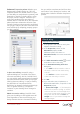Operation Manual
Reviewer’s Guide [ 13 ]
CAD standards verification:
CorelCAD 2016
makes it easy to verify a drawing to ensure
compliance with industry, corporate, or project
standards. The VerifyStandards command checks
the current drawing to match naming
conventions, such as layer properties, line styles,
dimension styles, and text styles, with an
associated Drawing Standards file (DWS). You
can then quickly replace any nonstandard items.
New! Multiline Block Attributes: The new
Multiline Block Attribute Formatting pop-up
toolbar simplifies editing. When typing a
multiline BlockAttribute definition or a multiline
BlockAttribute, you can display the toolbar by
right-clicking and clicking
Editor Settings Show
Toolbar
. It lets you specify maximum width of
text lines, insert attribute fields, underline and
overline text, and revise annotations. You can
also display a ruler and choose colors for the
background and highlighted text.
New! SelectMatching: CorelCAD 2016 offers
the SelectMatching command, which lets you
select drawing entities of the same type — for
example, lines, arcs, or circles— and with any
of the following shared properties: Entity style,
Layer, LineColor, LineStyle, LineScale,
LineWeight, PrintStyle. Then, you can use
subsequent commands on a group of entities.
And when you need to edit complex geometry,
two new commands can help you focus on the
task at hand without any distraction. The
HideEntities command hides selected entities,
and IsolateEntities displays only the ones you’ve
selected.
ExplodeX command: You can use this
command to convert ellipses and splines into
polylines, which is particularly beneficial for
preparing drawings for export to other
software applications or devices that do not
Give it a try
Verifying a drawing
1 To associate a Drawing Standards (DWS)
file, in the 3D Modeling or Drafting and
Annotation workspace, click the Manage
tab.
2 In the Standards group, click Drawing
Standards.
3 In the Options - Drawing Standards dialog
box, click the New
button.
4 In the Select File dialog box, navigate to the
folder containing your drawing standards
files, select one, and then click Open.
5 In the Standards group, click Verify
Standards.
6 In the Verify Standards dialog box, select
any item that violates drawing standards.
7 In the Replace with area, select a drawing
standard that matches the intended
appearance, and then click Fix.