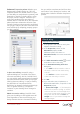Operation Manual
[ 12 ] Reviewer’s Guide
Design Resources docker: With the handy
Design Resources docker, you can quickly
access and repurpose existing design assets,
such as blocks, dimension styles, layers, line
styles, reference drawings, sheets, table styles,
and text styles. The Design Resources docker
makes it easy to find and access both local and
network design assets.
PDF Underlay: You can reference PDF files in a
drawing as a PDF Underlay. You can specify the
layer visibility of PDF Underlays, clip the PDF
Underlay to display only a portion of the PDF,
and detach underlayers from current drawings.
CorelCAD 2016 also supports Microstation
DGN files as underlays.
7
In the View Tiles dialog box, click
New
, and
then choose
3D
from the
Orientation
drop-down menu.
8 Choose Four:Left from the Default
configurations list, and click OK.
9
In the command window, type
rectangle
.
10 Click the Solids and Meshes tab, and
click Extrude in the 3d Modelling area.
11
In the command window, type
shade
.
Give it a try
Give it a try
Using the Design Resources docker
1 In the classic CorelCAD 2016 workspace,
click the Design Resources button on
the property bar.
In any CorelCAD 2016 workspace, you can
open or close the Design Resources docker
by pressing Ctrl+2.
You can also right-click the property bar
and choose Design Resources from the
drop-menu.
2 In the Folders section, navigate to a folder
containing .DWG files and select a file.
3 In the Contents section, choose one of the
following options to see the reusable
assets:
• Blocks
• Dimension Styles
• Layers
• Line Styles
• Reference Drawings
• Sheets
• Ta b l e S t y l e s
• Te x t S t y l e s
When you choose an asset from the
Contents area, the content is displayed in
the Preview area.
4 Click to insert the asset in the current
drawing.