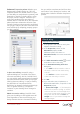Operation Manual
[ 10 ] Reviewer’s Guide
Enhanced!
Properties palette:
Whether your
background is graphic design or CAD, the
Properties docker is a familiar feature. It gives
you the ability to manipulate the geometry and
properties of entities, including layers, colors,
line styles, and line weights. It also lets you
easily copy attributes from one object to
another. And in CorelCAD 2016, the Properties
palette has been enhanced to be even more
versatile. Drawing entity properties are divided
into groups, and you can now work faster and
more efficiently by collapsing property groups
you don’t require.
In-place text editing: Instead of using a
separate dialog box, CorelCAD offers direct
onscreen text editing. And in CorelCAD 2016,
you can quickly stack text and paste formatted
text from Microsoft Word within your project.
With in-place text editing, it’s easy to modify
the definitions of components (block
definitions) or elements (referenced drawings).
Plus, for greater efficiency, Component
instances in your drawings show changes in
real time.
New! Annotative scaling: CorelCAD 2016
gives you the ability to view legible text at all
times regardless of how small or large your
design elements become. Annotative Scaling
lets you achieve consistent and uniform sizes
and scales of text, dimensions, hatches, and
blocks when viewed in different viewports or
printed.
Give it a try
Applying annotative scaling
1 In the graphics area, select an entity that
supports annotative scaling.
2 In the Properties palette, set the
Annotative property to Yes.
Additional options are shown. In
Annotative Scale, the current annotative
scale is set.
3 Click Edit annotation scales to add
annotation scales to the entity.
4 In the Annotation Entity Scale List
dialog box:
• Click Add to add annotation scales to
the entity’s scale list from the drawing
scale list.
• Click Delete to remove annotation
scales from the entity’s scale list.
5
Click
OK
.
6 If you selected a Note, SimpleNote, or
BlockAttributeDefinition, set options in the
Properties palette:
• Sheet text height — If the TextStyle is
defined for annotative scaling: A numeric
value sets the font at a fixed height that
you cannot change when inserting a Text
entity that uses the selected Font. Set
Height to 0.0 if you need to change the
TextStyle height.