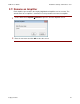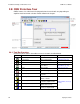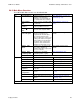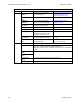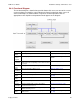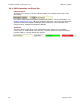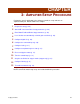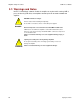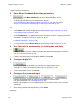User guide
Installation, Startup, and Interface Tour CME 2 User Guide
24 Copley Controls
...Main Menu Choices, continued:
Menu
Selection
Description
For More Information
Tools
Communications
Wizard
Starts sequence of prompts to set
up communications.
Configure Serial Port Parameters
(p. 16) and Configure CAN
Network Parameters (p. 18).
Communications
Log
Opens Communications Log.
Communications Log (p. 173).
Download
Firmware
Starts prompts to download
firmware from disk to amplifier.
Download Firmware to the
Amplifier (p. 170).
Download CPLD
Program
Starts prompts to download PLD
code from disk to amplifier.
Manual Phase
Opens Manual Phase tool.
Phase Motor Manually (p. 104).
View Scope Files
Opens Trace Viewer window.
Scope Files (p. 164).
I/O Line States
Opens I/O Line States window,
showing high/low status of the
amplifier’s inputs and outputs.
Digital Inputs and Outputs (p. 55).
CME 2
Lock/Unlock
Opens screen for locking and
unlocking CME 2 functionality.
Lock/Unlock CME 2 Controls
(p. 179).
ASCII Command
Line
Opens screen to accept ASCII
format commands.
CME 2 ASCII Command Line
Interface Tool (p. 218).
Help
CME 2 User Guide
Opens this manual.
All Documents
Opens the Doc folder in the CME 2 installation folder
(typically c://Program Files/Copley Motion/CME 2/Doc).
This folder contains all of the related documents that were installed with
CME 2.
Downloads Web
Page
Opens default web browser with pages from Copley Controls’ website.
Software Web
Page
View Release
Notes
Opens latest CME 2 release notes in a text viewer.
About
Displays CME 2 version information.