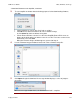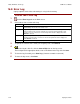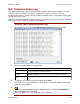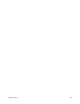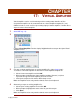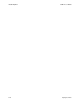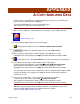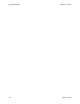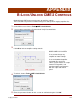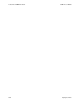User guide
Copley Controls 177
APPENDIX
A: COPY AMPLIFIER DATA
Perform steps 1-5 to configure an amplifier/motor pair by copying a .ccx file that was
prepared for the amplifier/motor combination.
To load a CVM Program file as well, also perform step 6,
and to load a Cam Table file, also perform step 7.
1
Make sure the amplifier is connected to the PC using the serial or CAN connector.
2
Start CME 2 (p. 15).
3
Use the command appropriate for your starting point:
Starting from the Main screen, click Restore amplifier data from disk.
OR
Starting from the Basic Setup screen, click Load ccx File.
4
When prompted, navigate to the folder containing the appropriate .ccx file.
Highlight the file name and then click Open to load the file data into amplifier RAM.
5
On the Main screen, click Save to Flash to save the new settings to flash memory.
6
If you do not need to load a CVM Control Program, skip to Step 7.
To load a CVM Control Program, choose FileRestore CVM Control Program.
When prompted, navigate to the folder containing the appropriate .ccp file.
Highlight the file name and then click Open to load the file data into flash memory.
This procedure also results in the setting of the Indexer 2 Program option Enable Control
Program on Startup. This configures the program to auto start when the amplifier is
powered up or reset.
7
If you do not need to load a set of Cam Tables, the process is complete.
To load a set of Cam Tables, choose FileRestore Cam Tables.
When prompted, navigate to the folder containing the appropriate .cct file.
Highlight the file name and then click Open to load the file data into flash memory.
TIP: When copying amplifier data to multiple amplifiers in a production environment,
consider locking CME 2 to prevent accidental changes to settings.
See Lock/Unlock CME 2 Controls (p. 179).