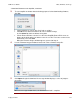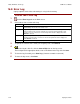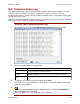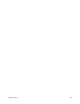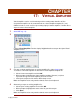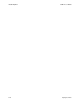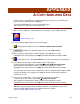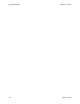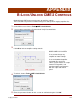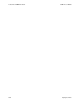User guide
CME 2 User Guide Data, Firmware, and Logs
Copley Controls 173
16.6: Communications Log
The communications log tracks all communications between CME 2 and the amplifier. The log is
maintained in the PC’s RAM. Typically it is used only on request of customer service for
troubleshooting purposes. When required, perform the following steps to manage the tracking and
storage of these messages.
NOTE: Do not leave the Enable Logging control selected for any longer than necessary. Leaving it
enabled for long periods can affect the PC’s performance.
View the CME 2 Communications Log
1
On the Main screen, choose ToolsCommunications Log to open the screen:
2
Select the logging options described below.
Option
Description
Enable Logging
When selected, logging is enabled and all communications, with the exception
of status messages, are recorded in the log
Enable Event Status
Logging
When selected, status messages are included in the log. Note that Show “Get
Variable” Cmnds must also be checked to log Event Status commands.
Show “Get Variable”
Cmds
When selected, “Get Variable” commands are added to the log.
3
To clear the log contents from the PC’s RAM, press Clear.
NOTE: The log is limited to 2000 lines. When it reaches that limit, CME 2 automatically
clears the oldest 1000 lines.
4
To save the log contents from the PC’s RAM to a disk file, click the Save to Disk icon.
When prompted, enter a File name.
Then, click Save to save the log file and close the window.