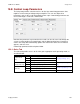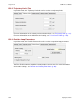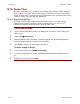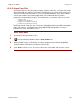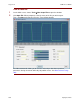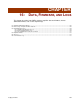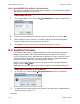User guide
Data, Firmware, and Logs CME 2 User Guide
170 Copley Controls
16.3.3: Save MACRO File for Delta Tau Controllers
This feature is available only on Copley MACRO amplifiers such as the Accelnet MACRO,
with a minimum firmware version of 1.2.
qa ` q`` q`
Save a MACRO file:
1
On the CME 2 Main screen, choose FileSave MACRO File to open the MACRO File
Save window:
2
Enter the ID of the MACRO node with the settings you want to save and click OK.
3
When prompted, enter a File Name. If needed, navigate from the default AmpData
folder to another folder where you wish to store the file.
4
Click Save to save the .pmc file in the same folder and close the screen.
16.4: Amplifier Firmware
The amplifier’s flash memory holds the amplifier’s firmware. As needed, perform the
following steps to obtain new firmware and download it to amplifier flash memory.
NOTE: Firmware can only be downloaded to an amplifier via a direct serial port or CAN
connection between the amplifier and the PC. CME 2 does not support downloading
firmware to a node amplifier via a multi-drop gateway amplifier.
NOTE: To check the firmware version currently loaded, click the Amplifier Properties
button or choose HelpAbout.
WARNING: Do not power down or disconnect the amplifier during firmware download.
Download Firmware to the Amplifier
1
On the Main screen choose ToolsDownload Firmware to open the Download
Firmware window.
2
To download new firmware without saving amplifier and motor data, click No and then
proceed to Step 4 on page 171.
Continued…