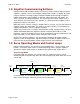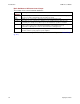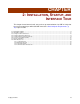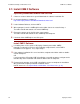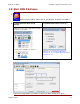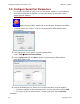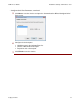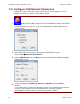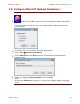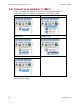User guide
Installation, Startup, and Interface Tour CME 2 User Guide
14 Copley Controls
2.1: Install CME 2 Software
Optionally download software from the Web
1
Choose or create a folder where you will download the software installation file.
2
In an internet browser, navigate to:
http://www.copleycontrols.com/Motion/Downloads/index.html
3
Under Software Releases, click on CME 2.
4
When prompted, save the CME2.zip file to the folder chosen or created in Step 1.
The folder should now contain a file named CME2.zip.
5
Extract the contents of the zip file to the same location.
The folder should now contain the files CME2.zip and Setup.exe.
6
If desired, delete CME2.zip to save disk space.
Install CME 2 Software
1
If installing from a CD, insert the CD (Copley Controls part number CME2).
Normally, inserting the CD causes the installation script to launch, and a CME 2
Installation screen appears. If so, skip to Step 3.
2
If the software installation file is on a hard drive, navigate to the folder and then double-
click on Setup.exe
OR
if you inserted the CD and the CME 2 Installation screen did not appear, navigate to the
root directory of the installation CD and then double-click on Setup.exe.
3
Respond to the prompts on the CME 2 Installation screens to complete the installation.
We recommend accepting all default installation values.
NOTE: Vista users see Special Notes for Windows 7 and Vista Users (p. 10).