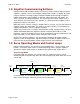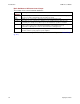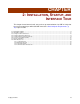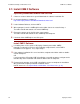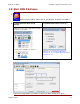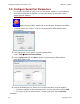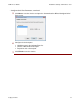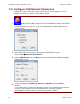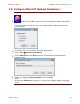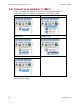User guide
Copley Controls 13
CHAPTER
2: INSTALLATION, STARTUP, AND
INTERFACE TOUR
This chapter shows how to install, start, and set up communications for CME 2. Verify that
the system on which you will install CME 2 meets the Host Computer Requirements (p.
10). Topics include:
2.1: Install CME 2 Software ......................................................................................................................................................... 14
2.2: Start CME 2 Software ........................................................................................................................................................... 15
2.3: Configure Serial Port Parameters ......................................................................................................................................... 16
2.4: Configure CAN Network Parameters .................................................................................................................................... 18
2.5: Configure EtherCAT Network Parameters ............................................................................................................................ 19
2.6: Connect to an Amplifier in CME 2 ......................................................................................................................................... 20
2.7: Rename an Amplifier ............................................................................................................................................................ 21
2.8: CME 2 Interface Tour ........................................................................................................................................................... 22
2.8.1: Tool Bar Overview ................................................................................................................................................... 22
2.8.2: Main Menu Overview ............................................................................................................................................... 23
2.8.3: Functional Diagram .................................................................................................................................................. 25
2.8.4: CAN Information and Status Bar .............................................................................................................................. 26