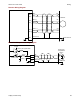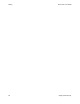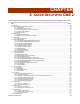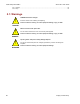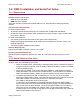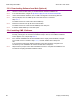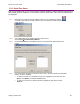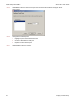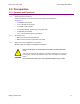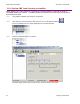User guide
Quick Setup with CME 2 Xenus XTL User Guide
68 Copley Controls Corp.
5.2.3: Downloading Software from Web (Optional)
5.2.3.1 Choose or create a folder where you will download the software installation file.
5.2.3.2 In an internet browser, navigate to http://www.copleycontrols.com/motion/downloads.
5.2.3.3 Under Latest Software Releases, click on CME 2 Configuration and Indexing SW V5.0.
5.2.3.4 When prompted, save the CME2.zip file to the folder chosen or created in
S
tep 5.2.3.1.
The folder should now contain a file named CME2.zip.
5.2.3.5 Extract the contents of the zip file to the same location.
The folder should now contain the files CME2.zip and Setup.exe.
5.2.3.6 If desired, delete CME2.zip to save disk space.
5.2.4: Installing CME 2 Software
5.2.4.1 If installing from a CD, insert the CD (Copley Controls part number CME2).
Normally, inserting the CD causes the installation script to launch, and a CME 2 Installation
screen appears. If so, skip to Step 5.2.4.3.
5.2.4.2 If the software installation file was downloaded from the Copley Controls website, navigate
to the folder chosen or created in Step 5.2.3.1, and then double-click on Setup.exe
OR
if you inserted the CD and the CME 2 Installation screen did not appear, navigate to the
root directory of the installation CD and then double-click on Setup.exe.
5.2.4.3 Respond to the prompts on the CME 2 Installation screens to complete the installation. We
recommend accepting all default installation values.