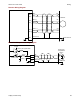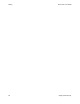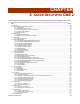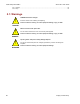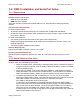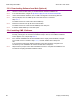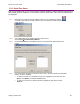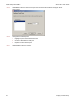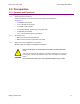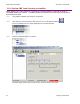User guide
Xenus XTL User Guide Quick Setup with CME 2
Copley Controls Corp. 67
5.2: CME 2 Installation and Serial Port Setup
5.2.1: Requirements
Computer Requirements
Minimal hardware requirements:
• CPU: Minimum: 400 MHZ*
• RAM: Minimum: 128 MB*
*Using the minimum requirements will allow CME 2 to run, but performance will be significantly
reduced.
Communication Requirements
For serial communications:
• At least one standard RS-232 serial port or a USB port with a USB to RS-232 adapter.
• At least one serial communication cable. Available from Copley Controls. Copley Controls cable
part number: SER-CK.
For CAN communications:
• One Copley Controls CAN PCI network card (part number CAN-PCI-02).
CME 2 also supports CAN network cards made by these manufacturers: KVaser, Vector, and
National Instruments.
• One PC-to-amplifier CANopen network cable.
Software Requirements
Copley Controls CME 2 software, Version 5.0 or higher.
Operating System Requirements
Operating Systems Supported: Windows NT, 2000, XP. Vista users see Special Notes for Vista
Users.
5.2.2: Special Notes for Vista Users
Copley Controls is actively working on support for Windows Vista. CME 2, version 5.0, operates under
Windows Vista, with the following open issues:
• When the installer starts, Vista displays a message stating that an unidentified program is
trying to access the computer. Click the button to allow the installer to continue, and CME
2 will be installed properly.
• When CME 2 is started up for the first time after installation, Vista displays a message
stating that CME 2 may not have been installed properly. Click the button to indicate that
CME 2 was installed properly. CME 2 will start and operate normally from this point on.
• The default file locations for CME 2's data files (ccx, ccm, etc.) are in the "Program
Files/Copley Motion/CME 2" folder. Vista does not allow programs to write to the Program
Files folder; instead, it re-directs the file writes to a separate users folder.
All of CME 2's data folders will be under this path:
C:\Users\user name\AppData\Local\VirtualStore\ProgramFiles\Copley Motion\CME 2
where "user name" is the account name displayed when logging in to Vista. Because the
user account name is part of the path, it is recommended that CME 2 be run under the
same user account until CME 2 fully supports Vista. If a user without administrative
privileges logs in and runs CME 2, that user will not be able to access any files created by
CME 2 under a different user account.