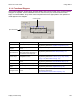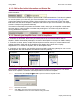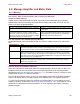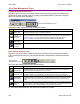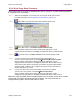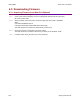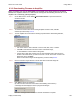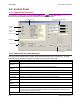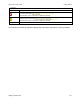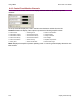User guide
Using CME 2 Xenus XTL User Guide
128 Copley Controls Corp.
6.3: Downloading Firmware
6.3.1: Acquiring Firmware from Web Site (Optional)
6.3.1.1 In an internet browser, navigate to http://www.copleycontrols.com/motion/downloads
6.3.1.2 Under Latest Software Releases, click on the appropriate firmware file name (firmware
file names contain ”FW”).
6.3.1.3 When prompted, save the file to the Firmware Image folder in the CME 2 installation
folder.
(The default installation folder is
C:\Program Files\Copley Motion\CME 2\FirmwareImage.)
The folder should now contain a file named Xenus_Firmware.zip.
6.3.1.4 Extract the contents of the zip file to the same location.
The folder should now contain the files Xenus_Firmware.zip and the latest .cff file.
6.3.1.5 If desired, delete Xenus_Firmware.zip to save disk space.