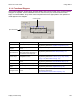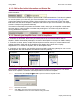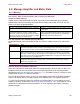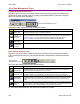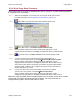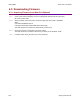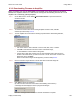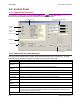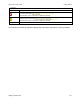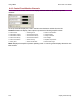User guide
Xenus XTL User Guide Using CME 2
Copley Controls Corp. 127
6.2.4: Quick Copy Setup Procedure
Use this procedure to configure an amplifier/motor pair by copying a .ccx file that was prepared for
the amplifier/motor combination.
6.2.4.1 M
ake sure the amplifier is connected to the PC using the J5 RS-232 connector.
For wiring instructions, see RS-232 Serial Communications (J5) (p. 53).
6.2.4.2 Start CME 2 by double-clicking the CME 2 desktop shortcut icon:
6.2.4.3 On the Main screen, click Restore amplifier data from disk.
6.2.4.4 When prompted, navigate to the folder containing the appropriate .ccx file.
Highlight the file name and then click Open to load the file data into volatile memory.
6.2.4.5 On the Main screen, click Save to Flash to save the new settings to flash
memory.
6.2.4.6 If you do not need to load a CVM Control Program, skip to Step 6.2.4.7.
To load a CVM Control Program, choose FileRestore CVM Control Program.
When prompted, navigate to the folder containing the appropriate .ccp file.
Highlight the file name and then click Open to load the file data into flash memory.
This procedure also results in the setting of the Indexer 2 Program option Enable
Control Program on Startup. This configures the program to auto start when the
amplifier is powered up or reset.
6.2.4.7 If you do not need to load a set of Cam Tables, the process is complete.
To load a set of Cam Tables, choose FileRestore Cam Tables.
When prompted, navigate to the folder containing the appropriate .cct file.
Highlight the file name and then click Open to load the file data into flash memory.
TIP: When copying amplifier data to multiple amplifiers in a production environment, consider
locking CME 2 to prevent accidental changes to settings. For more information on
locking/unlocking CME 2, see the CME 2 User’s Guide.