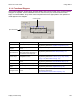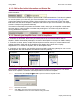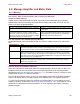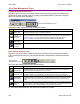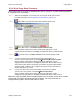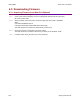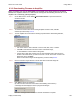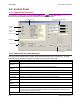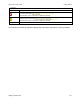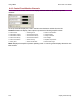User guide
Using CME 2 Xenus XTL User Guide
124 Copley Controls Corp.
6.1.5: CAN or DeviceNet Information and Status Bar
The Main screen displays the basic CAN or DeviceNet information. The example below shows
CAN information:
The Address field shows the amplifier’s present CAN or DeviceNet address. This value is updated
on +24 Vdc power-up or reset only (for more information, see CAN Addressing [p.21]) or the
Copley DeviceNet Programmer’s Guide. When the Position Loop Input is set to CAN, the State
field shows the state of the amplifier’s CANopen state machine (for more information, see Copley
Control’s CANopen Programmer’s Manual).
The status bar describes the present commutation mode, motor type, and amplifier control status
as shown below. It also includes a reminder that pressing the F12 function key while CME 2 is
running disables the amplifier.
6.1.6: Choosing an Amplifier from a List of Amplifiers
If, as shown on left, below, there is only one serial port set up for communications with an
amplifier, CME 2 automatically attempts to connect to the amplifier on that port on CME 2 startup.
If, as shown at center, below, multiple PC serial ports have been set up for communications with
multiple amplifiers, CME polls all the amplifiers and displays their names in the Copley
Neighborhood. To choose an amplifier, click on the amplifier name.
If, as shown on right, below, one amplifier serves as a CME 2 multi-drop gateway for one or more
node amplifiers, the node amplifiers are indented under the gateway.
One amplifier: Multiple amplifiers: Multi-drop:
6.1.7: Renaming an Amplifier
Each amplifier represented in the Copley Neighborhood amplifier tree has a name. The default
name for an amplifier is unnamed. Use this procedure to rename an amplifier.
6.1.7.1 Choose Main Menu AmplifierRename to open the Rename Amplifier screen.
6.1.7.2 Enter the new name.
6.1.7.3 Click OK to close the screen and save the new name
or click Cancel to close the screen without saving the name.