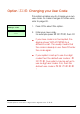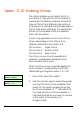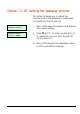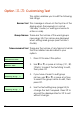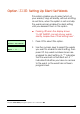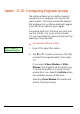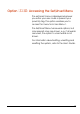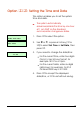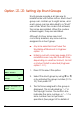User`s guide
16
Options in User Menu 2
Option 2-1: Viewing Zones
This option enables you to view the status of
each zone, which may be:
Healthy The normal status of a zone (e.g. a door is
closed or a detector inactive).
Active
The alarm status of a zone (e.g. a door is
open or a detector is triggered).
Tamper The interference status of a zone (e.g. a
cable has been cut or a cover has been
removed from a detector).
Shorted The short-circuit status of a zone (e.g. a
cable has been shorted or damaged).
Masked
The sensor is masked by some obstruction
(e.g. boxes stacked near the sensor).
User 2 Menu 1
View Zones
1. Press [ to select this option.
Panel Zone 1
0001 Healthy
2. Press | or ¬ to scroll to the zone you
want to view, or enter the zone's four-
digit number. See page 53 for details of
zone numbering.
Z
You can press r to choose the
zone on the next network. However,
if you keep scrolling, you will see all
zones in numerical order.
3. Press ] to return to User Menu 2.