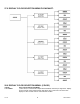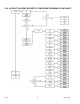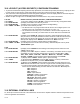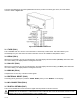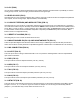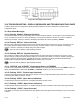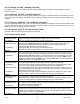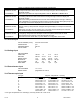Manual
28.1 N.COLOR
Enter NORMAL COLOR SUBMENU
Press ‘RESET/ENTER’ 2) Display shows "N.COLOR" Normal Color submenu that allows user to change normal
Display’s color. If necessary to access the other following submenus: "SP1.CLR",
"SP2.CLR", "AL1.CLR" or "AL2.CLR". Use or Press ‘MENU’ button.
Press ‘RESET/ENTER’ 3) Display flashes "GREEN" Green color (default) or previous selection.
Press ‘▲/MAX’ 4) Scroll through the available following colors: "GREEN", "REd" or "AMbER" for your color
choice of Display.
• The four following menus allow the user to change the color of display when setpoint is
reached or alarm is triggered.
28.2 SP1.CLR
Enter SETPOINT 1 COLOR SUBMENU
Press ‘RESET/ENTER’ 5) Display shows "StOREd" stored momentarily and advances to "SP1.CLR" Setpoint 1
Color submenu.
Press ‘RESET/ENTER’ 6) Display flashes "HOLd" Hold option (default), which causes the display color remains the
same as the setpoint reached, or previous selection.
Press ‘▲/MAX’ 7) Scroll and select the following available options: "HOLd", "GREEN", "REd" or "AMbER"
for your choice of display color.
28.3 SP2.CLR
Enter SEPOINT 2 COLOR SUBMENU
Press ‘RESET/ENTER’ 8) Display shows "StOREd" stored momentarily and advances to "SP2.CLR" Setpoint 2
Color submenu.
• The menu items and configuration steps of following submenus: "SP2.CLR" Setpoint 2
Color submenu.
28.4 AL1.CLR
Enter ALARM 1 COLOR SUBMENU "AL1.CLR"
28.5 AL2.CLR
Enter ALARM 2 COLOR SUBMENU "AL2.CLR"
"AL1.CLR" and "AL2.CLR" are identical to the above "SP1.CLR" Setpoint 1 Color submenu
steps. Therefore refer it as the example for setting Display Color Functions.
CF 156 67 M2544/N/0505